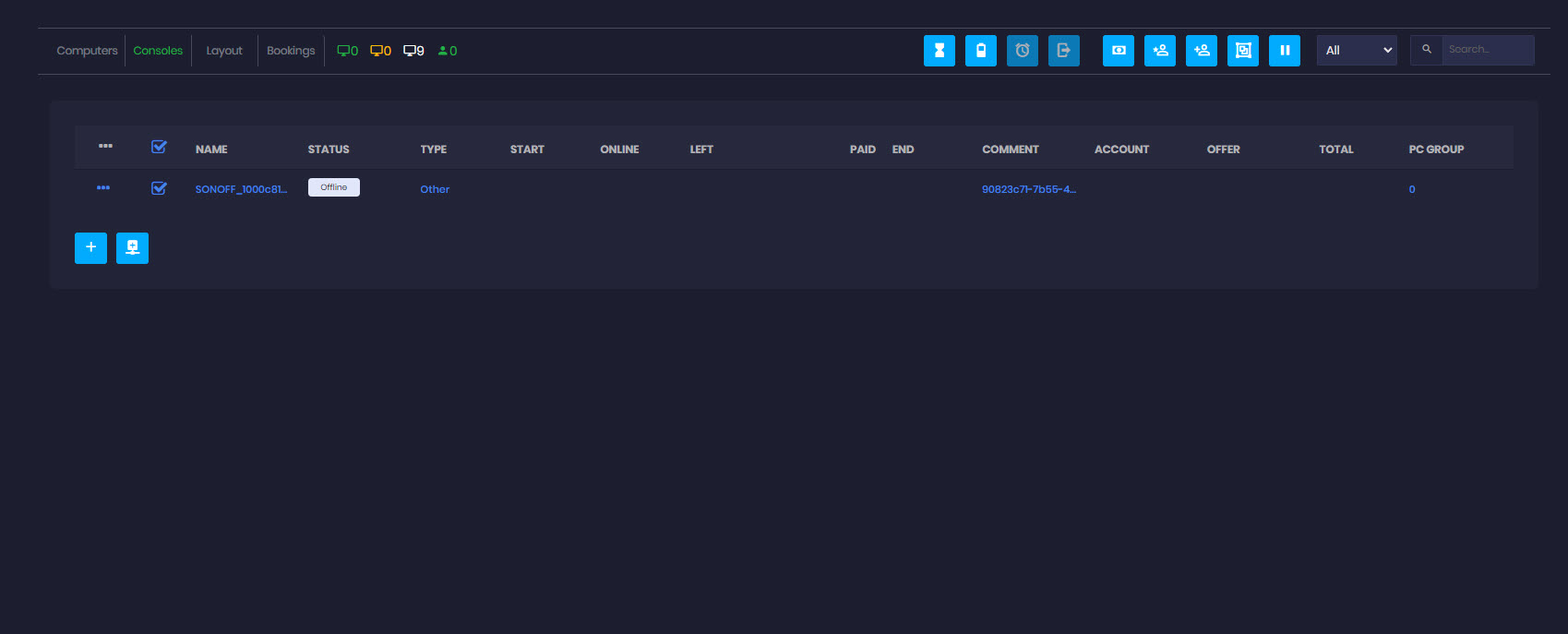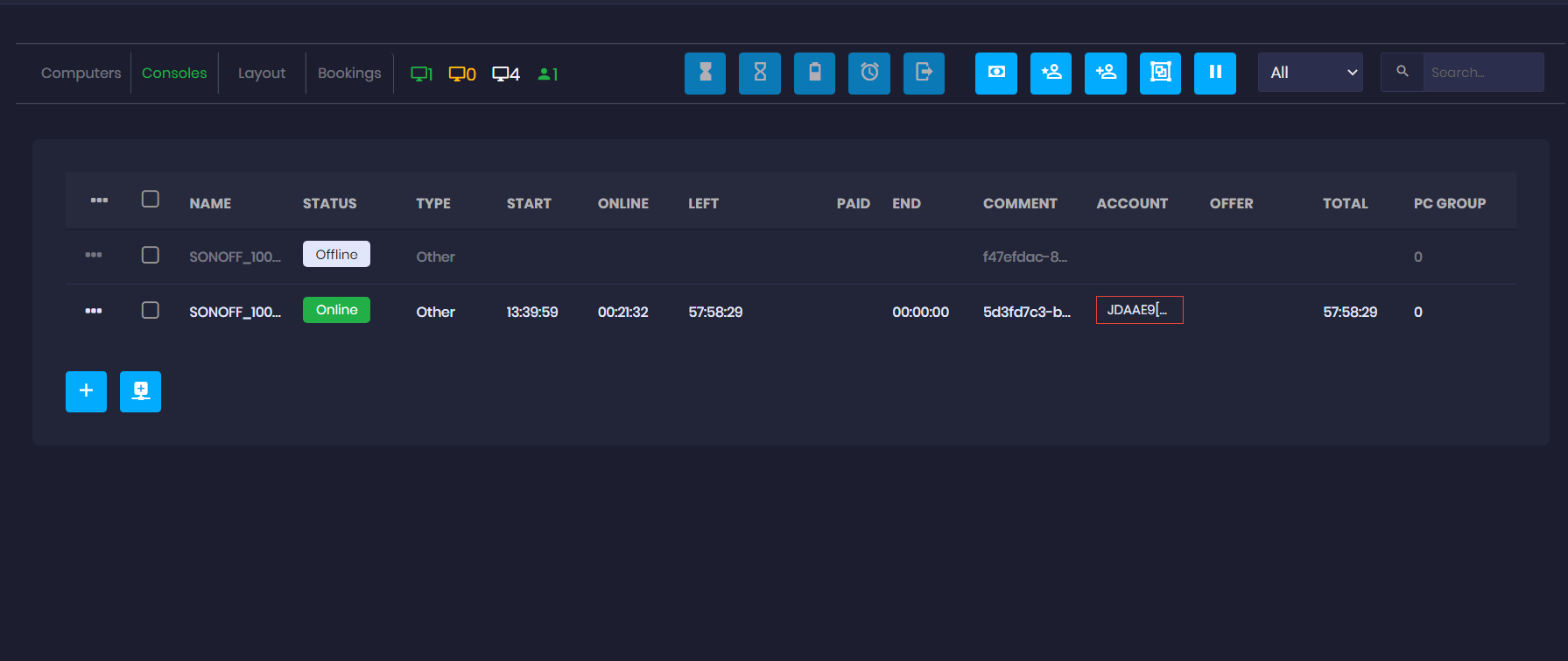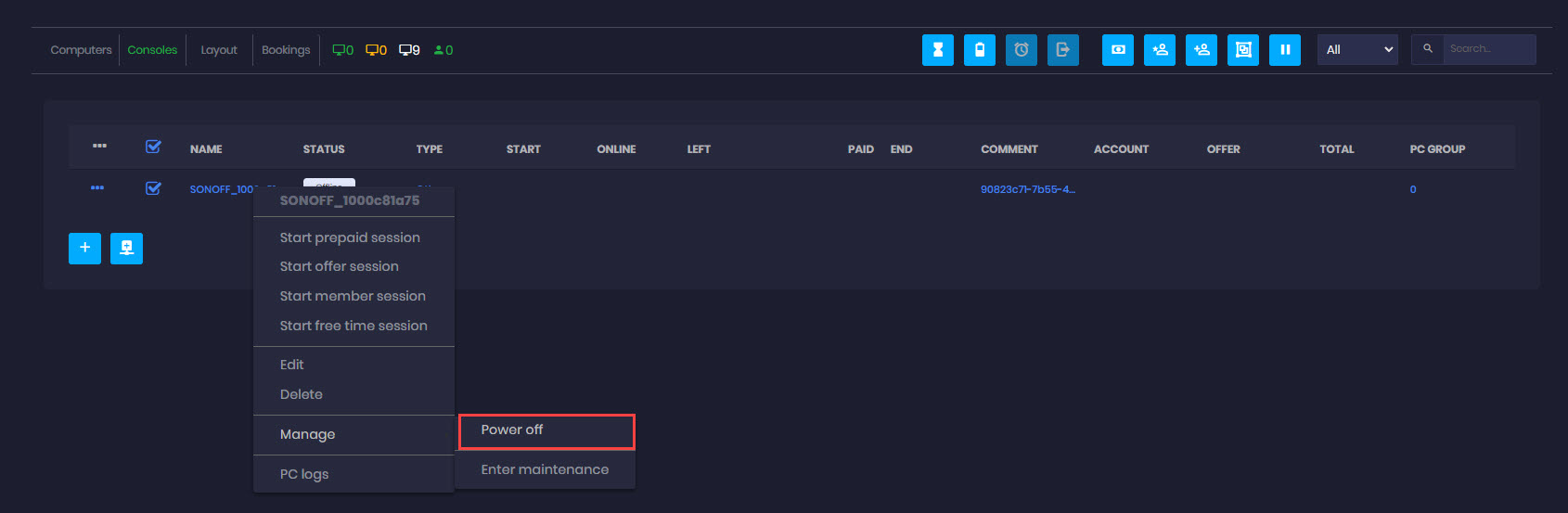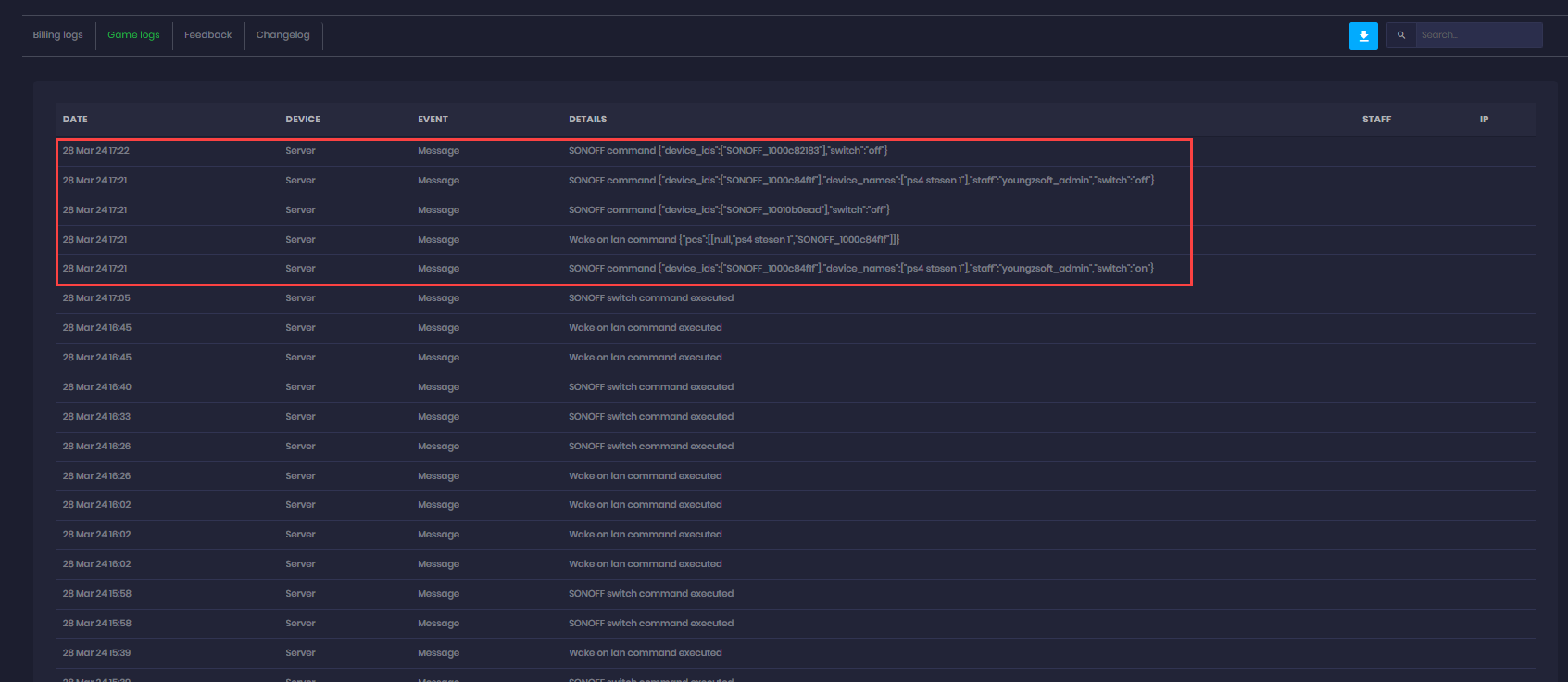Wiki Home Computers page Add consoles with Sonoff
Add consoles with Sonoff
2023-12-13
console, smart, plug, power, sonoff
integration of Sonoff smart plugs with iCafeCloud allows for automated power control of connected devices, facilitating automatic power-on at session start and power-off at checkout, ensuring efficient management of console usage.
How to connect Sonoff when using iCafeCloud & CCBootcloud it acts as the DHCP server.
Wi-Fi routers or access points should disable their own DHCP.
- Sonoff → Wi-Fi (DHCP OFF) → Switch → CCBoot Server + iCafeCloud
- Disable DHCP on your Wi-Fi router/AP.
- CCBoot assigns IP addresses to all devices (PCs and Sonoff).
- Make sure the Sonoff connects to the same network (same subnet) as CCBoot and iCafeCloud.
How to connect Sonoff when using iCafeCloud you can let the Wi-Fi router handle DHCP.
- Sonoff → Wi-Fi (DHCP ON) → Switch → iCafeCloud
- Keep Wi-Fi DHCP enabled.
- iCafeCloud can function normally without conflicting DHCP.
- Sonoff devices get IPs from the router’s DHCP server.
Requirements:
- If you want to control the device's power directly, you can use the Sonoff smart plug.
- Sonoff is connected to the network via WiFi, and iCafeCloud uses IP to control the Sonoff.
- Check your router settings to ensure the iCafeCloud server and WiFi network are on the same LAN. Normally you can change your router to Access Point(AP) mode
Sonoff hardware:
- Sonoff MiniR2 - Current in sale and supported. MiniR2 Setup here (Figure 2 the hardware on the right)
- Sonoff BasicR2 - Currently in sale and supported. BasicR2 setup here (Figure 2 the hardware on the left)
- Sonoff BasicR4 - Doesn't work with API and not supported with iCafeCloud
Figure 2
- We recommend using the Sonoff smart plug only to control the power of the TV to which the console is connected. Do not use the smart plug to directly control the power of the console, as it won't shut down the console properly and may damage the console itself.
- Here is how to connect the smart device with the console TV: wire => Sonoff => wire => socket => TV, NOT socket => wire => Sonoff => wire => TV. This way, you don't need to cut off your TV power wire. Typically, install the sonoff device under the desktop.
The following shows how to connect sonoff to iCafeCloud
- Once the Sonoff device is connected to the iCafeCloud server, it will automatically scan and create devices in the Control Panel (CP) as SONOFF_1000c81a75. (Figure 3)
Figure 3
- You can customize the name of the SONOFF device for the "Name" column. However, the default name of the device will be displayed in the "Device" column. This ensures clarity in identifying the device while allowing users to assign a personalized name for easier management.(Figure 4)
Figure 4
- When a session for a smart device starts, the device will power on automatically. When a user checks out, the device will turn off.(Figure 5)
Figure 5
- You can also manually control the power of Sonoff devices in CP (Figure 6).
Figure 6
- For actions involving SONOFF devices, you can refer to the Game logs for tracking and monitoring ( Figure 7)
Figure 7
- If you restart the iCafeCloud Server by clicking Stop and Start, you need to refresh the Control Panel (CP) to see the updated status, or click the “Refresh” button on the console.(Figure 8)
Figure 8