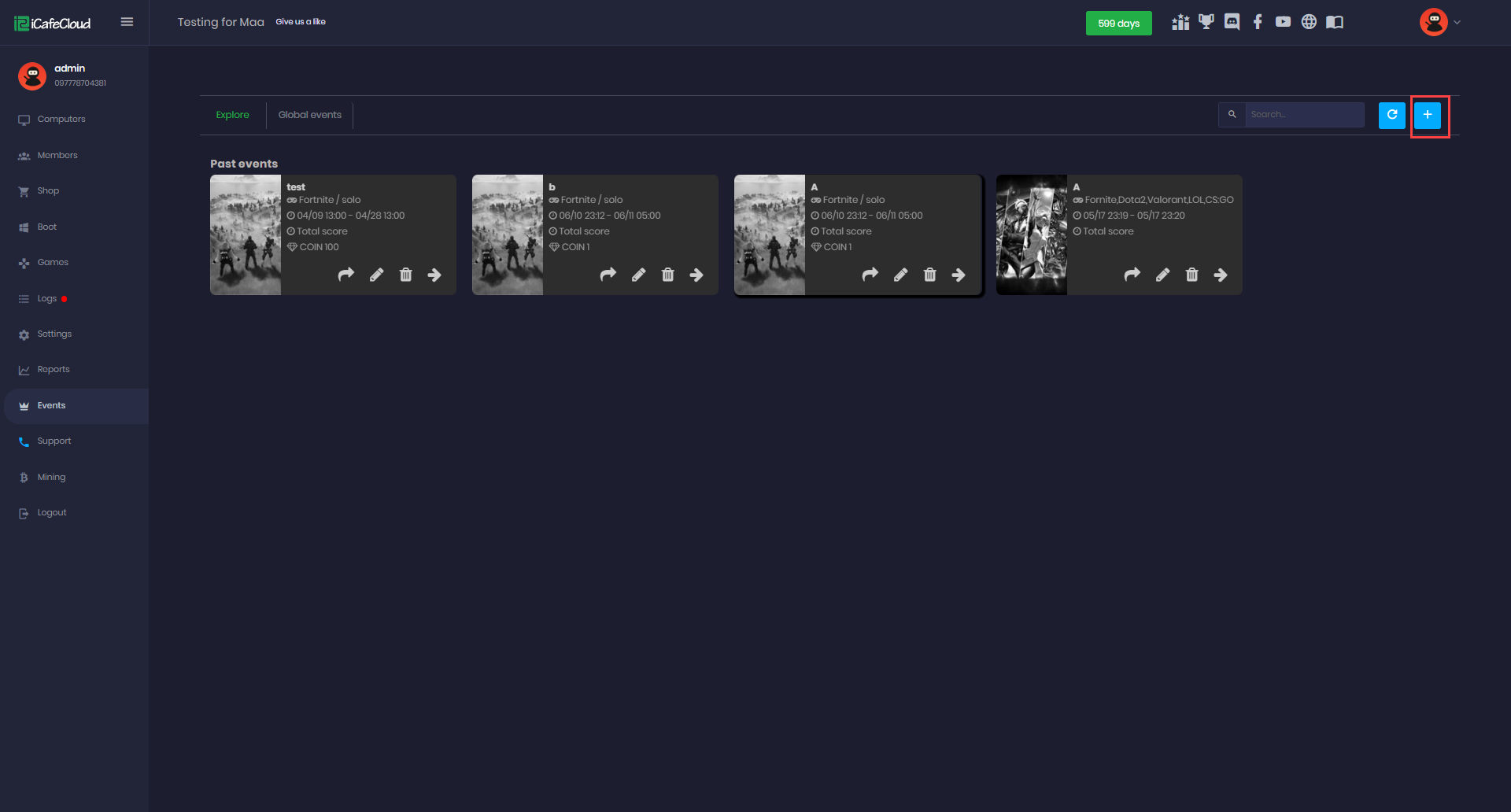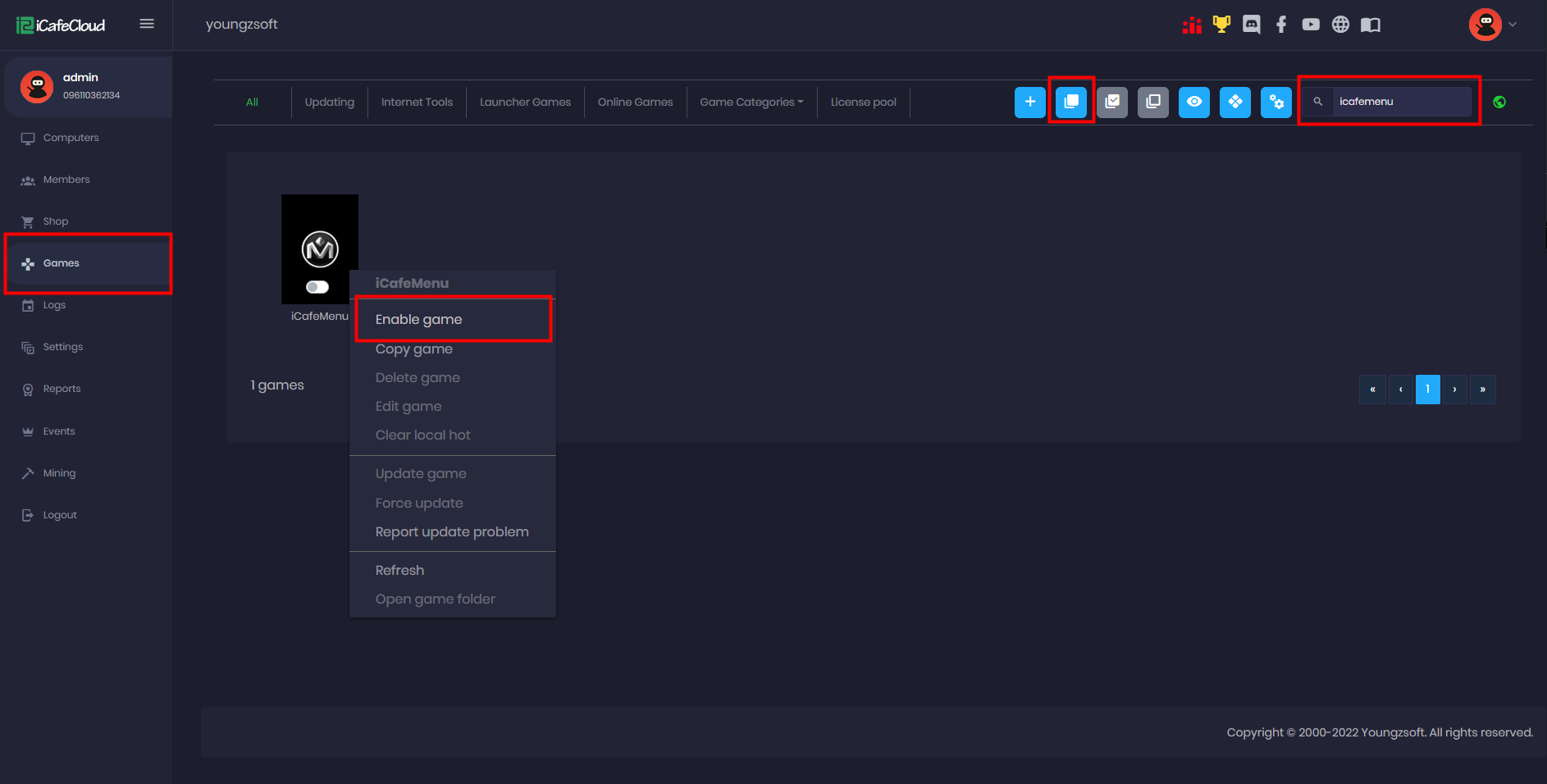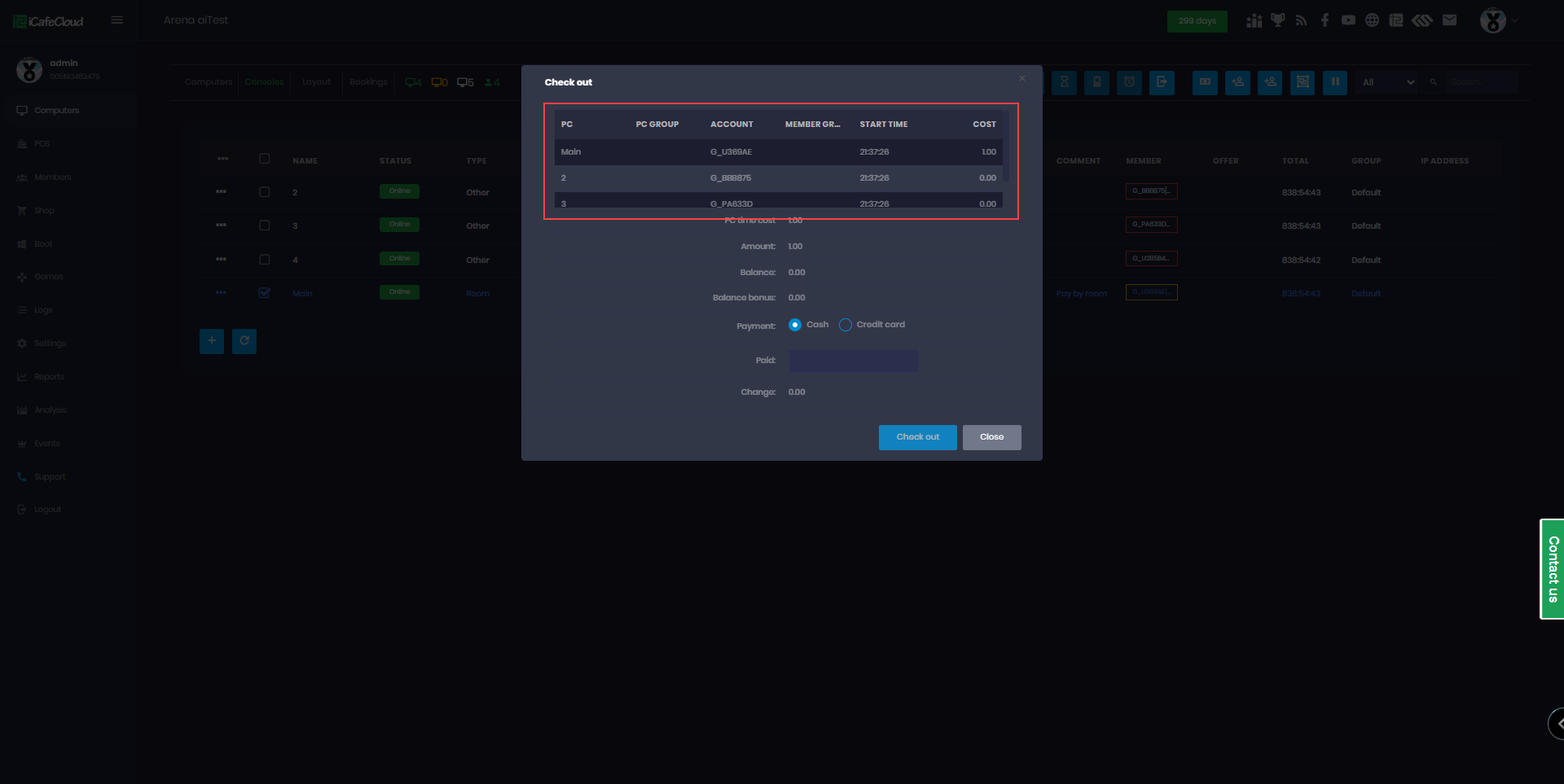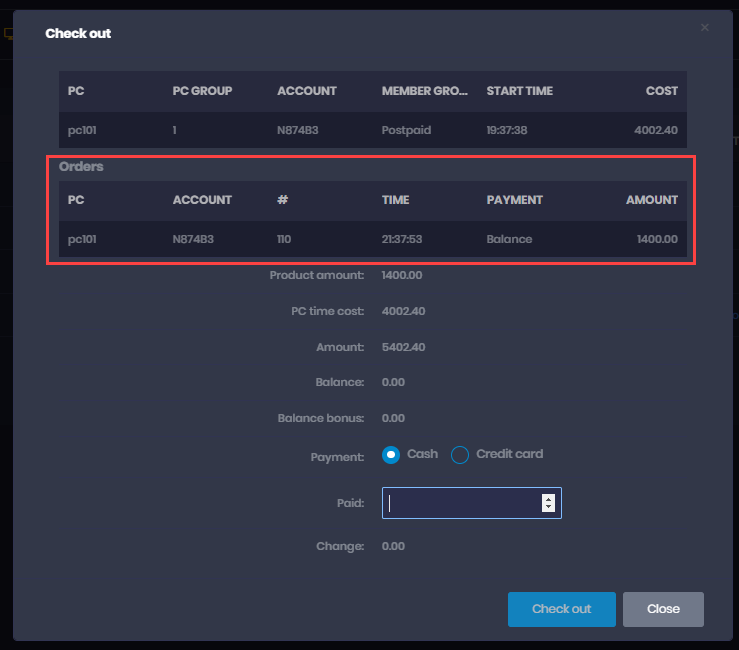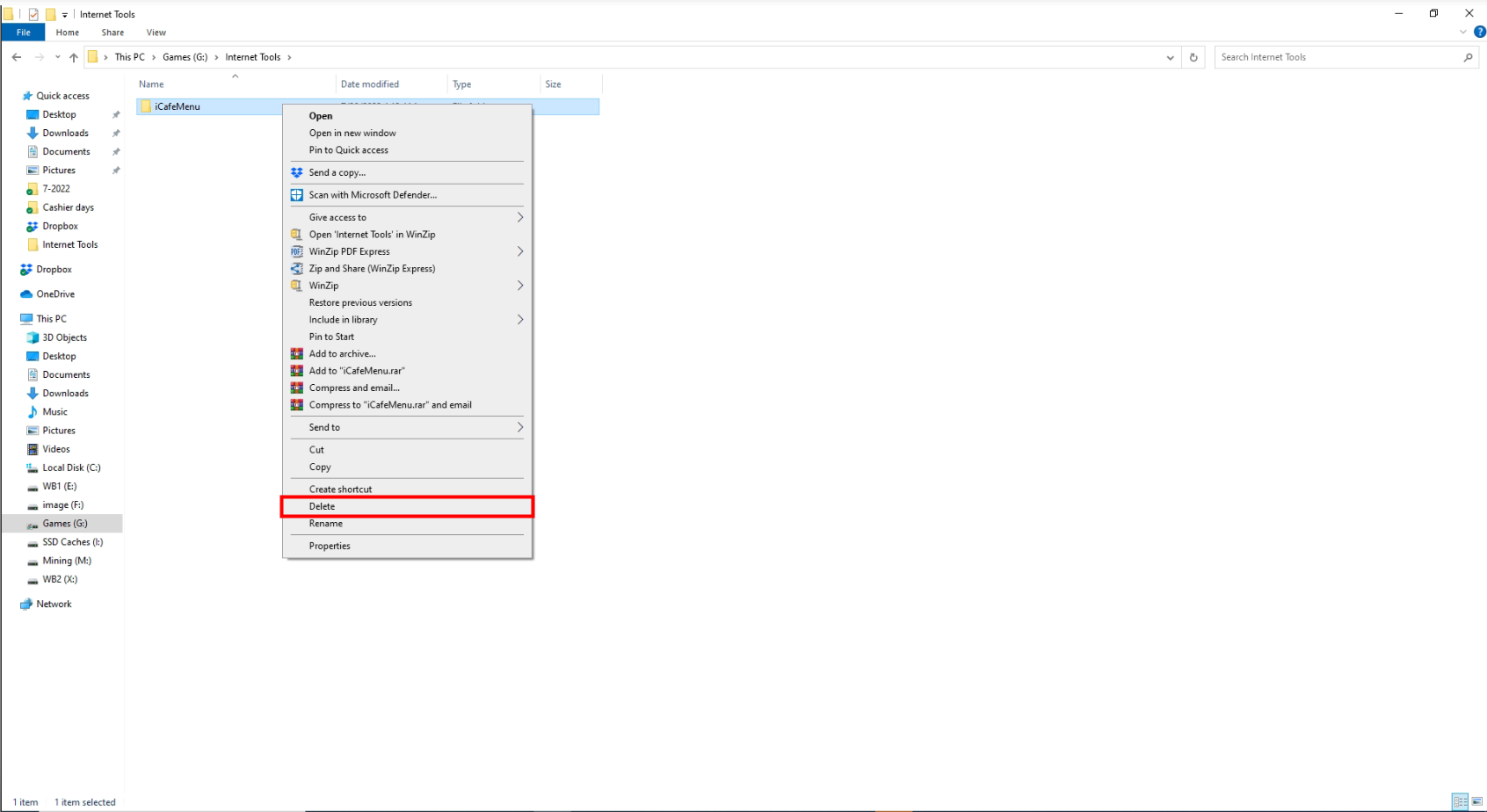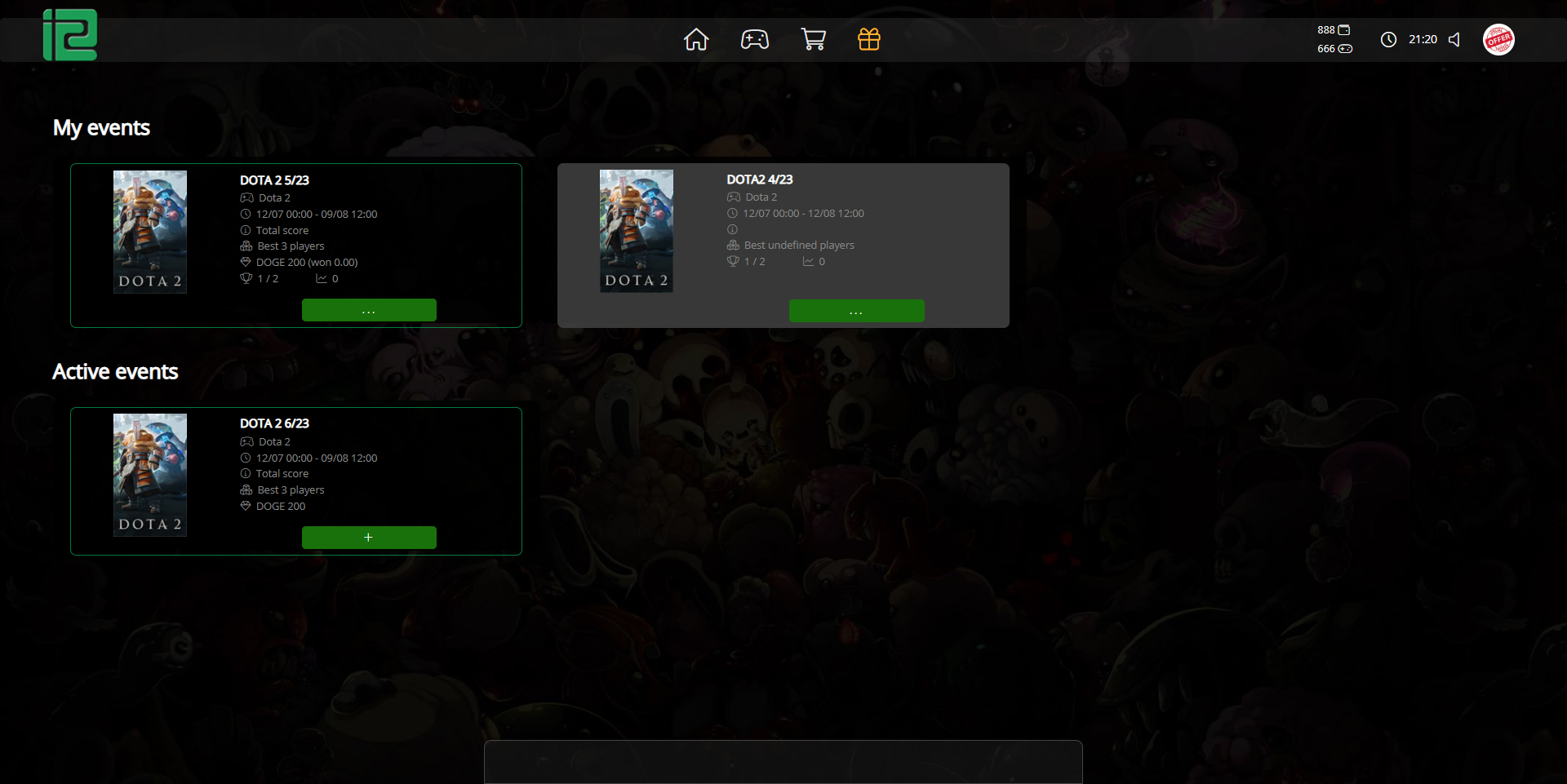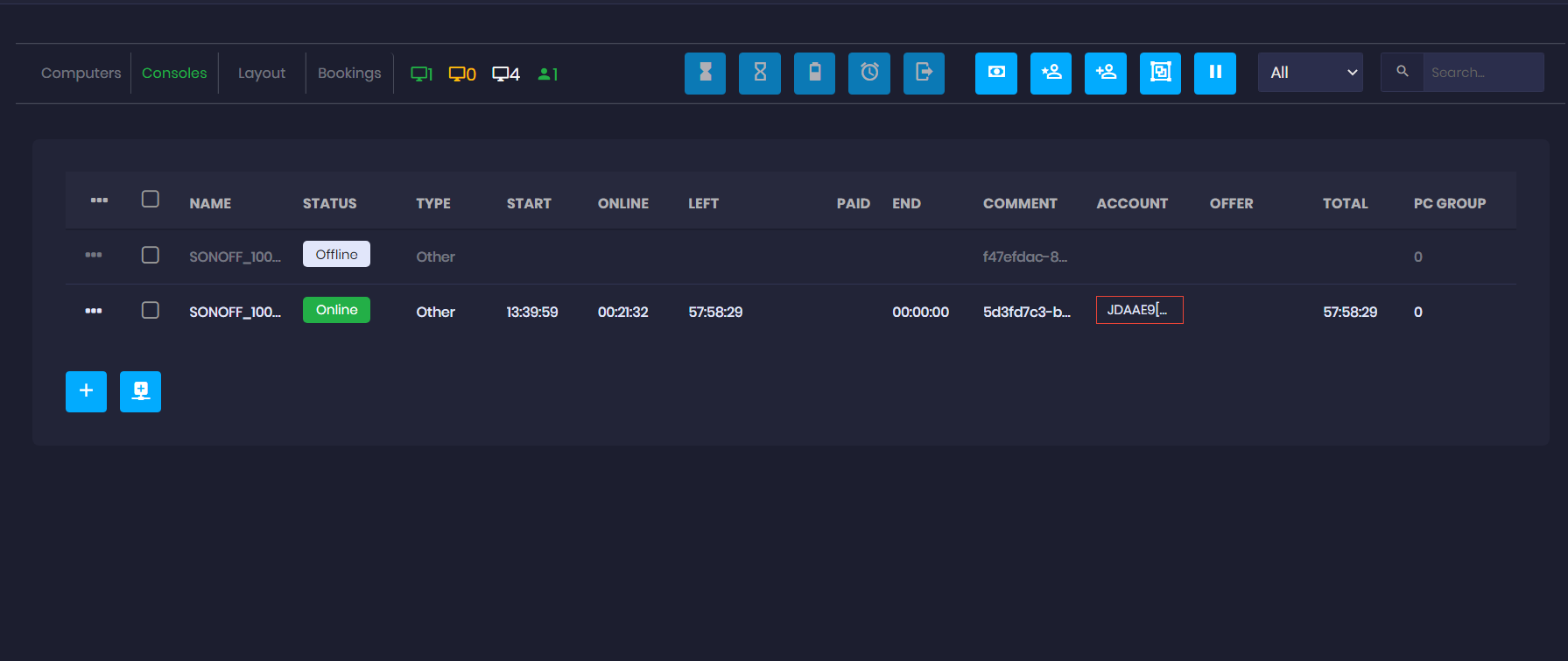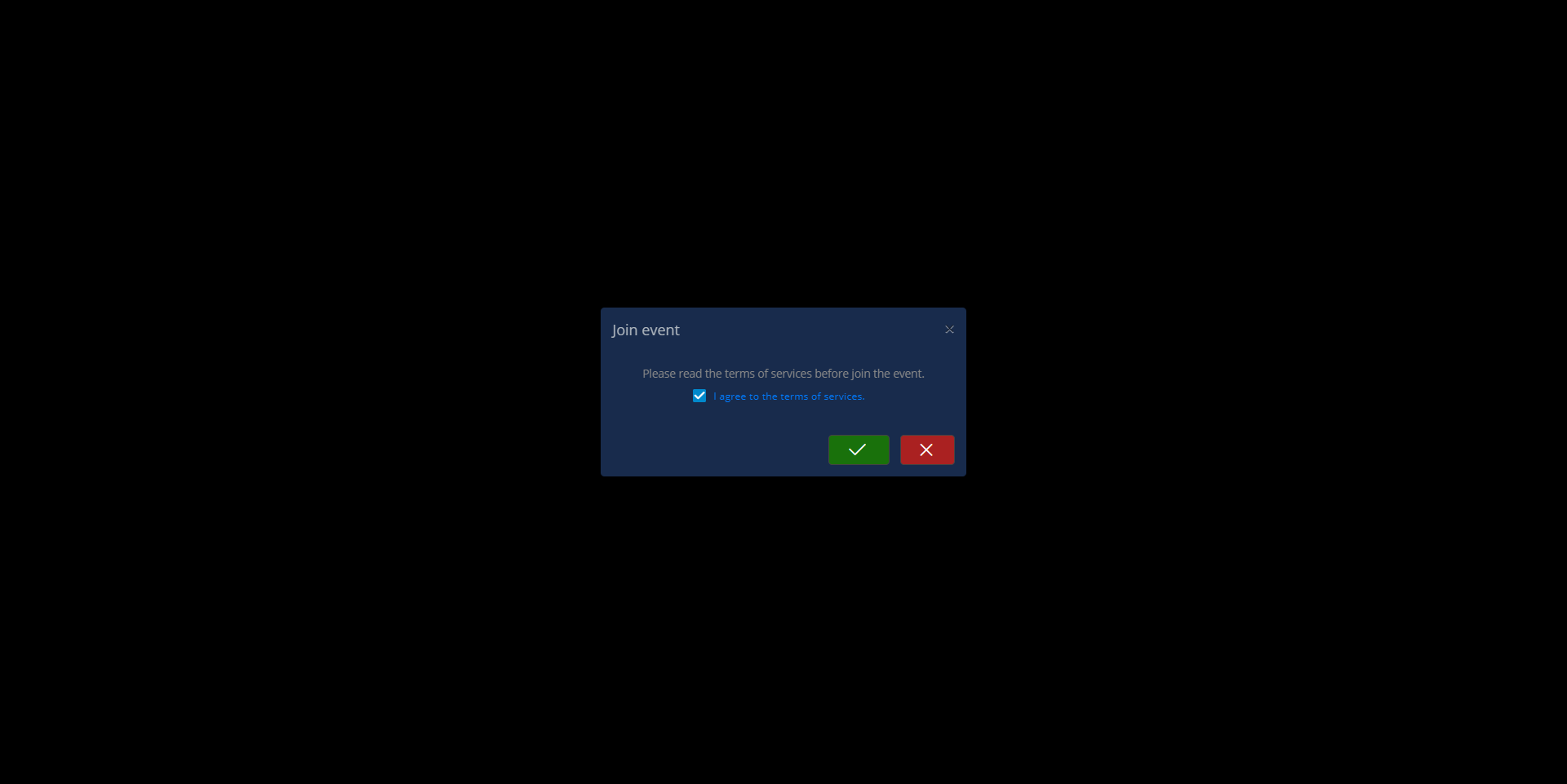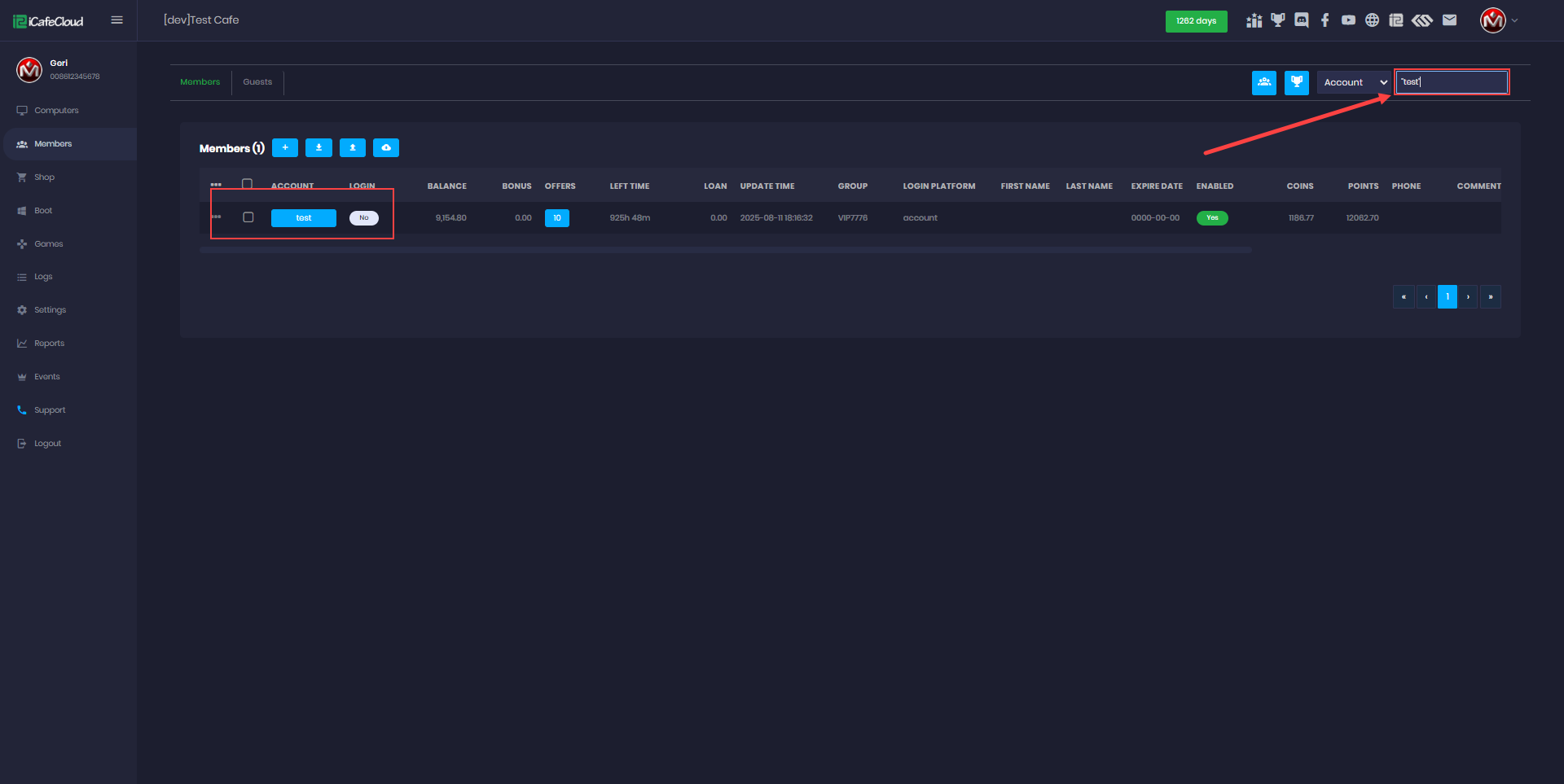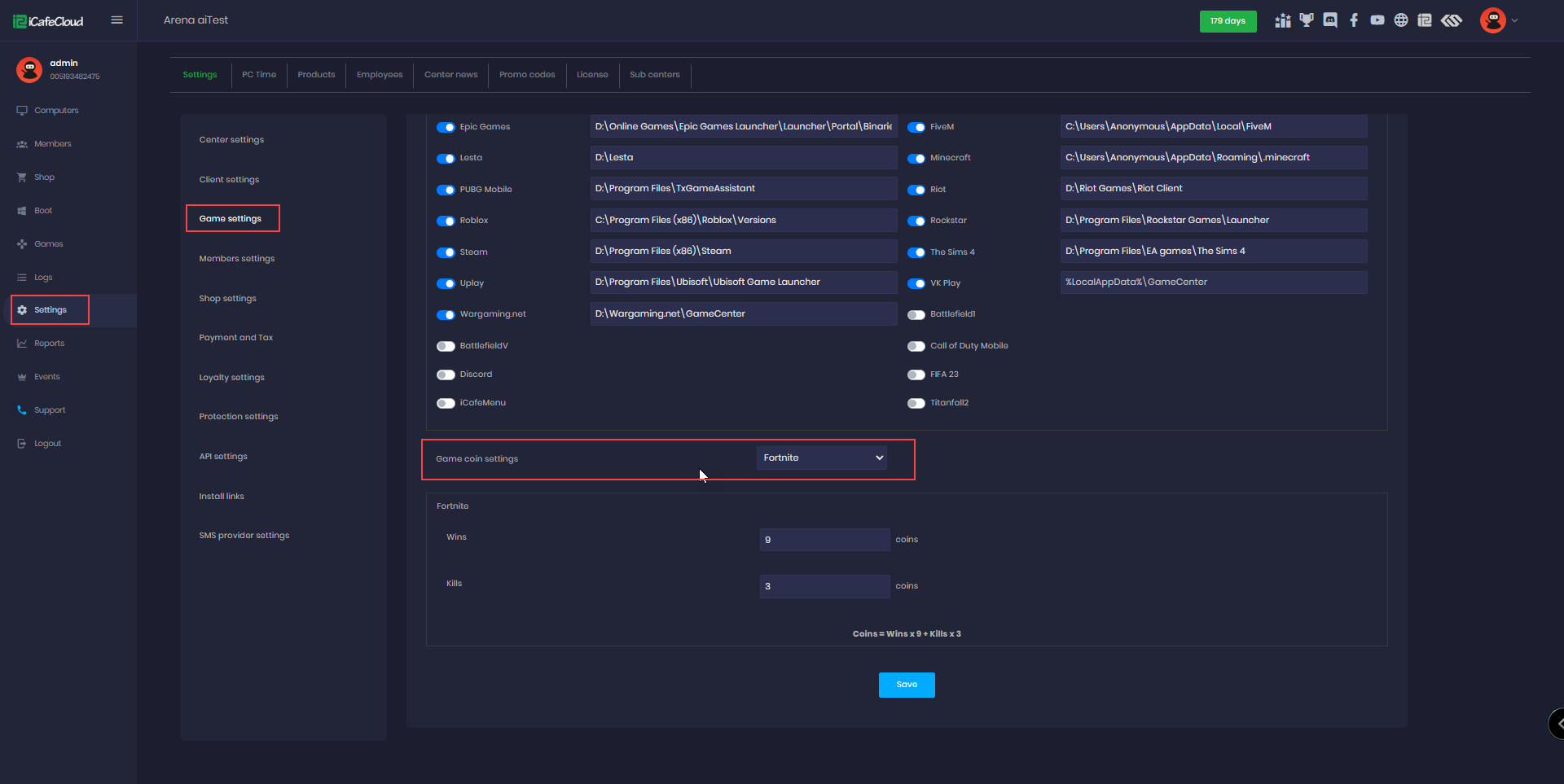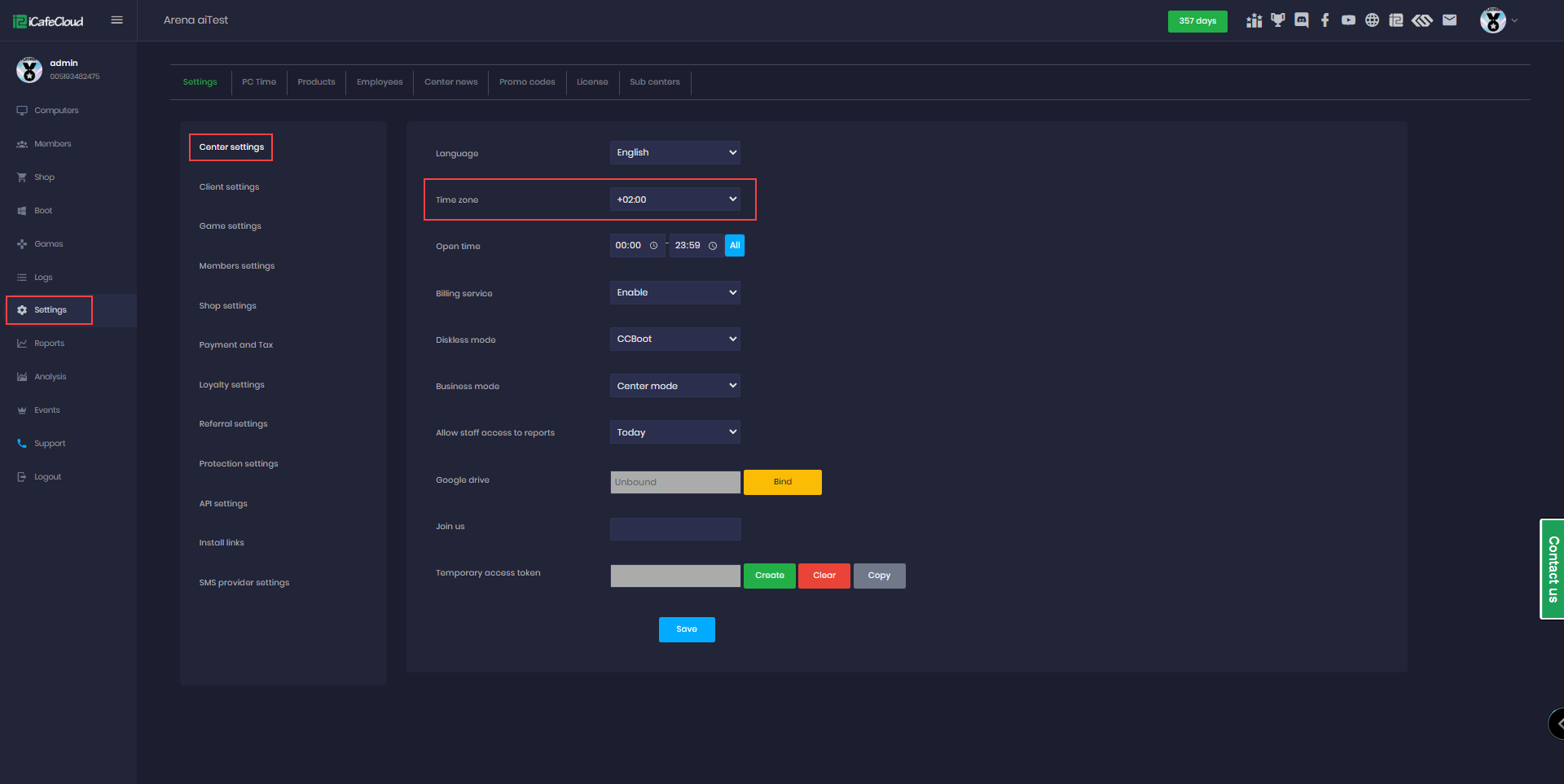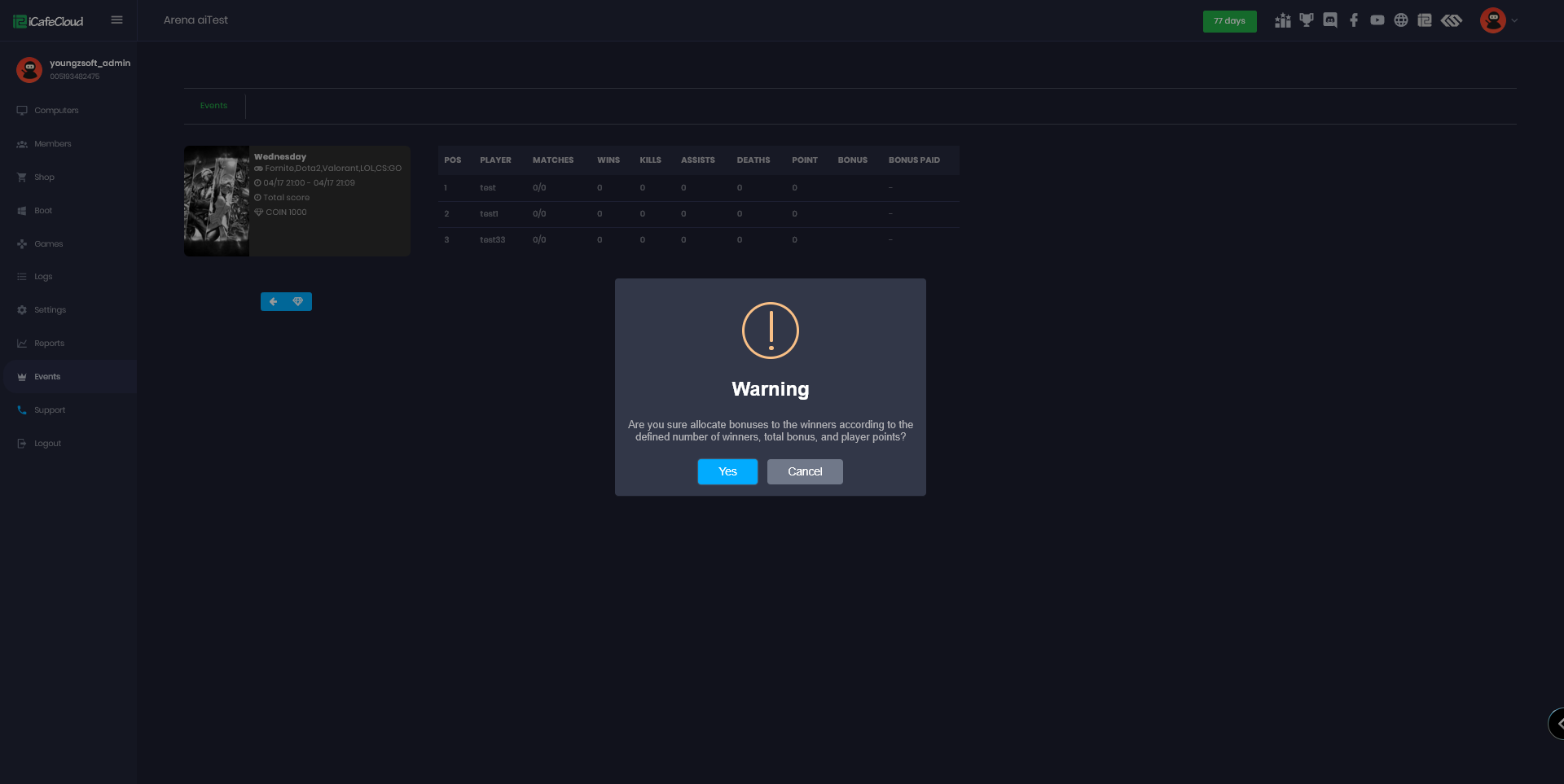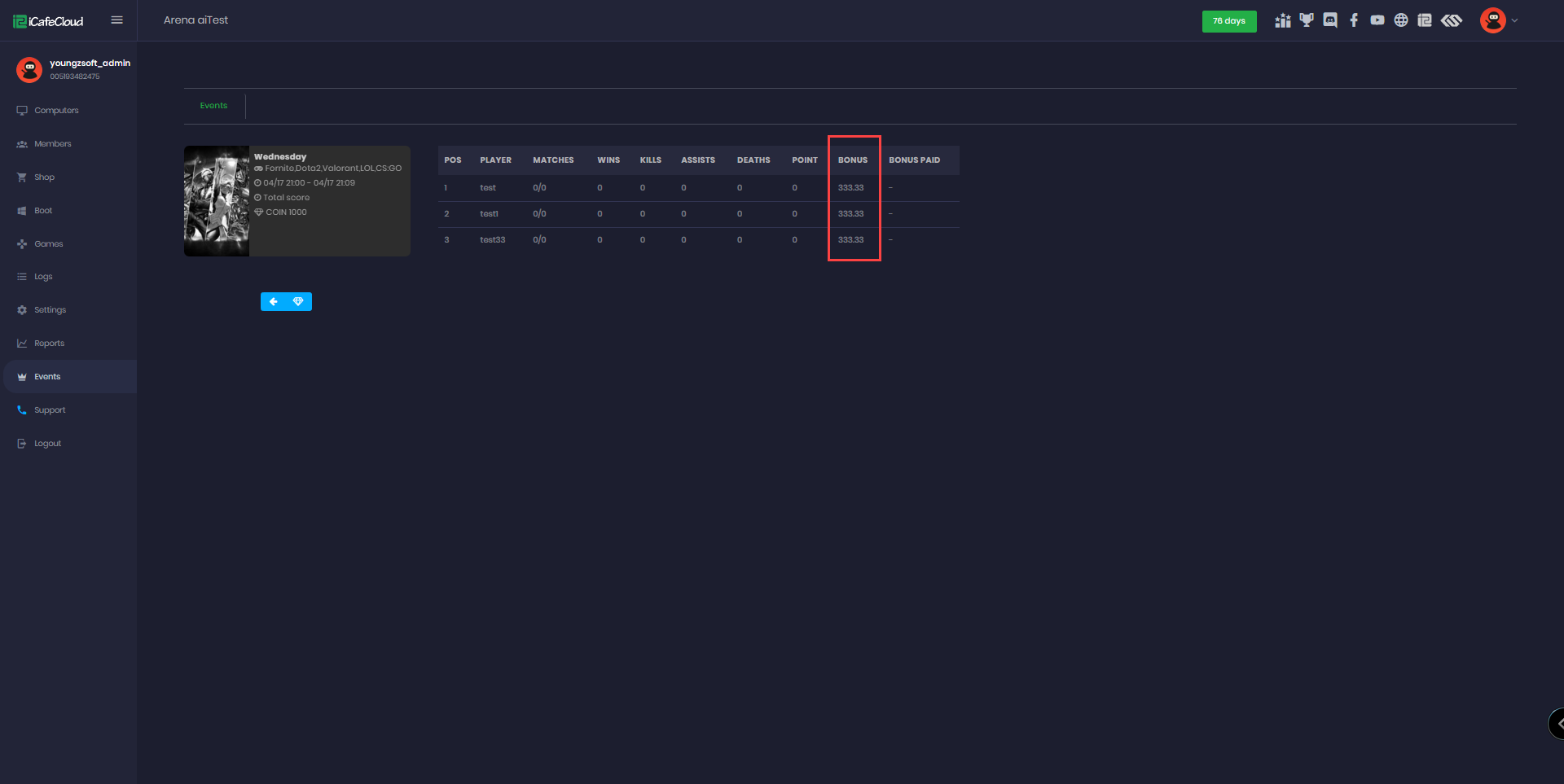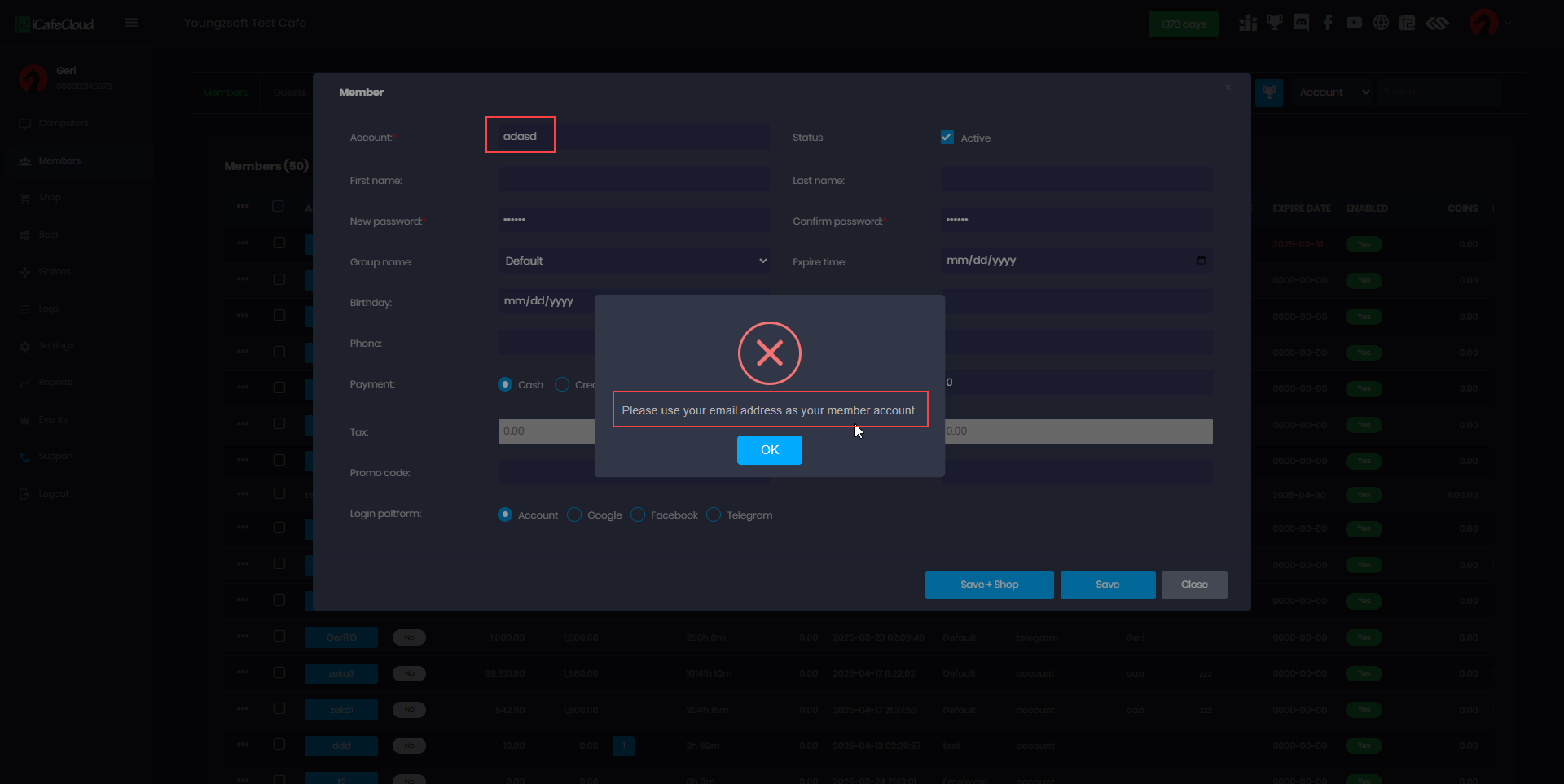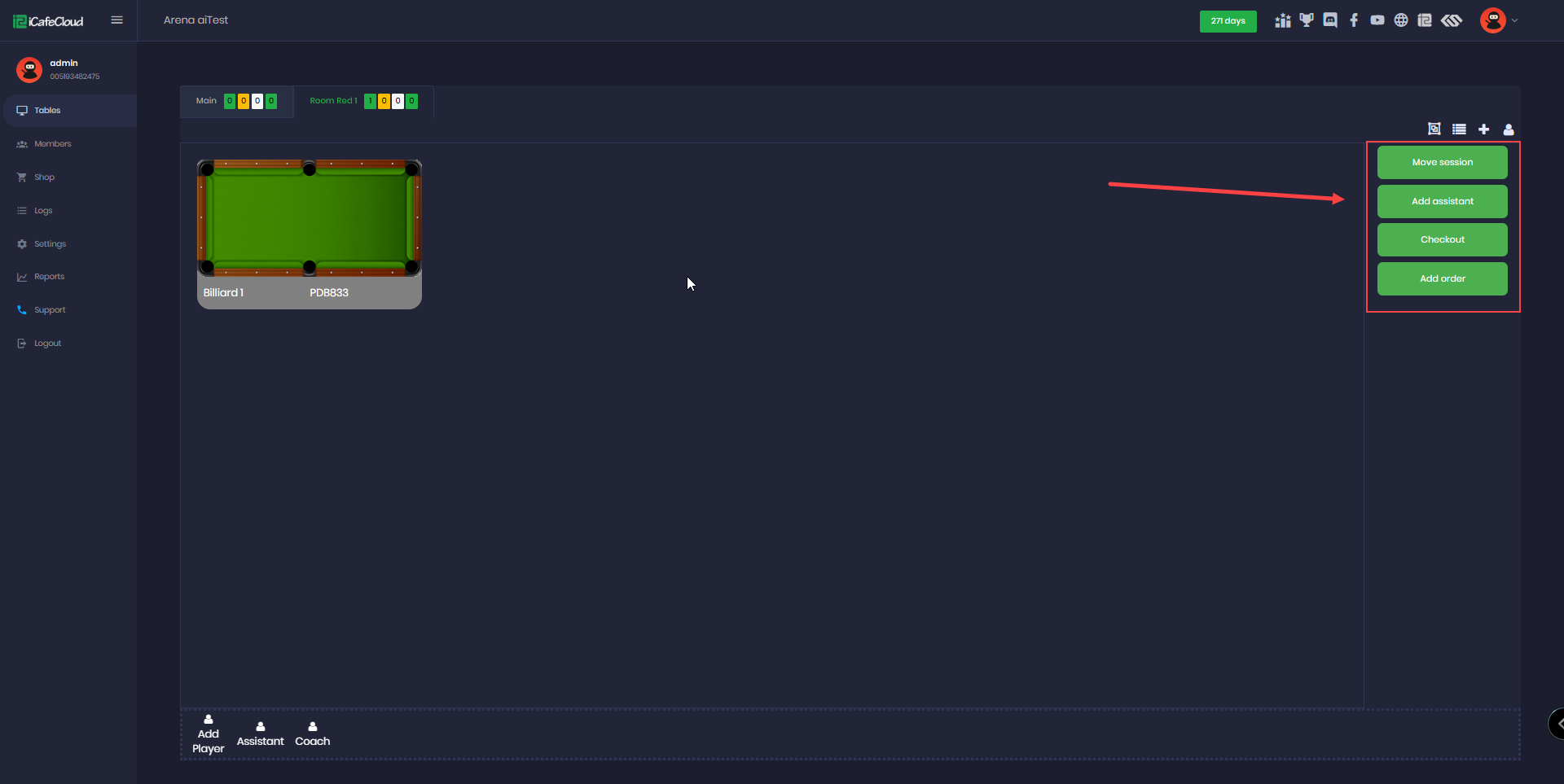Wiki Home Game event and rank Create local events
Create local events
2024-04-18
local, events
Local events are a great way to foster competition and boost marketing for your gaming café, as customers compete for prizes. For more details, please read the explanation below.
- Events can be created by the admin of the center with the iCafeCloud license.
The customers can join the available events on the client side(iCafeMenu) and start playing.
Players can earn coins from the wins,kills, assists, etc from the top 5 games they play during the event time, and whoever gets the highest points at the end of the event period wins the event.
- The winners will be listed by their five best performances in the games they played in the event.
Every time a player does a better game than the last one, the coins will be replaced with the better game coins.
Ex: if they have played in a total of 50 games the best 5 games of 50 will be counted and add the player in ranking position.
- A list of the games that iCafeCloud supports for events are :
- Fortnite
- League of Legends
- Dota 2
- Valorant
- Counter-Strike: Global Offensive
- PUBG
- Notes:
- Coin calculations can be found at Ranking.
- Overwolf must be working properly in the cafe to let the customers join the event.
- To create an event on CP, follow the steps below:
- Go to the “Events” page and click the “Add” button (Figure 1).
Figure 1
- Enter the details of the event and click the “Save” button (Figure 2).
Details of the event include:
Event Name: Name of the event
Game : Select the game from the dropdown.
Game mode : Select a game mode (solo, duo, or squad).
Event start and end date and time period
Top winners : Select the number for top teams or individuals, like 3 for top 3 teams, will be winners.
Ticket price : The charge of the event
Scoring type : There are 3 options in scoring type . They are :
1.Best "N" matches : There will be an option to select a number of top games to include for scoring.
2.Total score : Scores from all the games played will be counted.
3.Best takes it all : Only one match from any one game that has the most score will be selected for Bonus scoring by the individual player.
Bonus amount : Prize amount that will be automatically distributed to teams.
Bonus currency : available currency are coin and doge (crypto)
Description : short description of the local event
Figure 2
- All game mode events work only with the total score method no other scoring methods are allowed.(Figure 3)
Figure 3
- Then the events created will be displayed (Figure 4).
Figure 4
- You can share your events to social media or any place using this button (Figure 5).
Figure 5
- Now at the client PC, customers can go to the “Events” tab and select the event (Figure 6).
Figure 6
- Then click the “Join” button (Figure 7). In the same way, any player can join the event.
1️⃣the join button where players can join the event.
2️⃣The Terms of Services by Yougzsoft.
3️⃣Event details.
4️⃣Details of the players, all players who joined the event and their stats.
Figure 7
- Players can join after clicking the play button while they agree to the terms of services(Figure 8).
Figure 8
- The event has come to an end. It's time to distribute the incentives and award the prizes to the participants.
- When you go to the event settings, it will show you the completed events in bold color. To see the participants, and therefore the winners, click the arrow (Figure 9).
Figure 9
- The top three players' win/loss ratios, as well as how many wins, kills, and assists they received, will be displayed on the panel, and the winner will get the bonus amount indicated in the last column, "Bonus" (Figure 10).
Figure 10
- After that, tap the "Allocate" button and then "Yes" to confirm. The bonus to the winner will then be distributed by the system (Figure 11 & 12).
Figure 11
Figure 12
- After assigning the bonuses with “Bonus currency” Coin, the amounts are displayed in the "Bonus" column” (Figure 13)
Figure 13
- After assigning the bonuses with “Bonus currency” Crypto, the amounts are displayed in the "Paid bonus" column. (Figure 14).
Figure 14
- The bonuses sent to the players also have logs to track how much each account has won.(Figure 15)
Figure 15