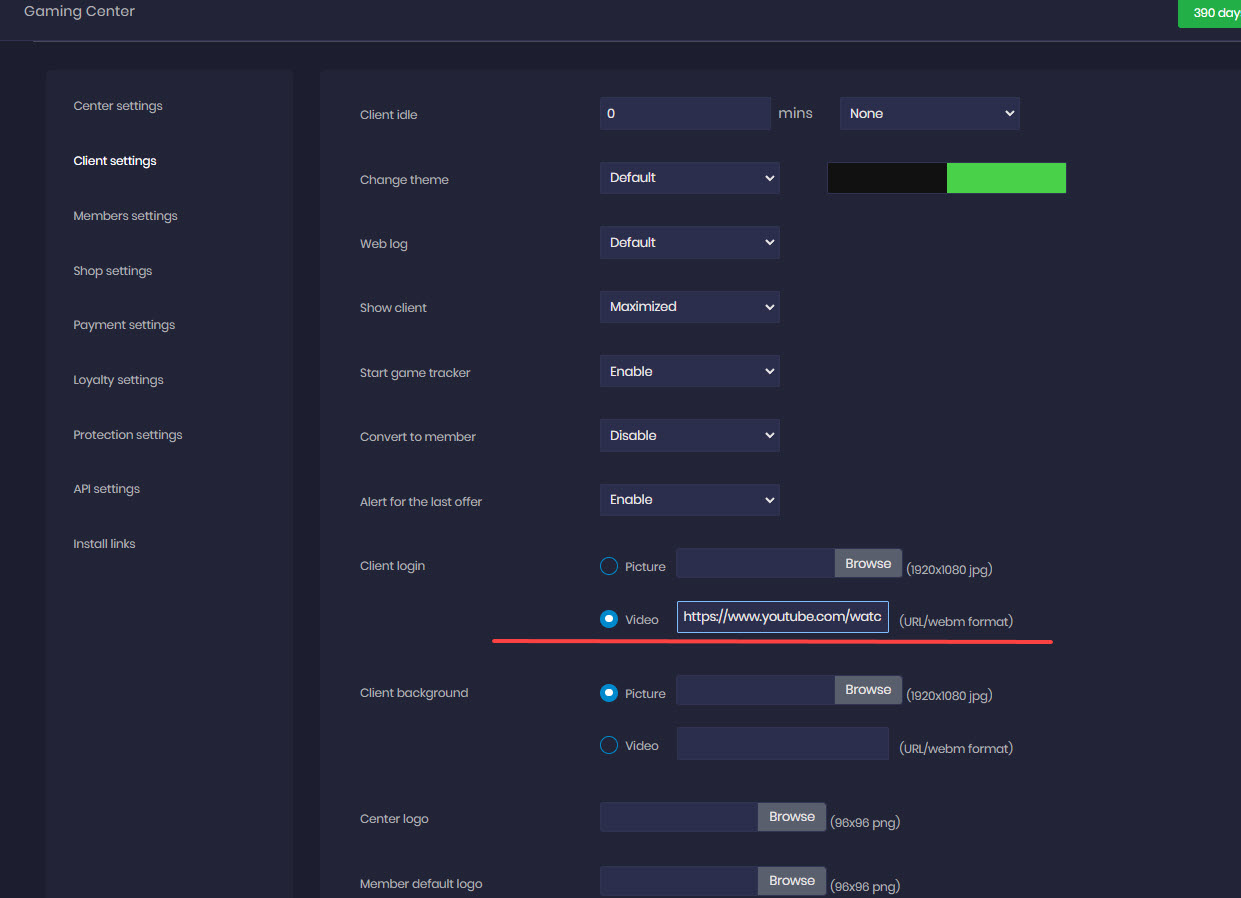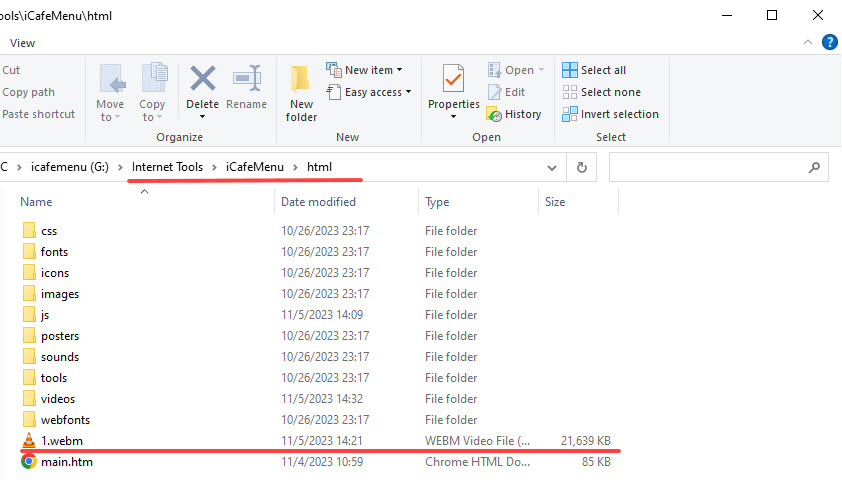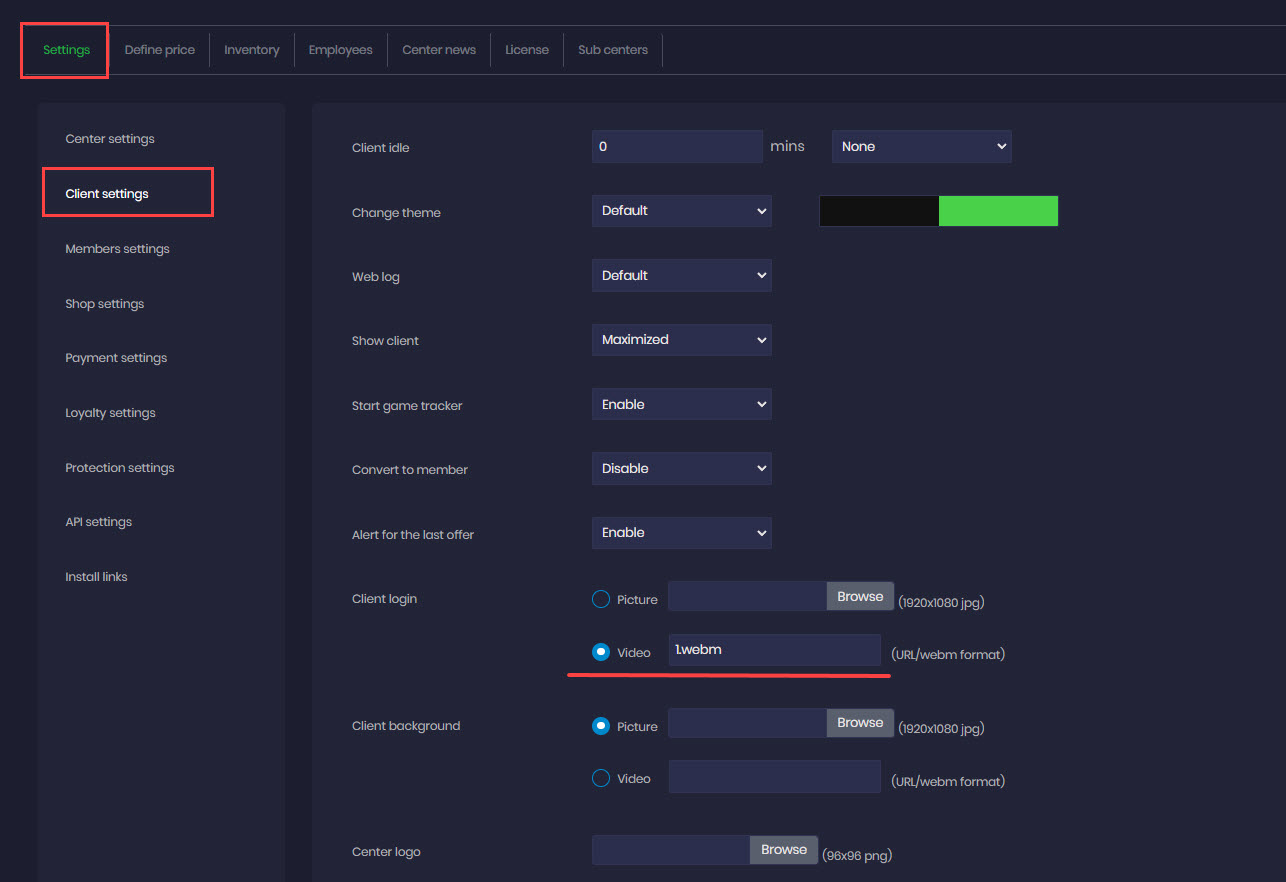Wiki Home Client Interface Login screen video
Login screen video
2023-11-05
Login, screen, client
To set the video that plays on the login screen, follow these steps:
- There are two different options to use video: on the login screen and on the background screen..
- The first option is to use YouTube links directly. In the cloud panel, navigate to Settings, then select Client Settings and Client Login. Choose the video option and enter the URL of the desired YouTube video. Scroll down and save the changes. (Figure 1).
Figure 1
- Second option is to use local file as WEBM format. Move the WEBM video at iCafeMenu/html folder directory.(Figure 2)
Figure 2
- Rename the file as required, then proceed to the cloud panel settings. Access the client settings and select the option for URL/webm format. Add the file name to the provided empty field. Scroll down and click "Save" to confirm and apply the changes. (Figure 3).
Figure 3
- If the videos are in mp4 or any other format, convert it to WEBM format. Convert it with WEBM Converter.