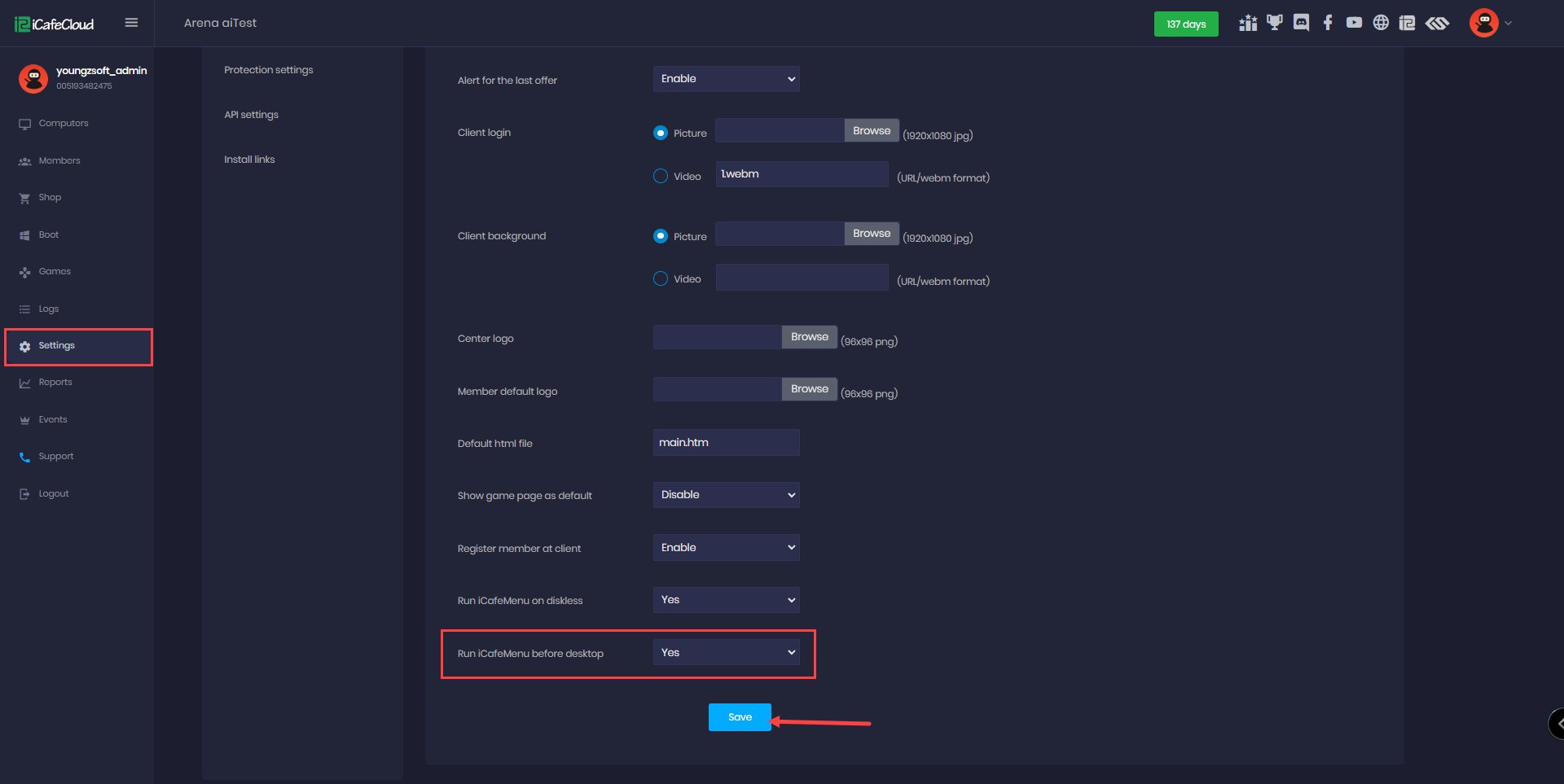Wiki Home Client Interface Run iCafeMenu before desktop
Run iCafeMenu before desktop
2024-03-19
icafemenu, desktop, shell
To ensure iCafeMenu runs before the desktop loads, follow these steps carefully. This method can also help fix issues where the Windows taskbar disappears.
- To initiate a seamless transition into the iCafeMenu shell without the desktop interface enable “Run iCafeMenu before desktop” from Settings - client sittings.( Figure 1)
Figure 1
- Once you enable iCafeMenu before desktop, enable super client at one of the PCs and boot it.
- Once booted at iCafeMenu Login interface reboot the pc again so the changes get effect
- After reboot you will noticed the explorer is not more accessible and iCafeMenu can be used only,
- Shutdown the PC and disable the super client to save the changes.
- iCafeMenu will replace the Windows shell explorer.exe on booting and windows apps can be used after iCafeMenu started.
- iCafeMenu will also be forced to run in maximized mode to ensure the taskbar is visible.
Disable run iCafeMenu before desktop
If you want to disable iCafeMenu from running before the desktop, follow these steps:
- Disable Run iCafeMenu before desktop in CP Client Settings
- Enable Super Client Mode
- Boot the Client PC
- Turn Off the PC
- Disable Super Client Mode
- Save the Image
Here is another manual way to disable iCafeMenu from running before the desktop:
- Open Client PC in Super Client Mode.
- Open Notepad and paste the following script:
Windows Registry Editor Version 5.00
[HKEY_LOCAL_MACHINE\SOFTWARE\Microsoft\Windows NT\CurrentVersion\Winlogon]
"Userinit"="C:\\Windows\\system32\\userinit.exe"
"Shell"="explorer.exe"
- Save the file as script.reg.
- Double-click the script.reg file to run it and apply the registry changes.
- Reboot the Client PC
- Turn Off the PC
- Disable Super Client Mode
- Save the Changes
This process ensures that iCafeMenu is no longer running before the desktop.