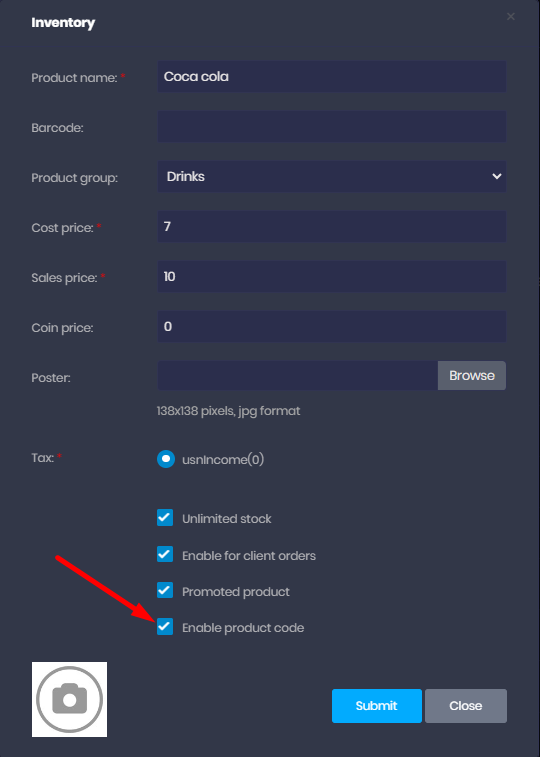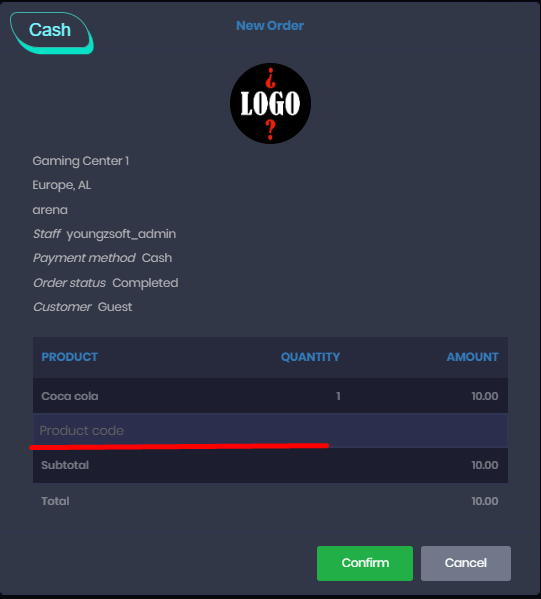Wiki Home Settings page Use Znak with KKM
Use Znak with KKM
2023-08-21
KKM, Znak
Znak authentication serves a crucial role in verifying the authenticity of market goods. It is a mandatory requirement within the RU region, as stipulated by law.
To effectively utilize this authentication process, please follow these steps:
Ensure Fiscal Driver Version 1.2: Begin by ensuring that your cash register is equipped with Fiscal Driver Version 1.2.
The cash register must be registered for the sale of market good and the marking service is paid for in the FDO.
- To configure the goods in iCafecloud, navigate to the 'Settings' section within iCafecloud.
Access the 'product' tab and locate the product you intend to add. - Edit the chosen product and activate the "Enabled Product Code" option by clicking on it and confirming the change.(Figure 1)
Figure 1
- On the product page, take note of a small green QR code icon. This indicates that the product now has an enabled code.(Figure 2)
Figure 2
- When you access the SHOP page, select the item you previously enabled in the product on the order page, an additional empty field will appear. This field is designed for the scanner code entry.(Figure 3)
Figure 3
- Scan the product using the appropriate scanner device.
The product code will automatically populate in the iCafecloud order interface.
After verification, you can proceed to confirm the order. - Some scanners automatically press "Enter" after scanning, which can cause issues. To fix this, disable the auto input key in the scanner settings.