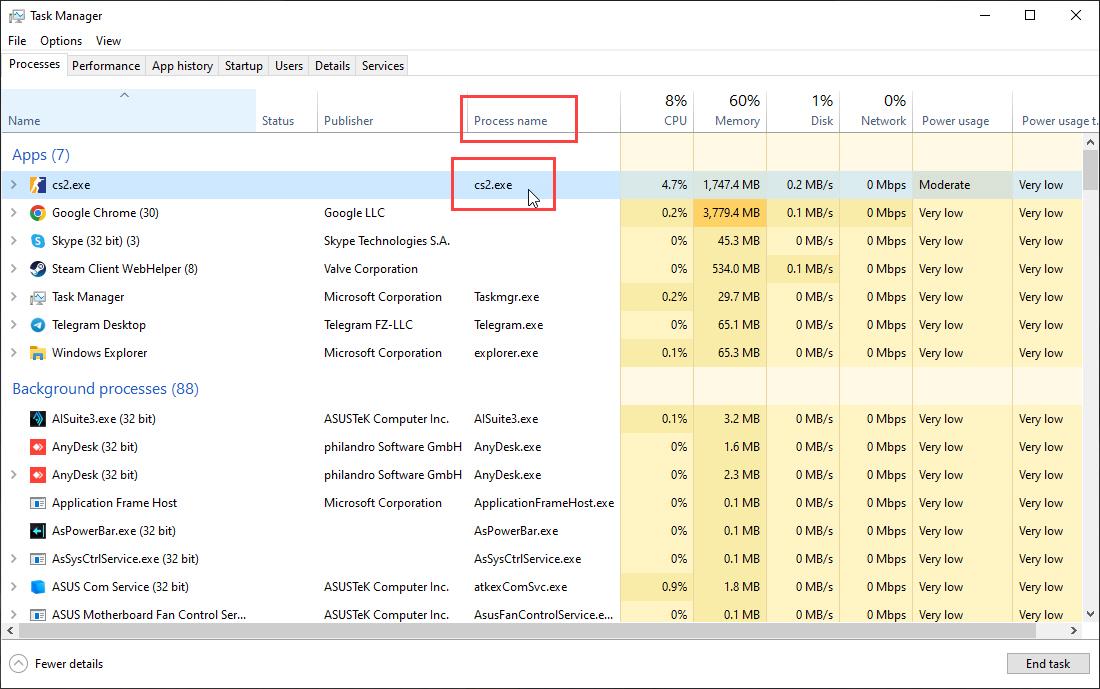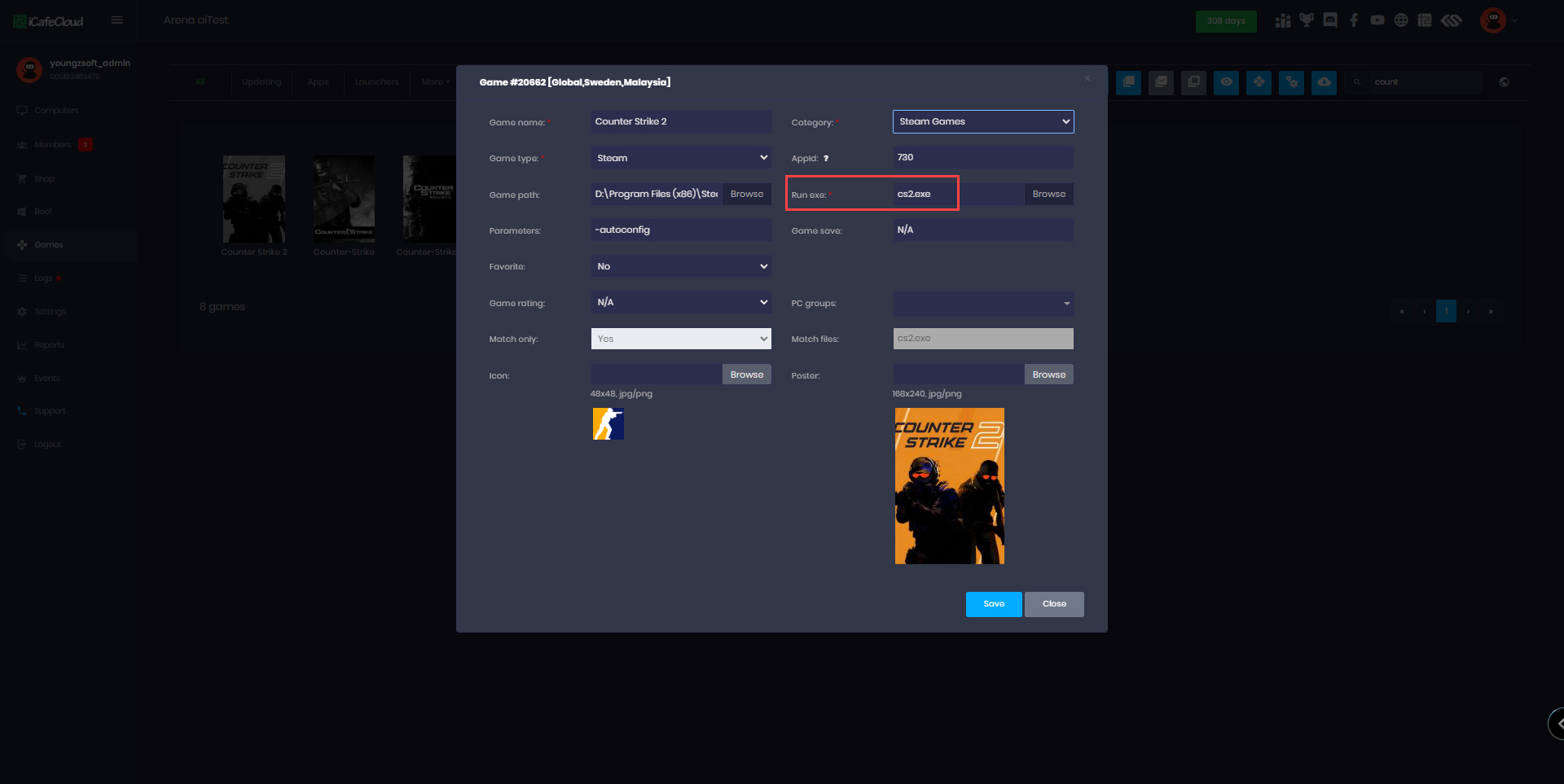Wiki Home License pools page Fix games in license pool closing in 5 minutes
Fix games in license pool closing in 5 minutes
2023-05-29
fix, license, pool, closing
The following explains how to resolve license pool games closing after 5 minutes by ensuring the correct executable path is set, with steps to identify it via Task Manager.
- Sometimes games in the license pool close automatically after 5 minutes of play.
- This usually happens if the executable path of the game has not been added correctly.
- iCafeMenu checks the game's executable file every 5 minutes in Windows processes. If the file is not found, it will terminate the launcher and free the license for another player.
- To fix this issue, ensure the correct executable file is set in the Executable file field.
- For Steam games, refer to the “Add Steam games” to find the correct file. We strongly recommend using the “Enable games” method to add games, as most popular games' executable files are already set on IDC.
- Open Task Manager to locate the correct executable file.
- Launch the game you want to identify (e.g., Counter-Strike 2).
- In Task Manager, check the process name (e.g., cs2.exe) (Figure 1)
Figure 1
- In the game section search for Counter-Strike 2, click Edit Game and update the executable file to match the one listed in Task Manager. (Figure 2).
Figure 2
- Click Save, then boot or reboot the client PC. Launch the game from the license pool, and it will no longer auto-close after 5 minutes.
- Some games launch two different executable files: one for the game and another for the anti-cheat system. In such cases, identify which executable runs when the game starts and add it to the game section of iCafeCloud.