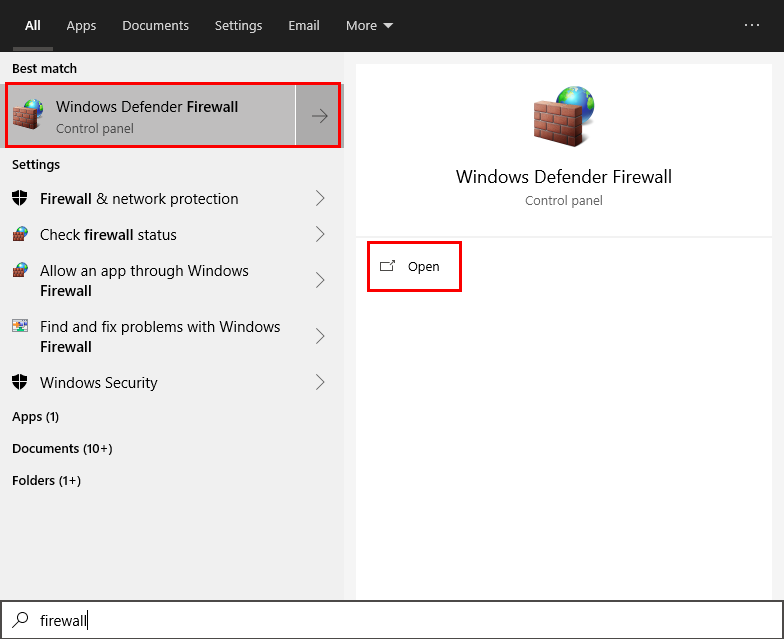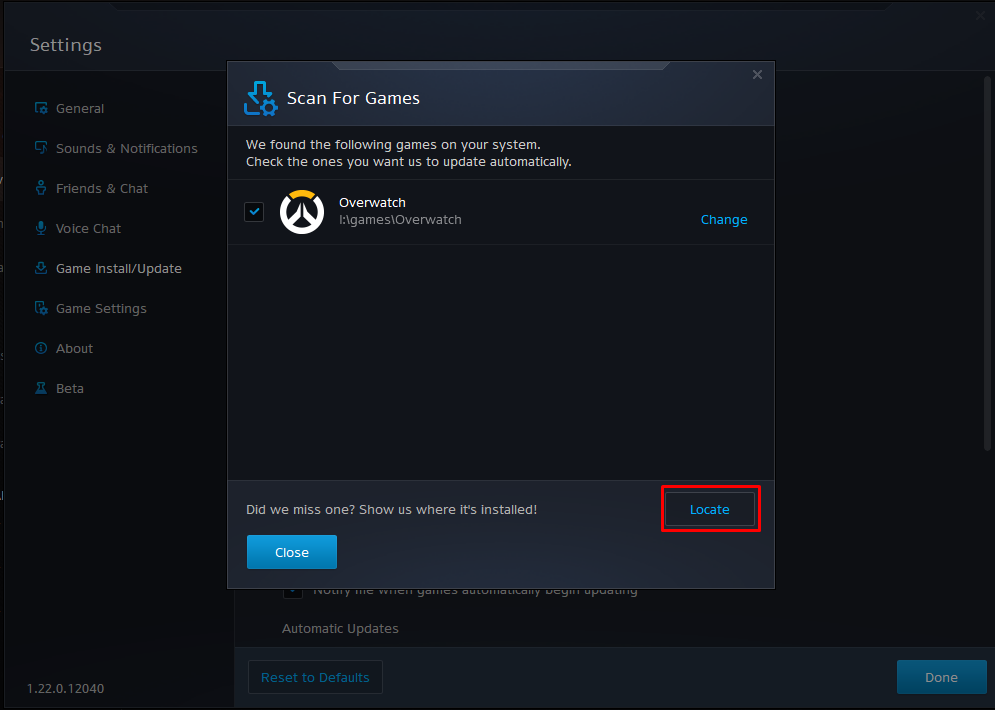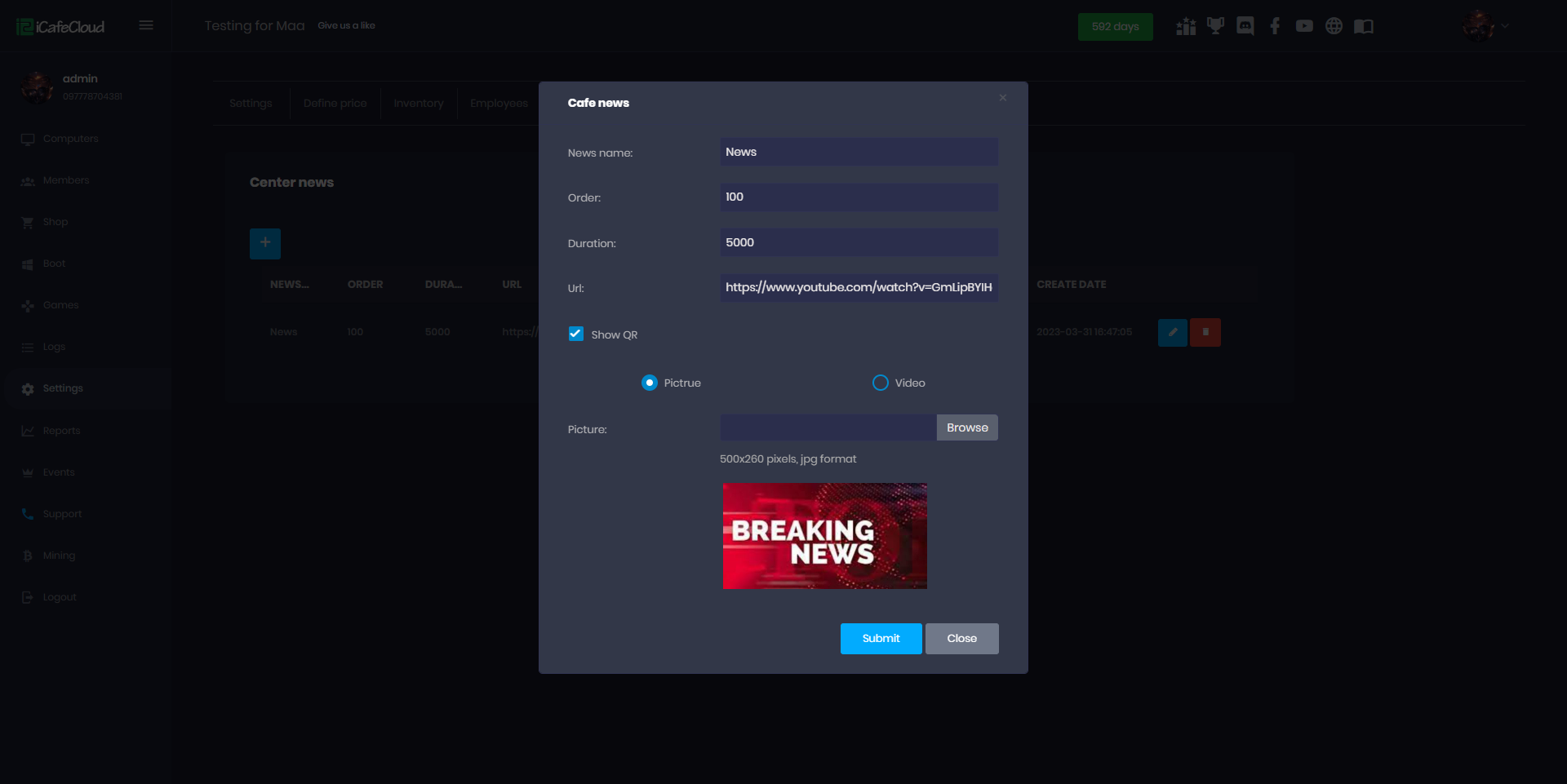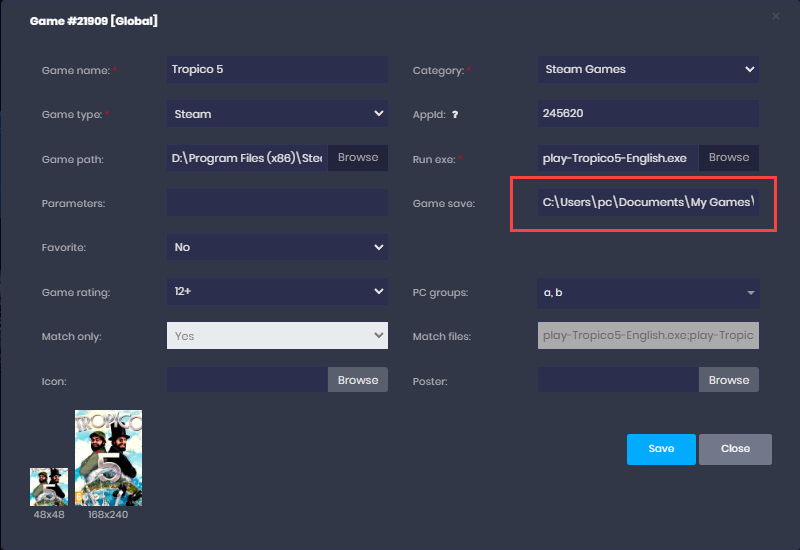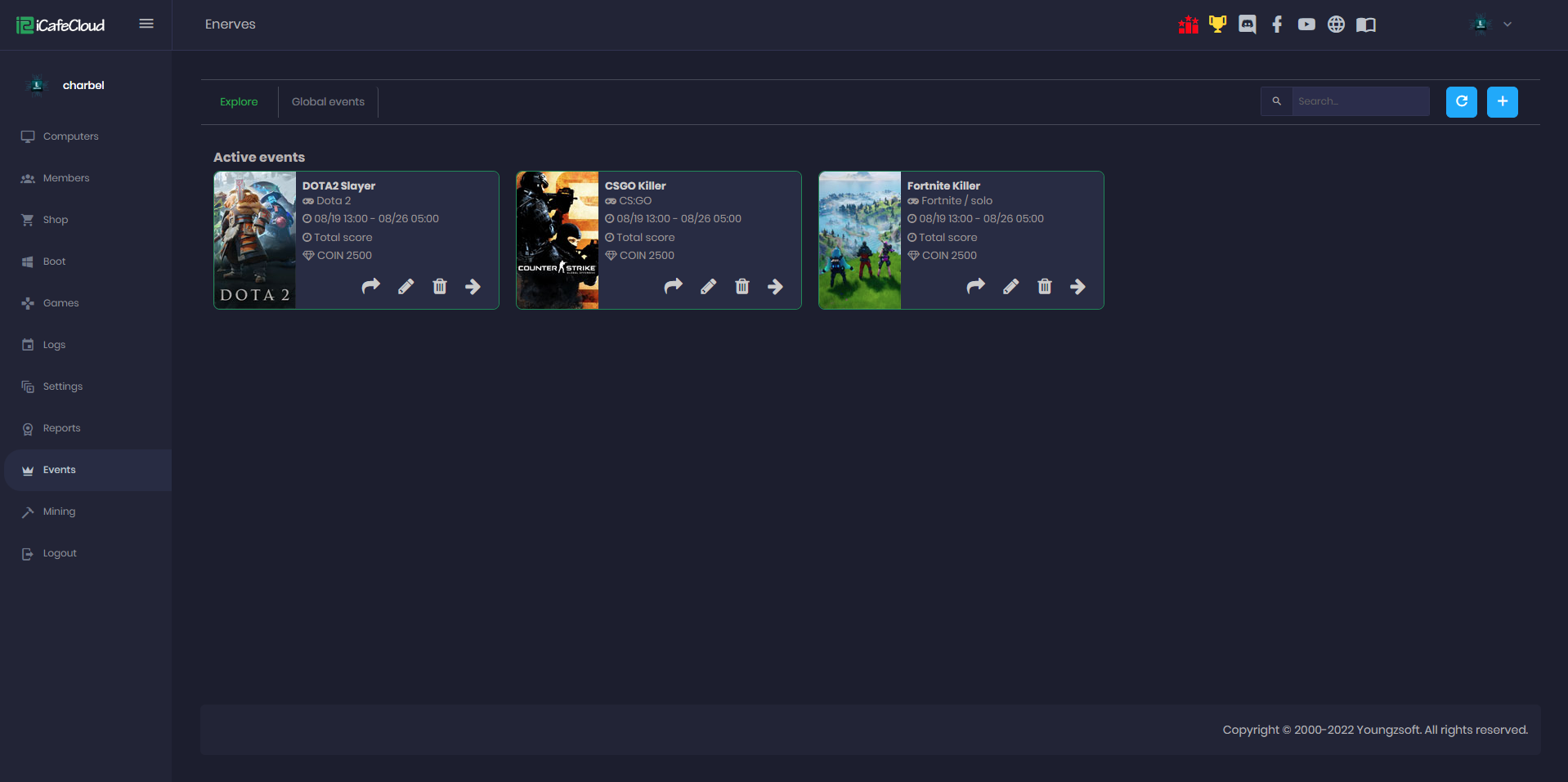Wiki Home Games page Install game launchers
Install game launchers
2023-05-14
install, launcher, games, battlenet, EA, epic, steam, riot
To install games launchers on the game disk in the correct way ,follow the steps given below in the respective launchers.
Battlenet games
- Go to the “Game install/update” tab on the settings and click the “Scan for Games” button (Figure 1).
Figure 1
- Then select the game and click the locate button (Figure 2).
Figure 2
EA games
EA games need to be installed on default path: C:\Program Files\Electronic Arts\EA Desktop\EA Desktop.
- Open the Origin application settings and set the game library location as “D:\Program Files\EA games” (Figure 1).
Figure 1
- If the games are in different folder copy and paste the game folder to the path just set.
- Add the reg file from RegFiles.net: Download and customize registry files for games to the game folder on the server side and run it. Then run origin.
- Play the game just added to the new game path (Figure 2).
Figure 2
- Then the verification process will start (Figure 3).
Figure 3
Epic Games
- Use the executable file “\Launcher\Portal\Binaries\Win64\EpicGamesLauncher.exe”.
- If the game is already downloaded and the launcher shows an "Install" button. Just click the “Install” button and start installation to the folder where you want to install the game. Remember you cannot select the folder where the game was installed before, but you can rename the game folder before start installation.
- After 10-20 second when downloading has started, pause and cancel the installation.
- Open the game folder and cut the folder “.egstore”.
- Open the game folder where games were installed before and delete the folder “.egstore” and paste the “.egstore” folder.
- Delete the folder where your Epic launcher started installation and rename the old game folder to the same folder.
- Resume the game on Epic launcher and verification will start.
Note: You can also use the GTA-V files from Steam.
Steam Games
There are two ways to verify Steam games.
First:
- Move all steam games from “Game_disk:\Steam Games” to “Game_disk:\Steam Games\Steam\steamapps\common”.
- Run the Steam and click install on the games you have. After a few seconds the game will verify the files and do not download.
Second:
- First of all, start downloading a game.
- After a while, pause it and close Steam.
- Replace files on the steam folder.
- Lastly, run Steam and wait for verification.
Riot games
- Run League of legends and Valorant launcher on the server side.
- An update or verification will take a few seconds.
- Then login with your account and check if there is an update.
- Close the launcher, boot the PC and run the game on the client side.
- Then it is ready to play.
- Enable the Riot Client, Valorant, and League of Legends from games.