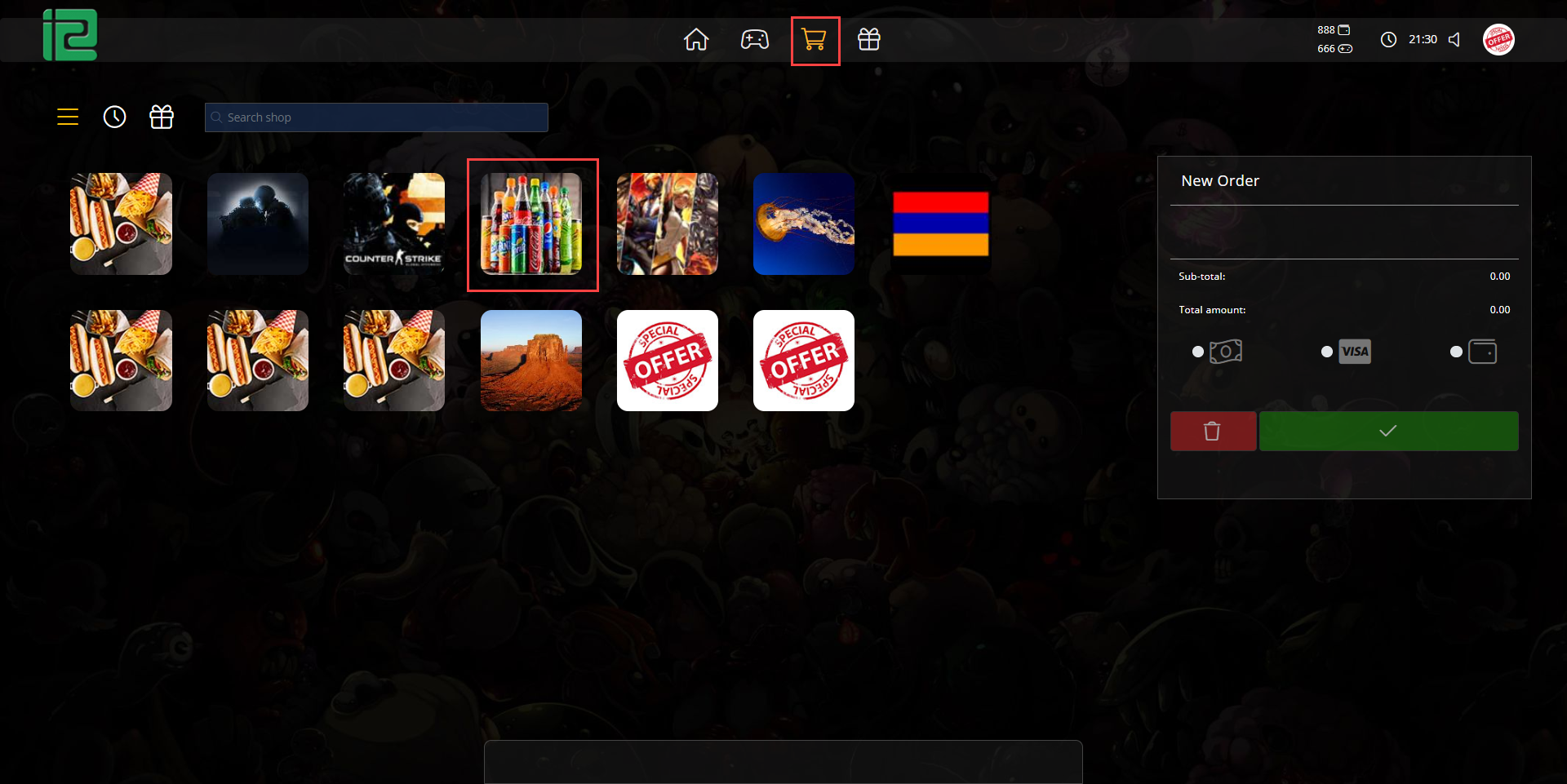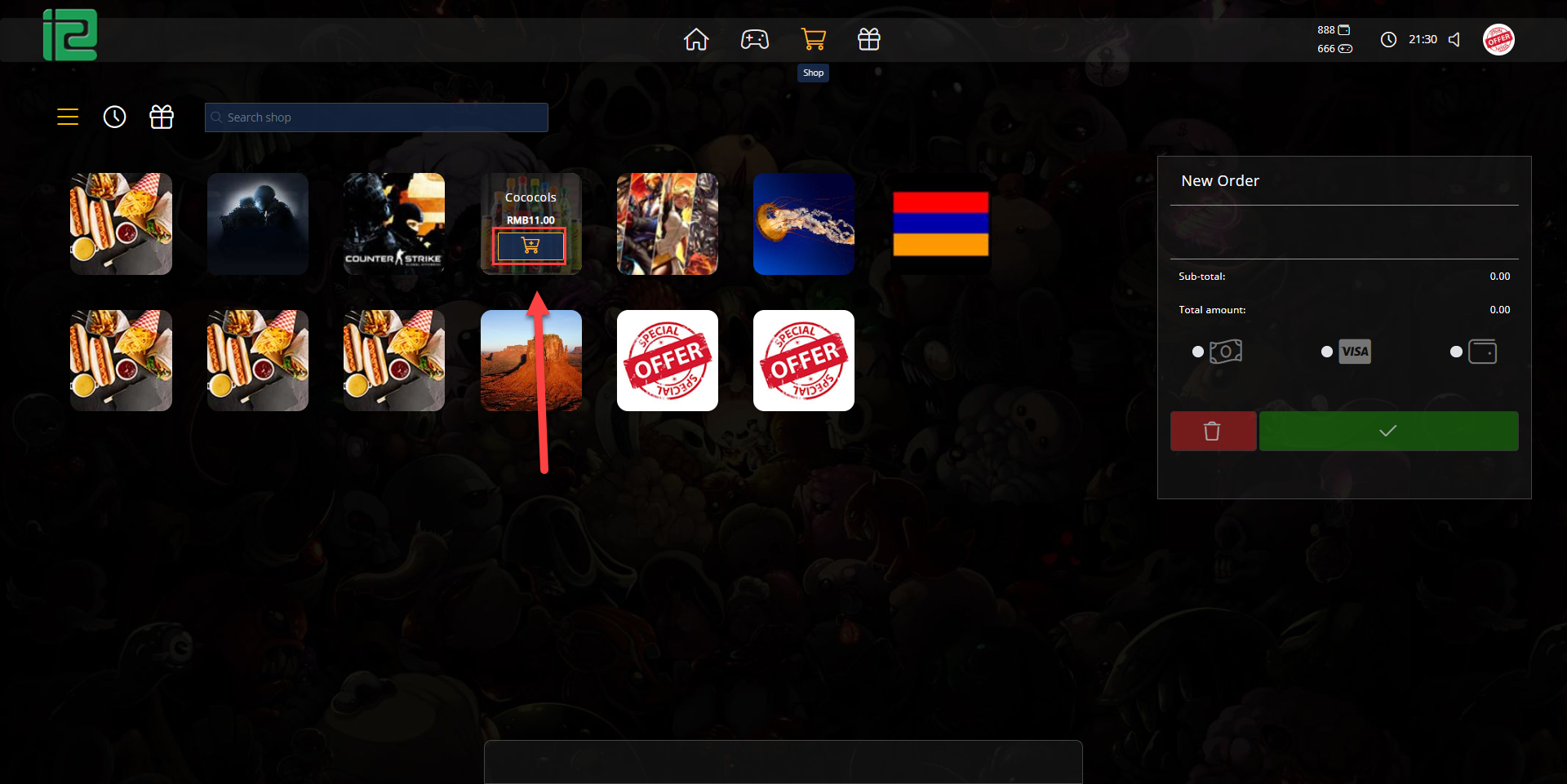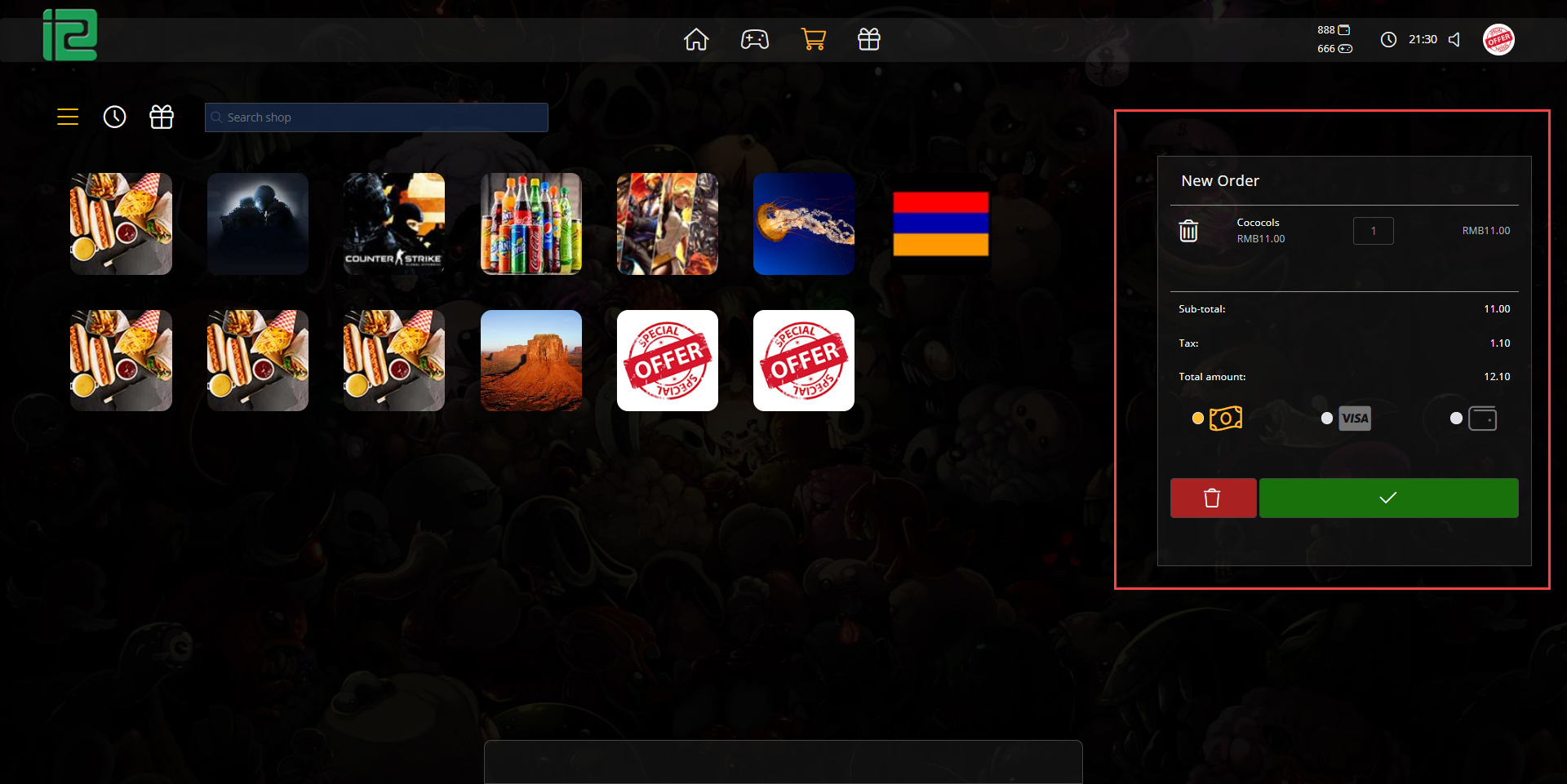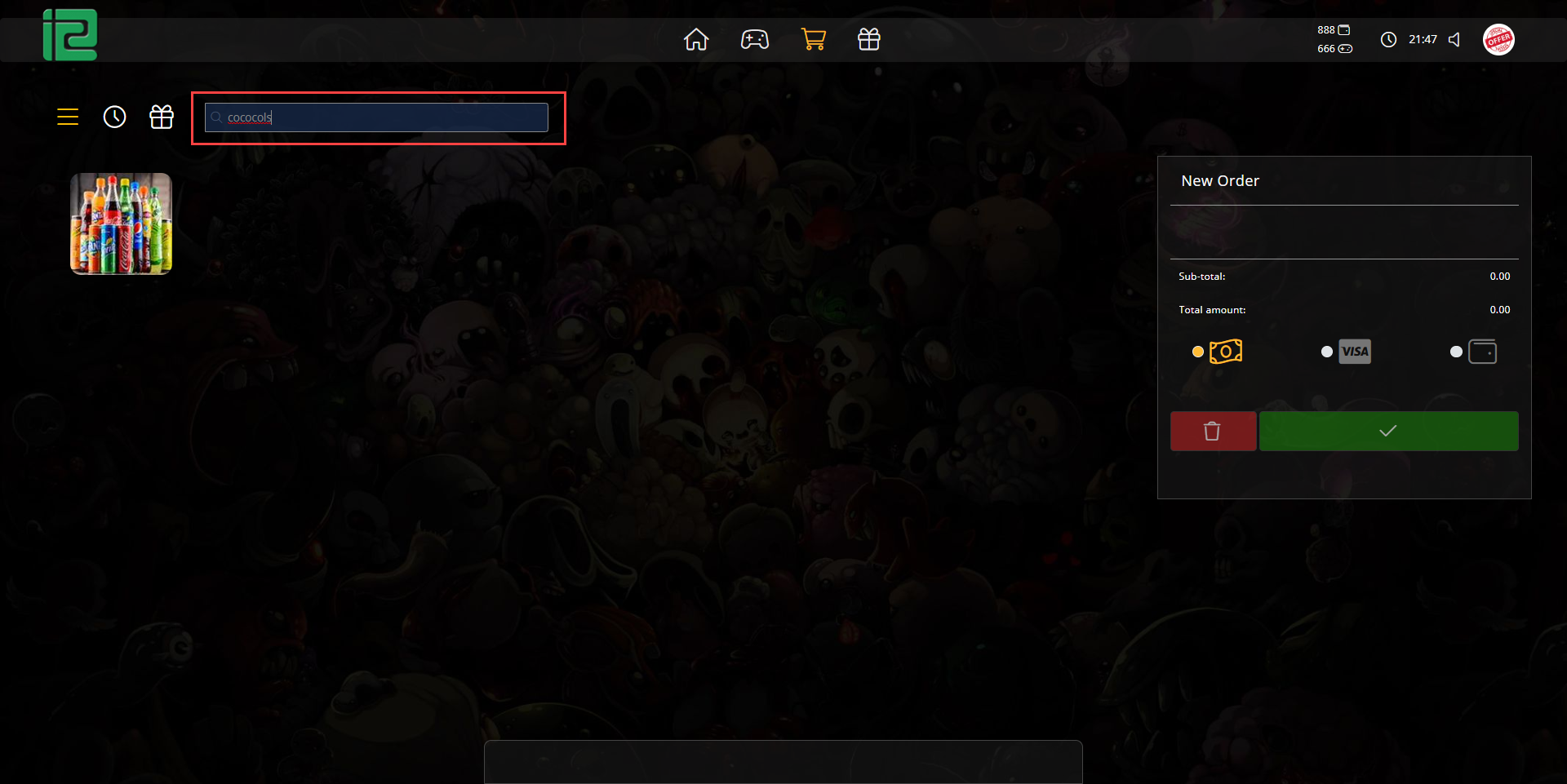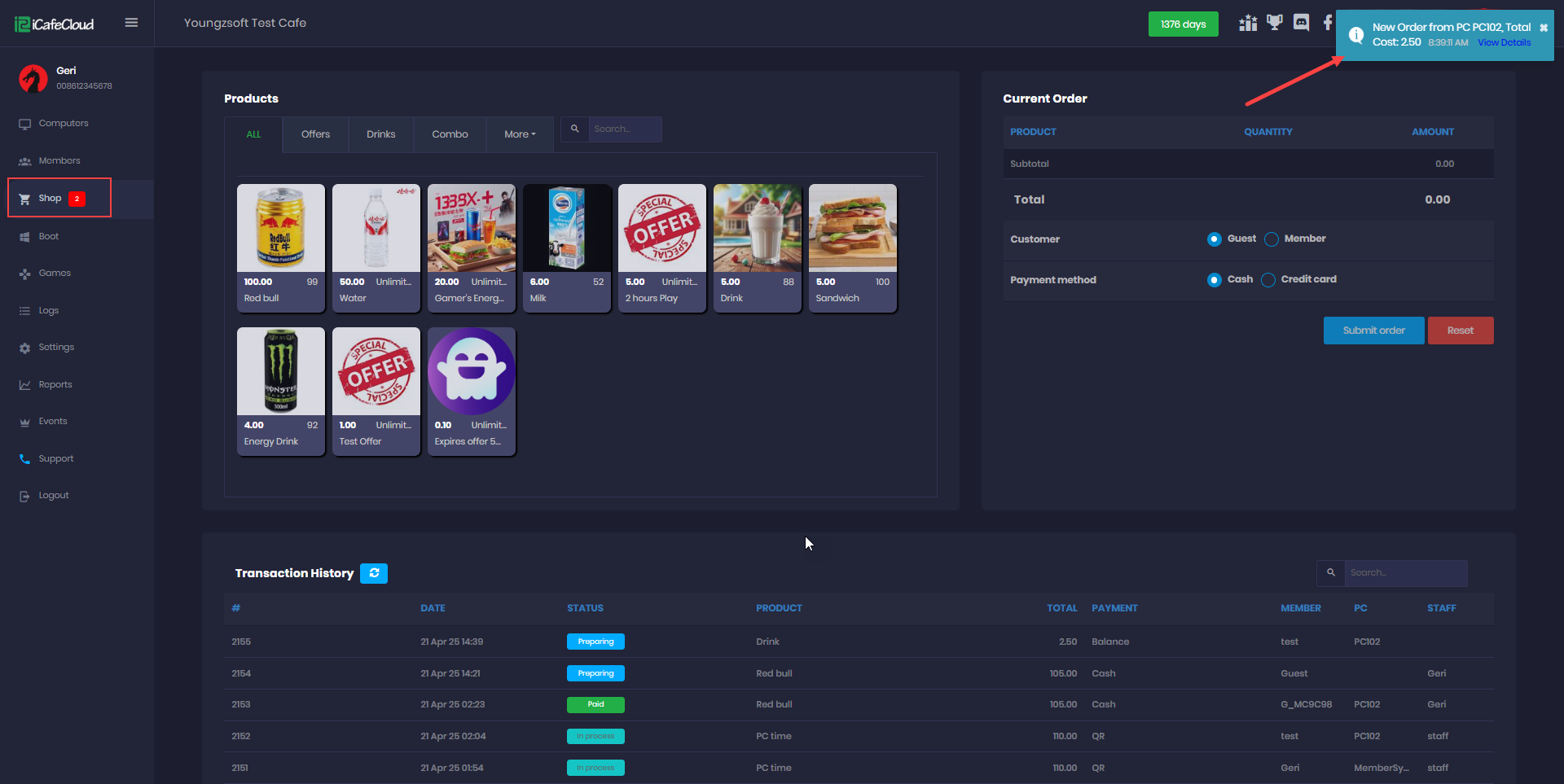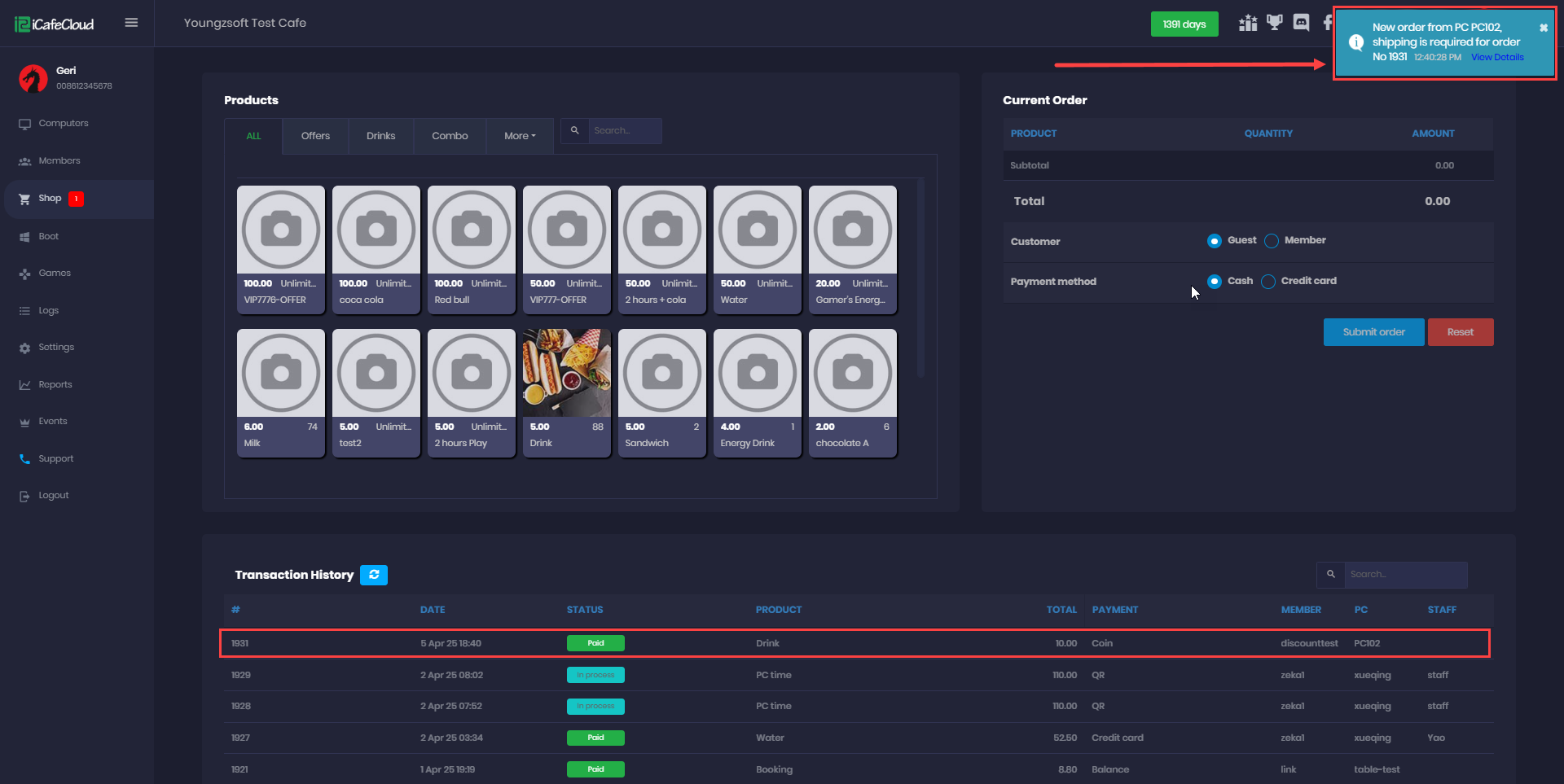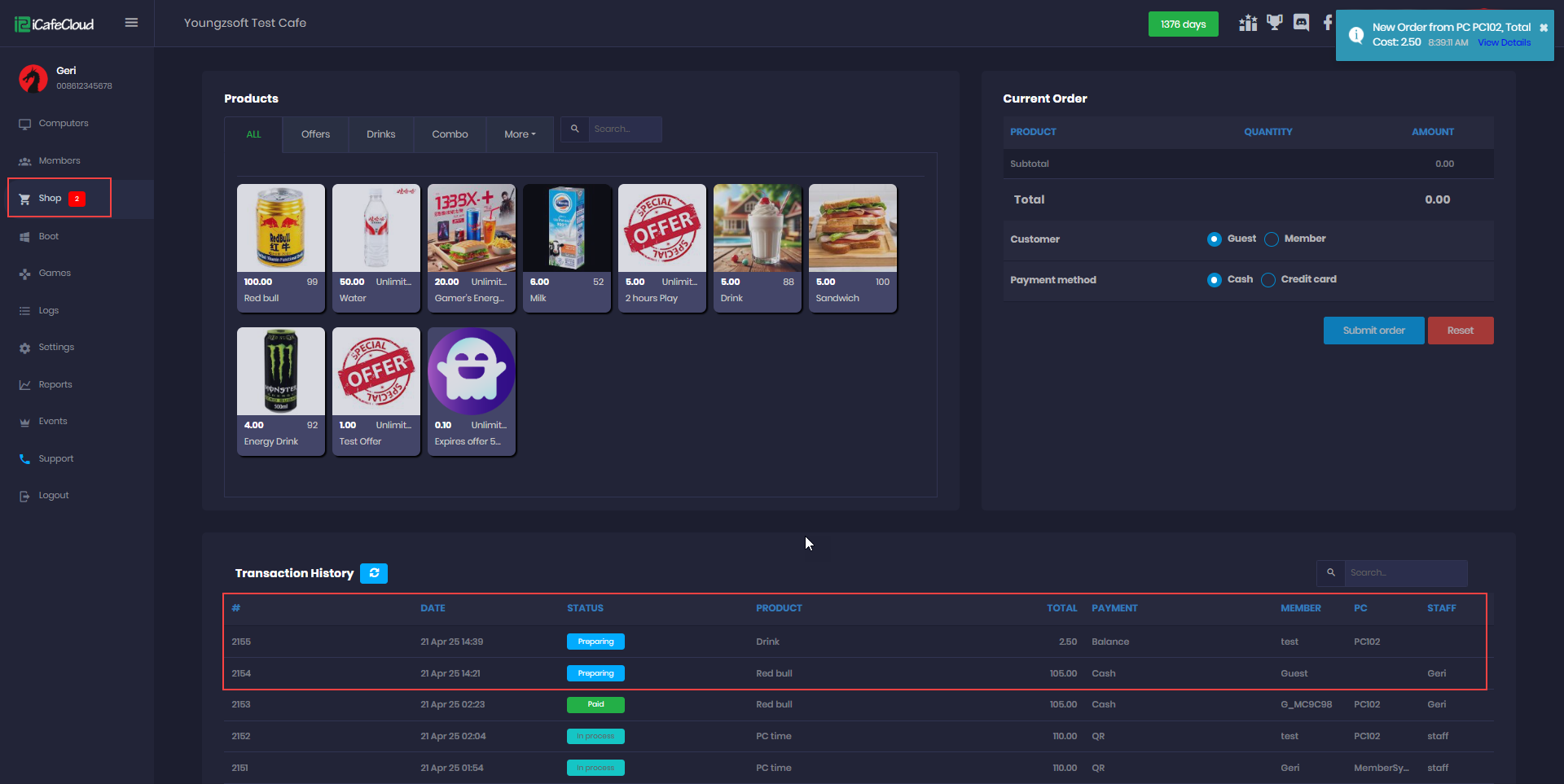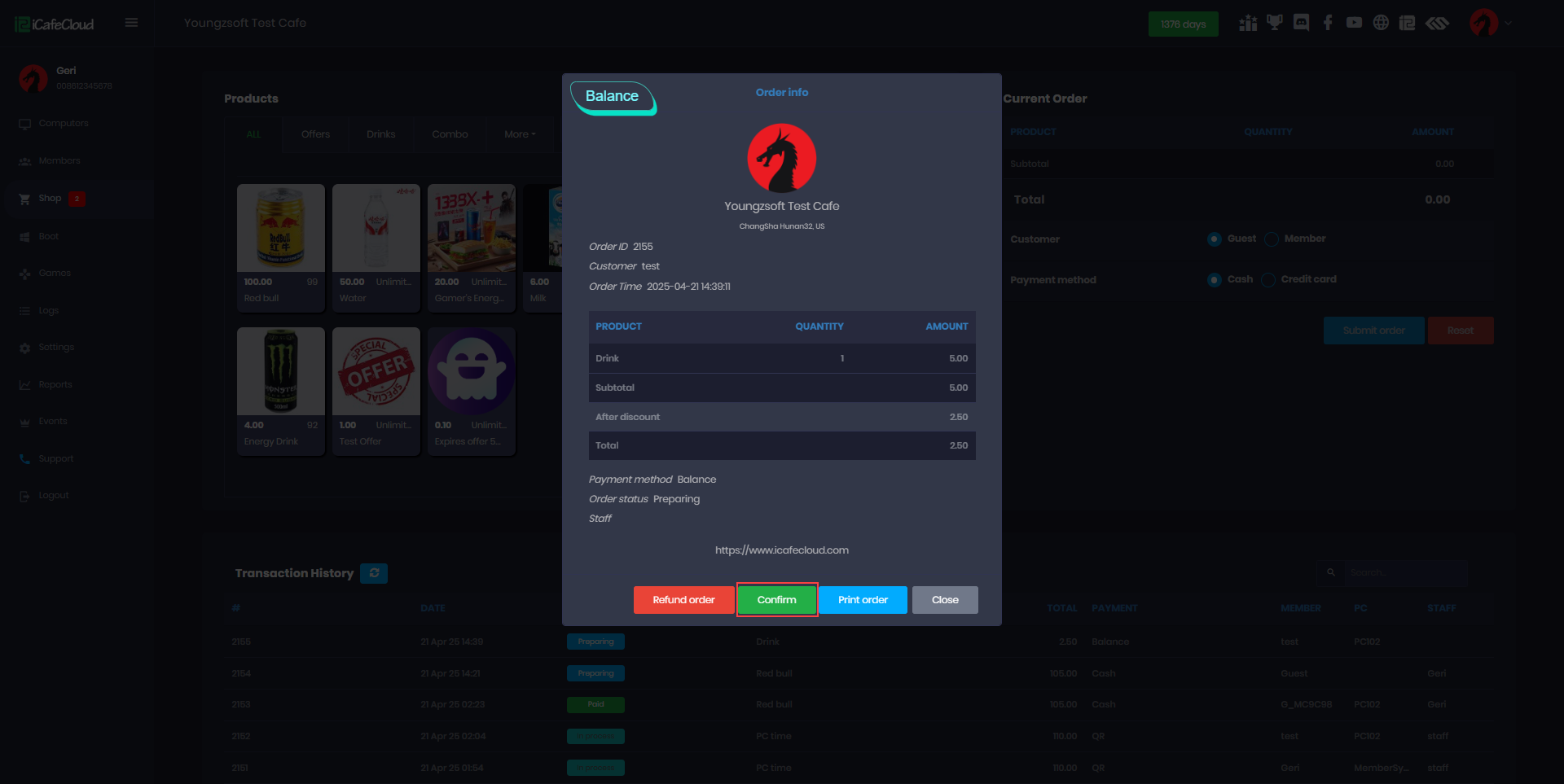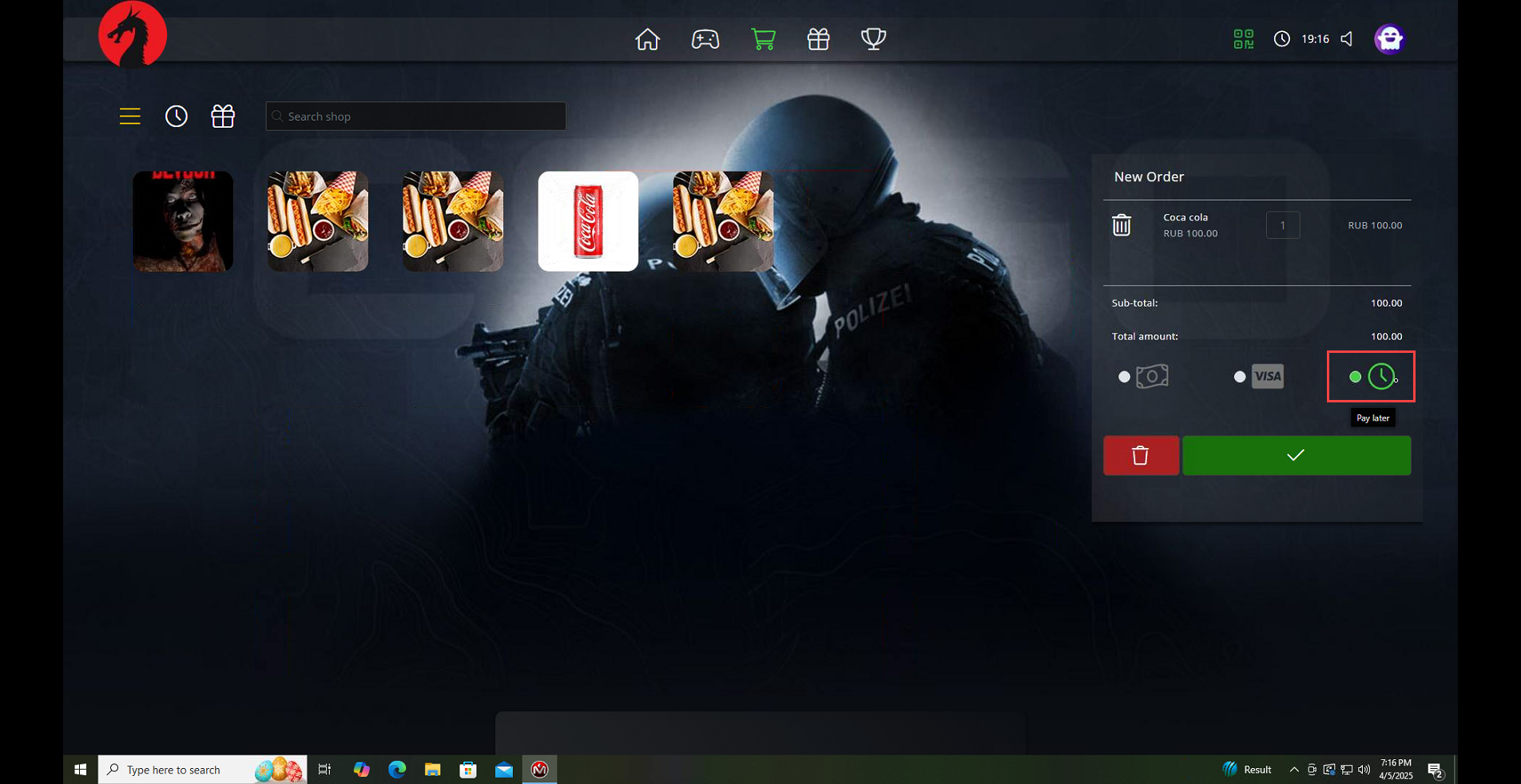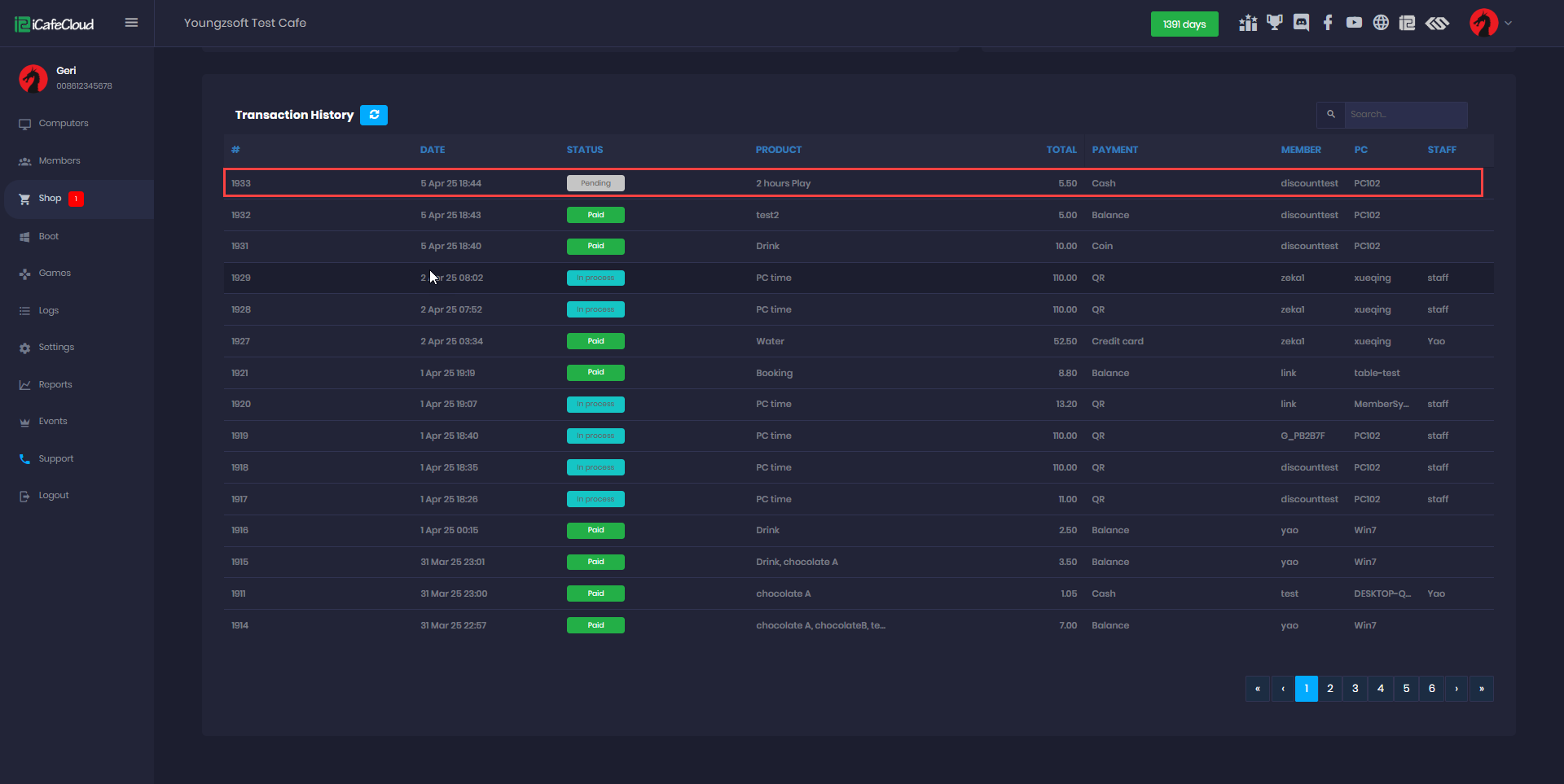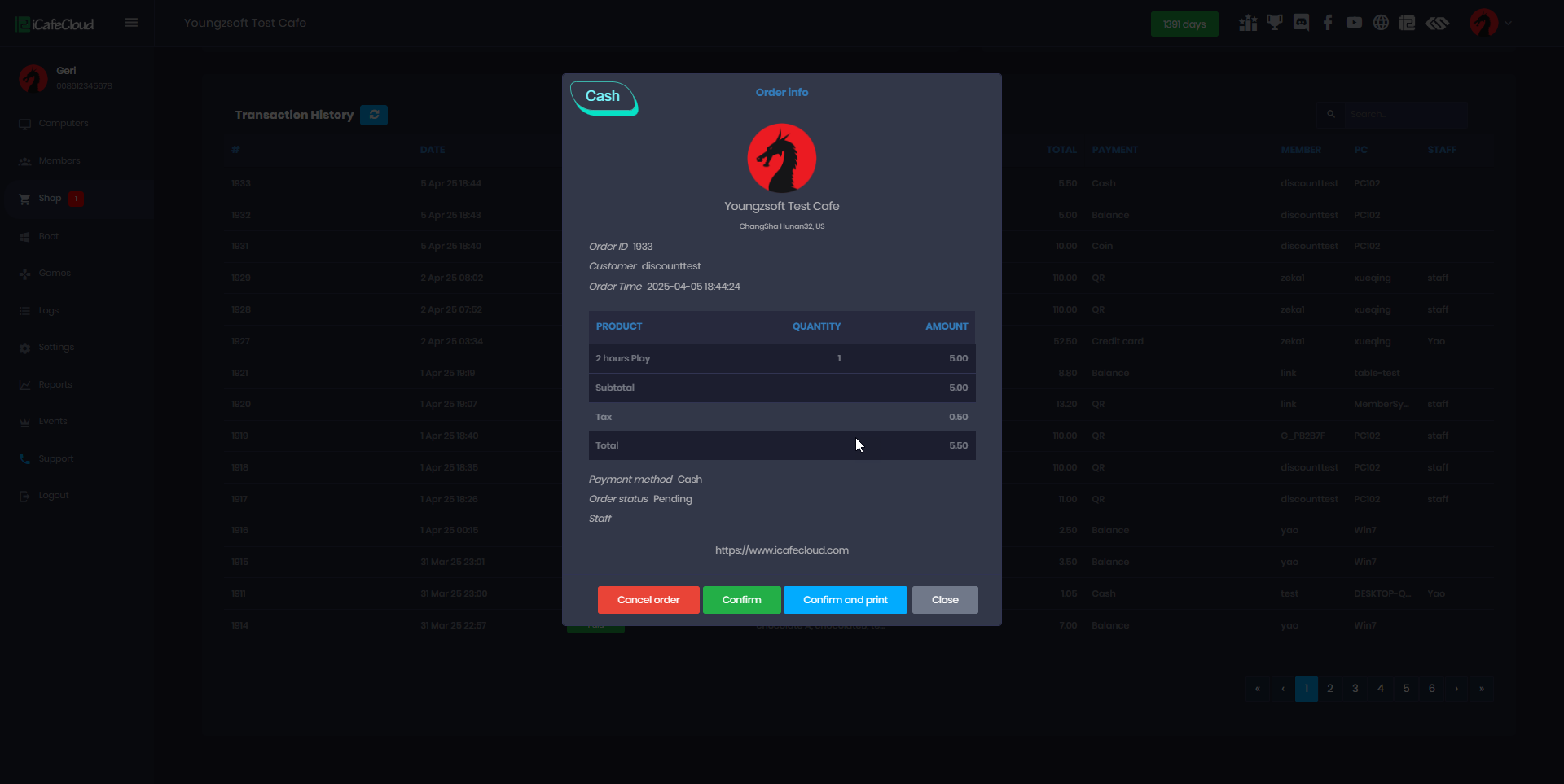Wiki Home Shop page Order from client
Order from client
2023-05-10
client, order, shop, priority
The following explains how to place orders from the Client Interface SHOP menu, how order notifications appear on the Admin Panel, and whether the orders require approval.
- Click the “Shop” tab (Figure 1).
Figure 1
- Hover on the item and click the “+” add to cart button (Figure 2).
Figure 2
- Then you can pay either cash, from a credit card or with balance select click the respective button and click the done button. Then the order will be submitted (Figure 3).
Figure 3
- The shop has a search box to search for any item (Figure 4).
Figure 4
- You can view Offers and Gifts separately using the Offer and Gift buttons located on the left side.
- When an order is placed from the client, a sound notification will play on the Control Panel (CP), and a popup notification will appear at the top right corner to alert you to check the order.(Figure 5)
Figure 5
- When a product is ordered from the Gifts section and paid with Coins, the payment status will appear as PAID on the Admin Panel. No employee confirmation is needed a notification will simply be sent to prepare and deliver the order to the customer.(Figure 6)
Figure 6
- Orders paid using Balance will show the payment status as Preparing on the Admin Panel.(Figure 7)
Figure 7
- Preparing an order will automatically deduct the balance from the account that placed the order, but it only needs confirmation when the order is ready to deliver. At that point, the status will change from Preparing to Paid. (Figure 8)
Figure 8
- Only Postpaid sessions allow the option to "Pay Later". A notification sound will play on the admin panel, and the order will appear as Pending, the order must be confirmed manually but the amount will be automatically calculated and charged at session checkout.(Figure 7)
Figure 7
- When an order is paid by "Cash", it will appear as Pending on the admin panel. A notification sound will also play, and the payment must be manually confirmed by the admin from the cloud panel.(Figure 8 and 9).
Figure 8
Figure 9
- When a member purchases a higher priority offer, the system will automatically switch the client session to use the new higher priority offer.