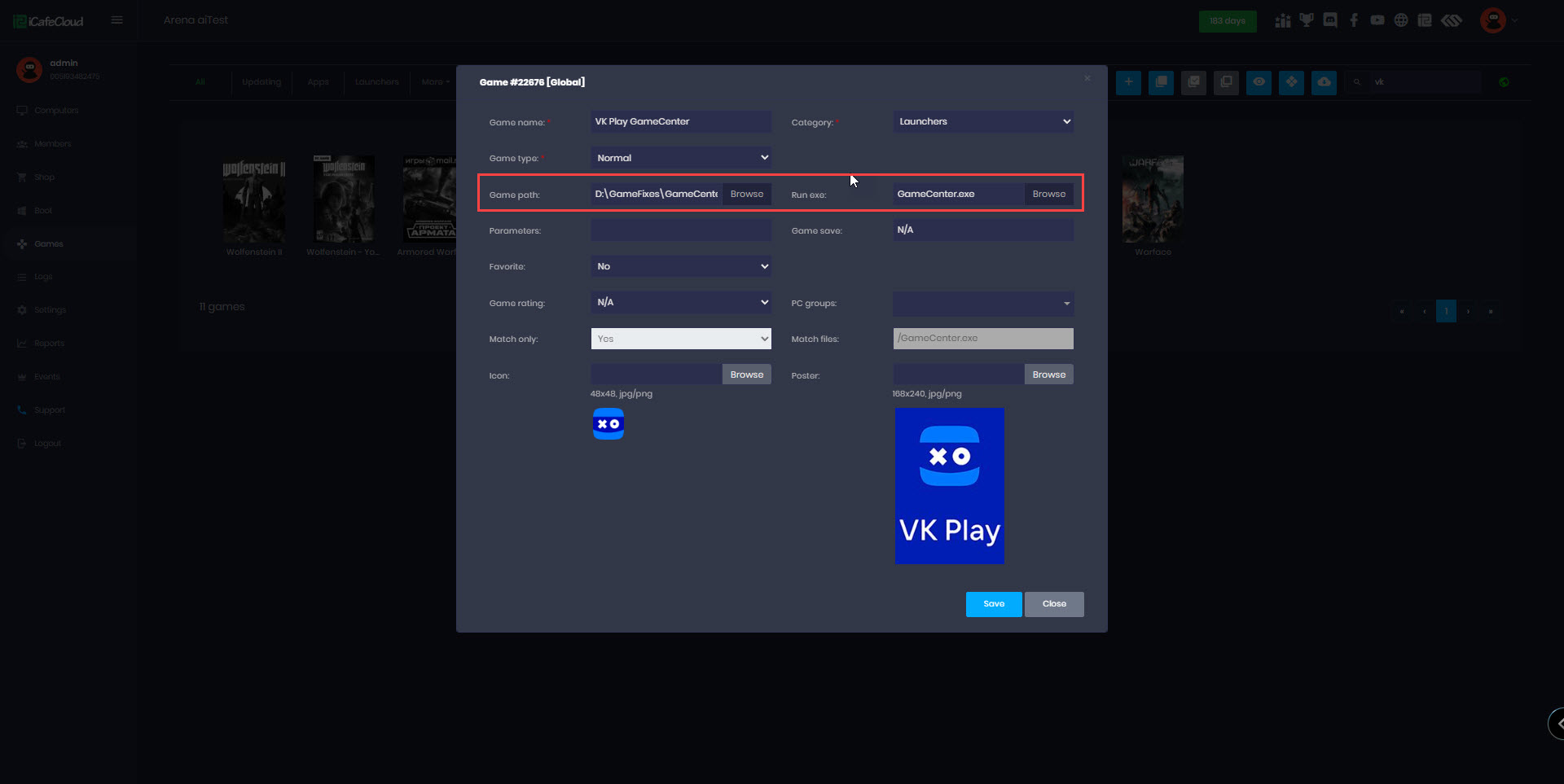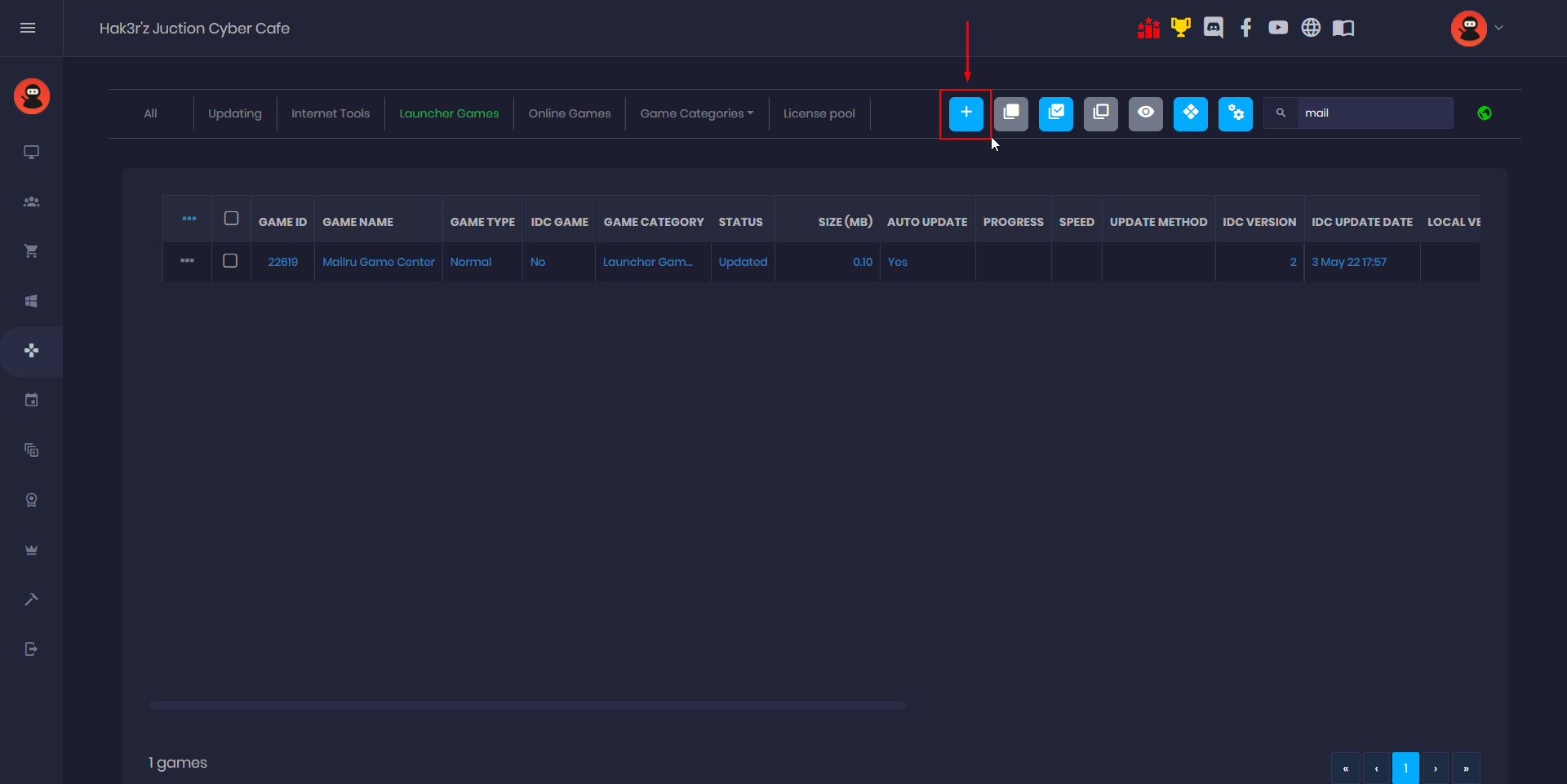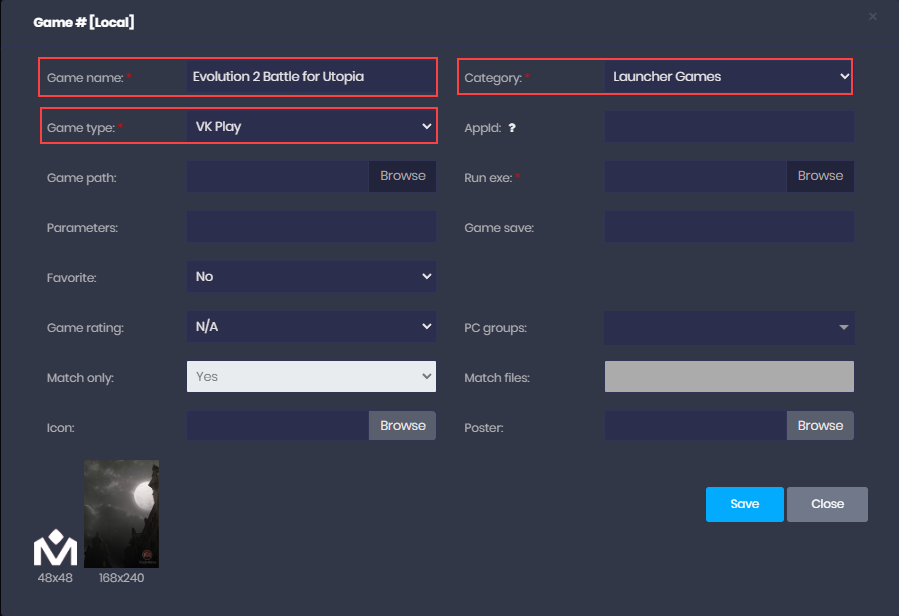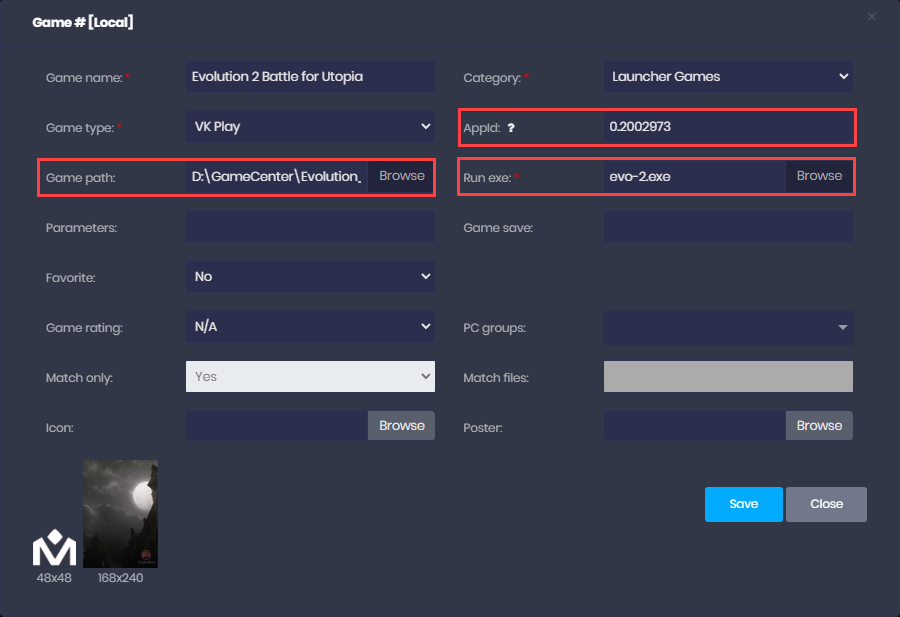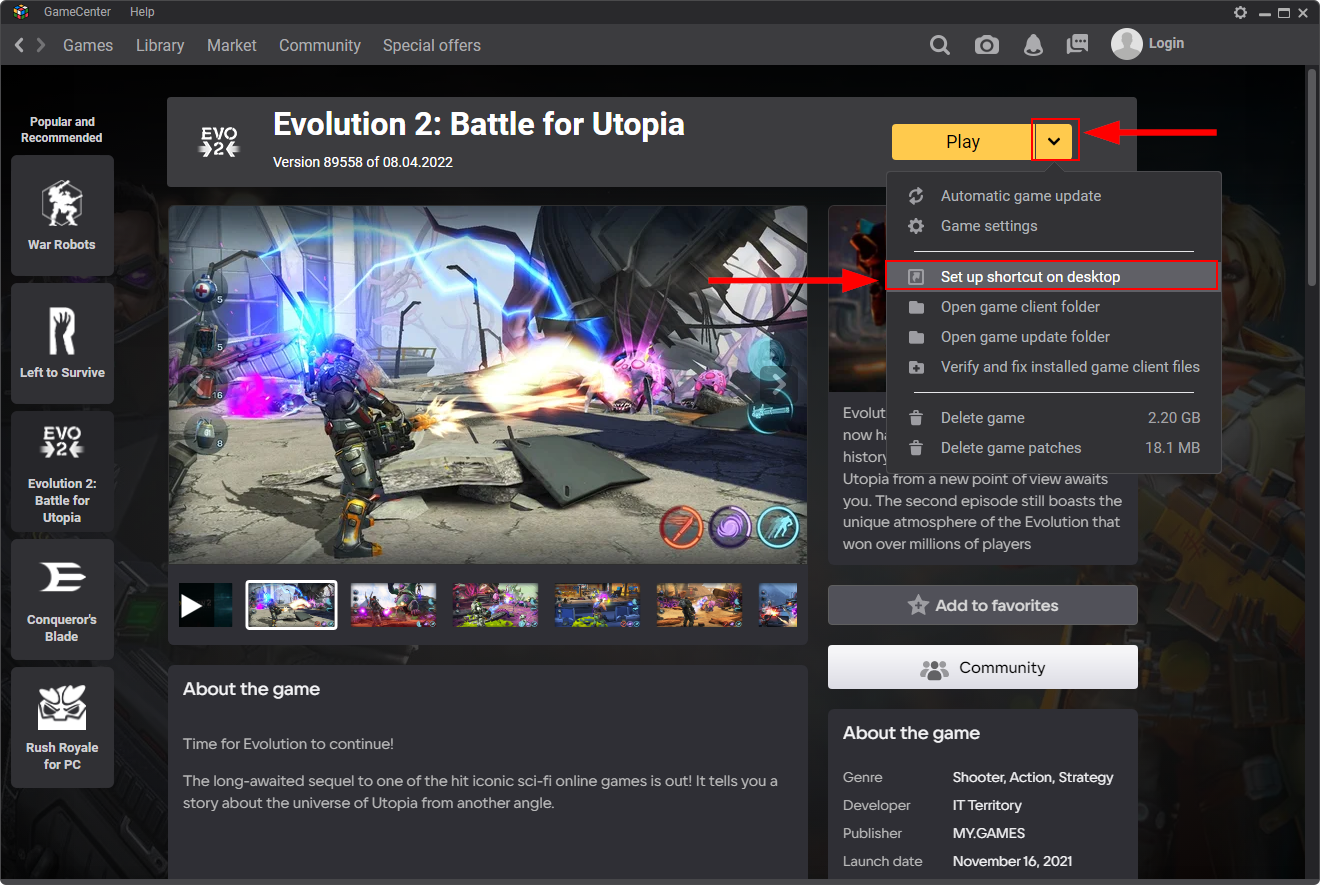Wiki Home Games page Add VKPlay(mailru) games
Add VKPlay(mailru) games
2023-05-14
add, VK, VKplay, mailru, games
We have added support for Mailru game type. To use it follow the steps below.
- For the VK Pool License, you must install Google Chrome in the following path:
C:\Program Files\Google\Chrome\Application - The launcher relies on Google Chrome to handle the login process.
- Login to the cloud panel, from the Game page, search for “VK play” to see the game in the list then right click on the “VK play” and choose “Enable game” (Figure 1).
Figure 1
- Choose the correct path from the gamefixes (D:\GameFixes\GameCenter\LocalAppData)for the VK play and then choose the executable(GameCenter.exe) then click the “Save” button (Figure 2).
Figure 2
- After enabling “VK play” add games from VK play by clicking the “+” button (Figure 3).
Figure 3
- In the “Add Game” modal, write the name of the game, Category as “Launcher Games” and choose the “Game type” as “VK play” (Figure 4).
Figure 4
- Now, you need to enter the “AppID”, to get the AppID, open the properties of the shortcut for the game and copy the id after “mailrugames://play/” (Figure 5).
Figure 5
- Enter the AppID you got from earlier in the “AppID” field, choose the game folder and the executable, then click the “Save” button (Figure 6).
Figure 6
- Now, from the iCafeMenu client, click the game and it will run using the VK play.
- We have added support for the license pool for VKplay games as well. You can add license(accounts) for VKplay games for your center and allow customers to play it like other license pool games.
- If you don't have the shortcut on the desktop, then you can create a new shortcut for the game from the GameCenter.
- Click the down arrow next to the “Play” button and choose “Set up shortcut on desktop” (Figure 7).
Figure 7