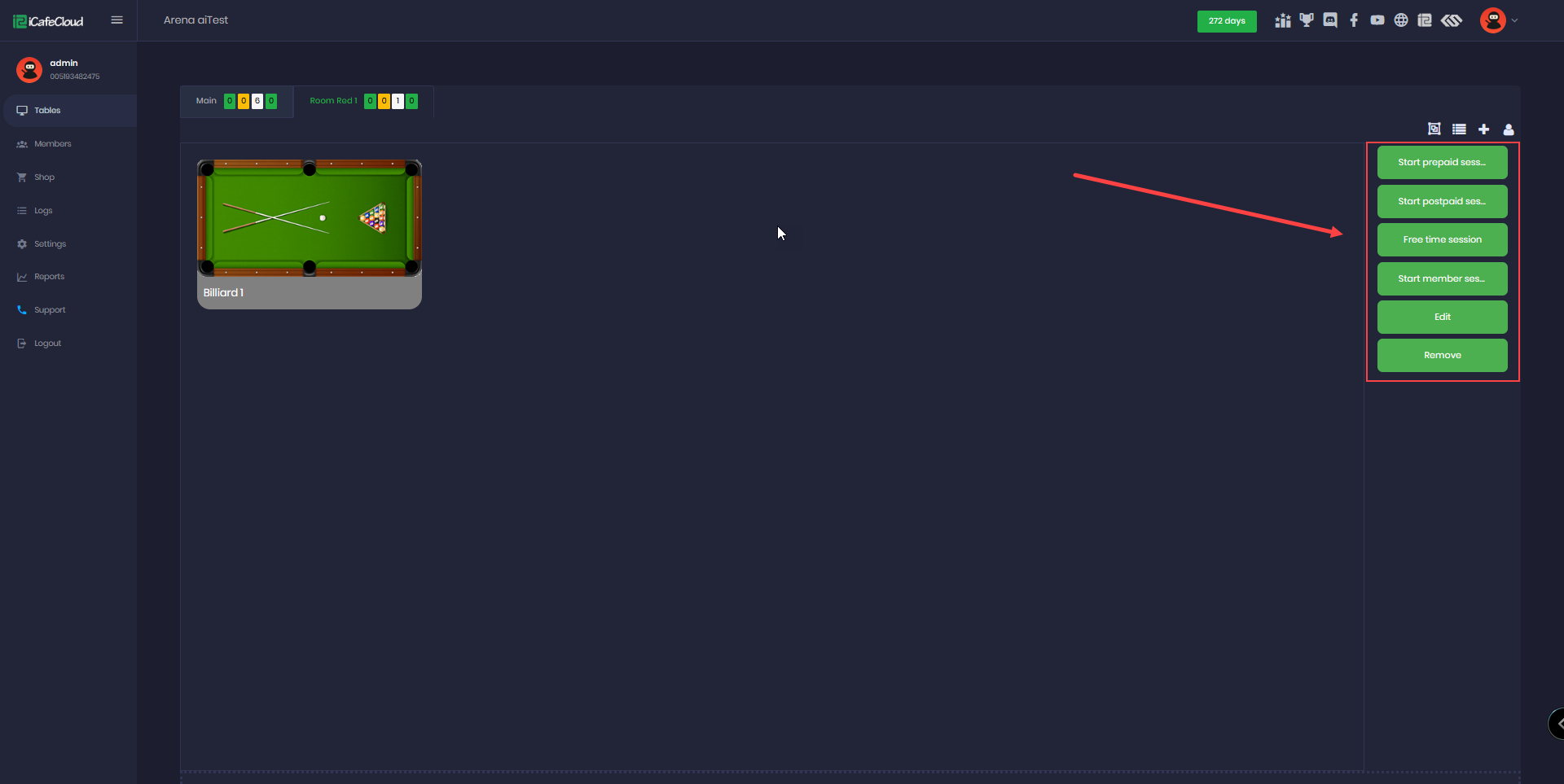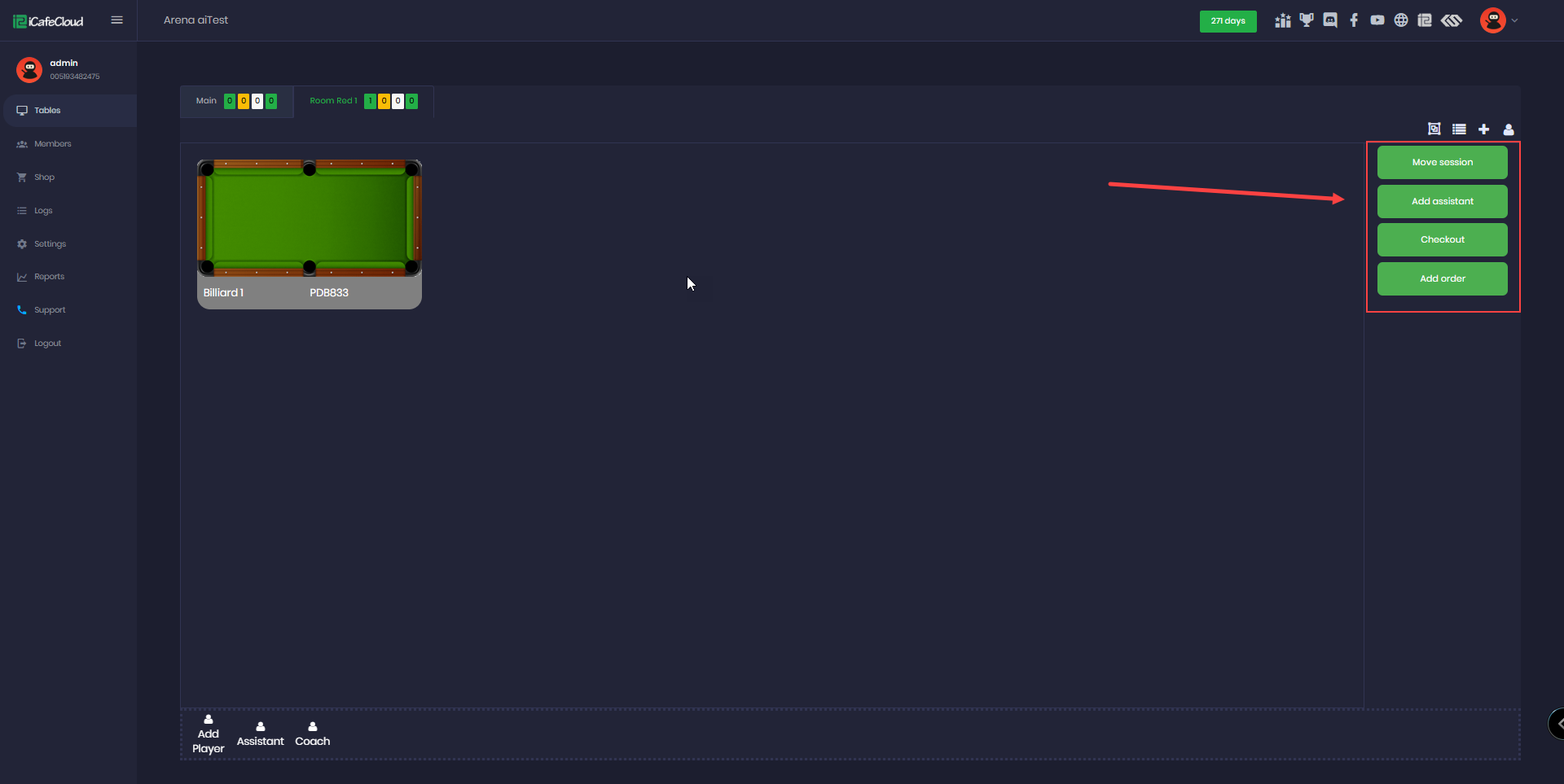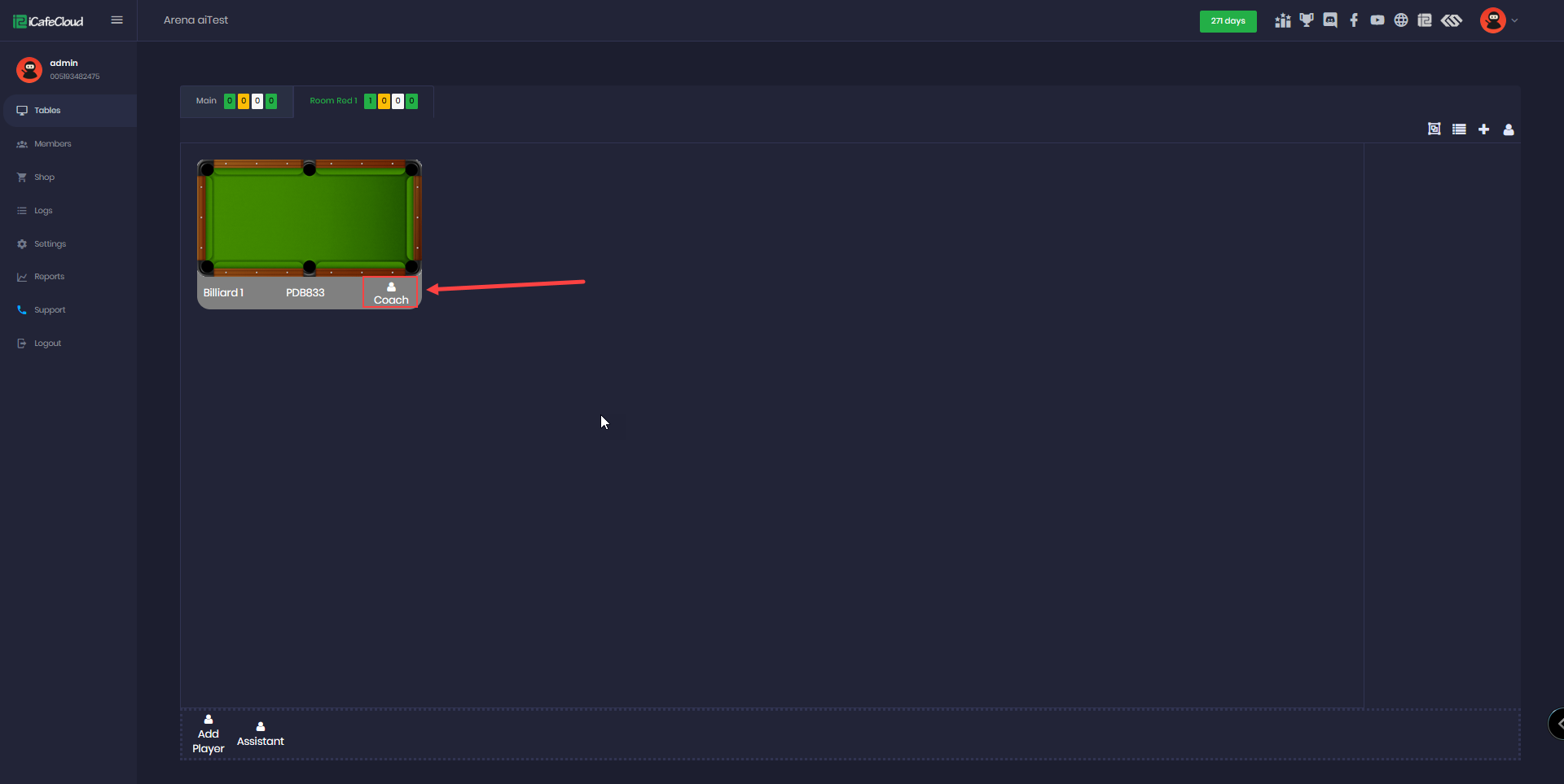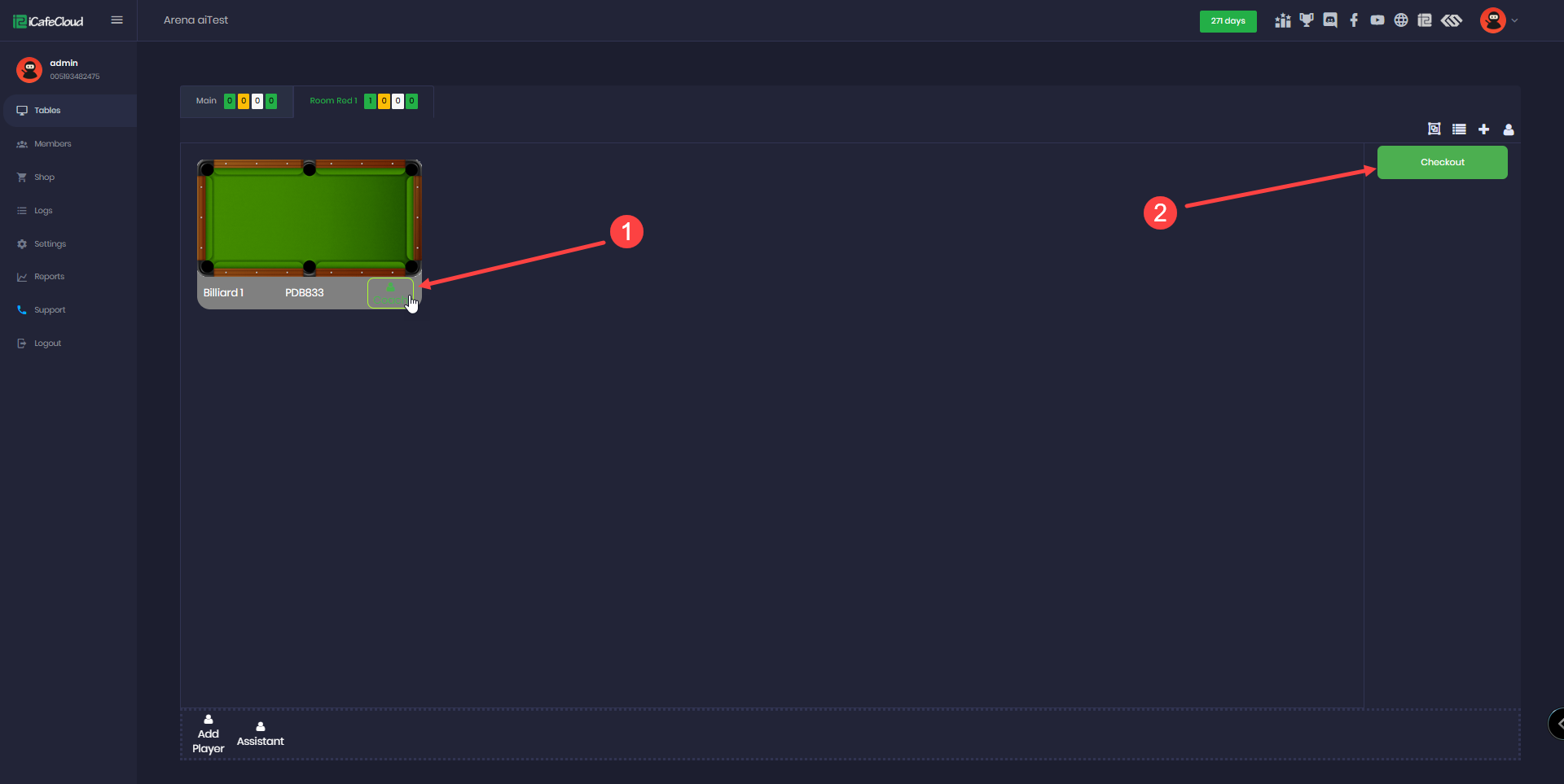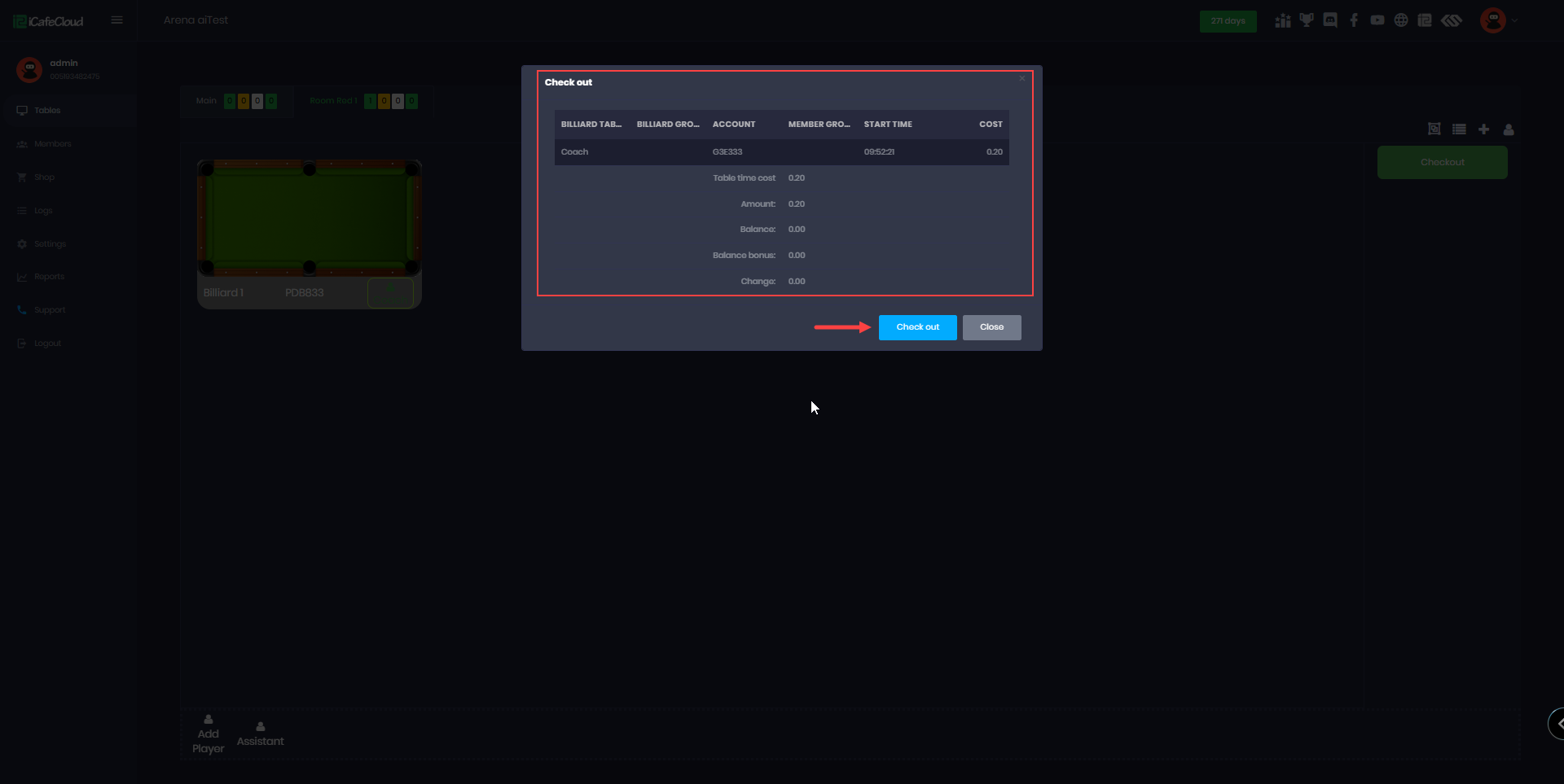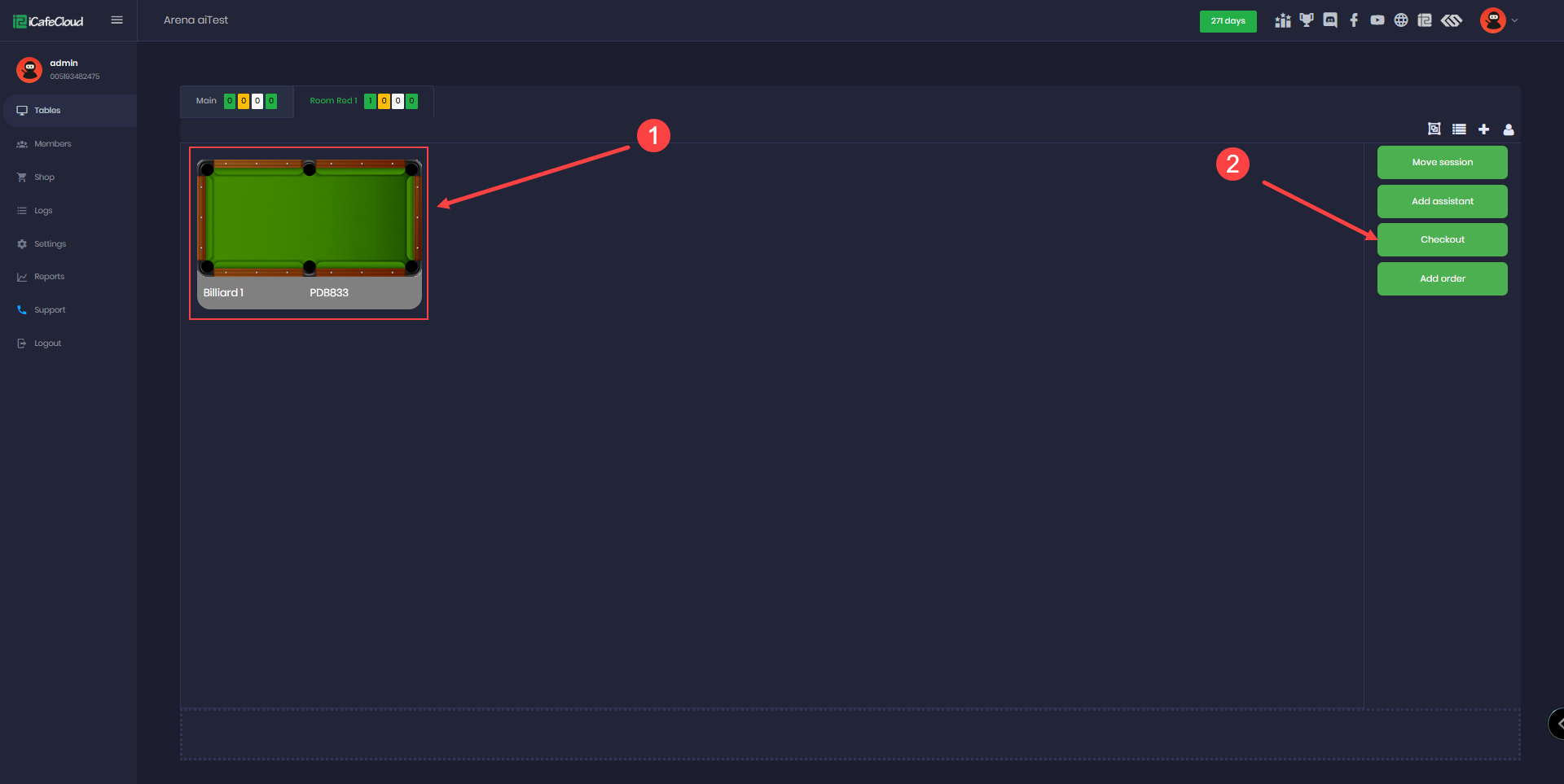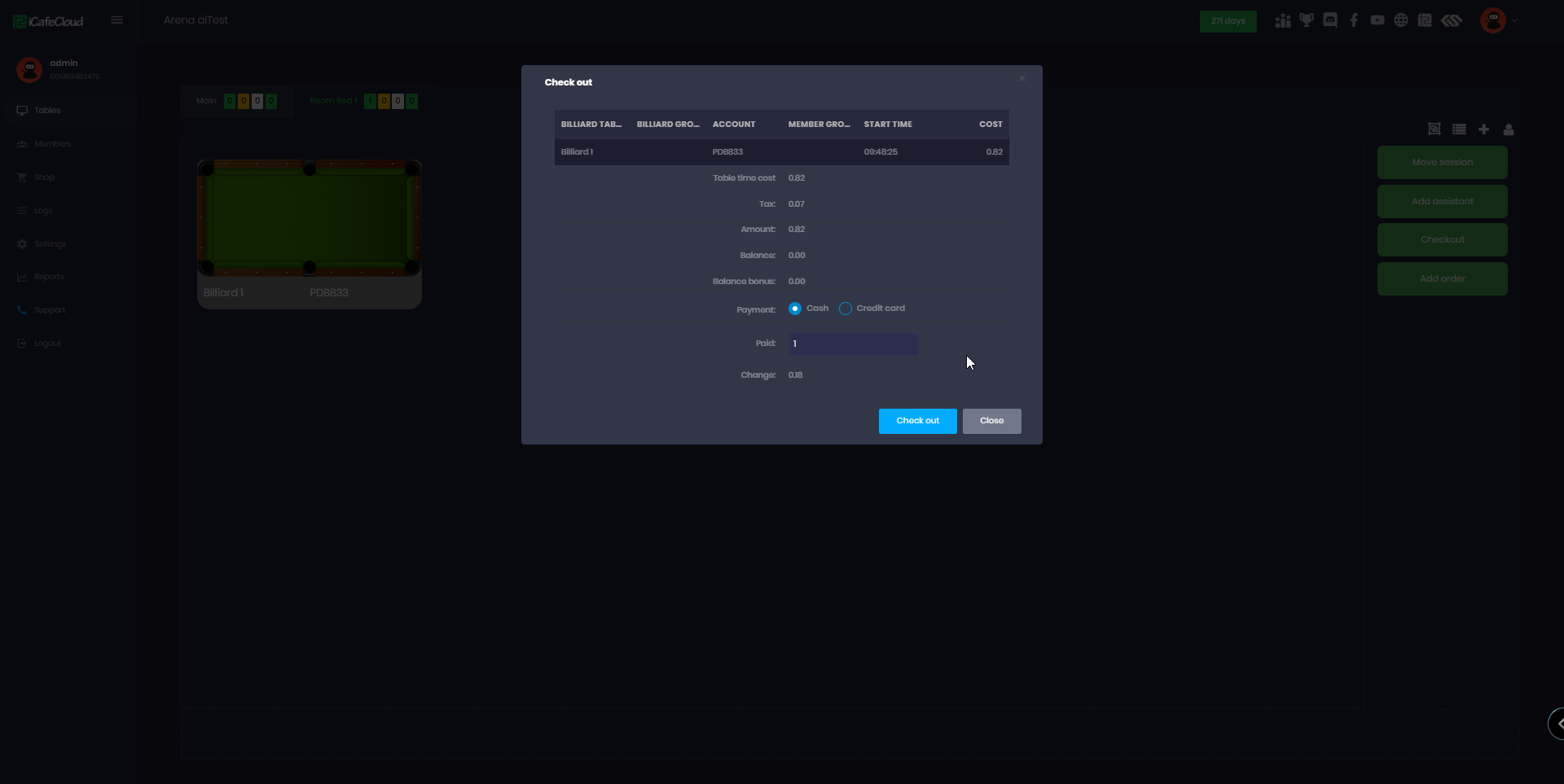Wiki Home Installation and login Billiard add assistant to a table
Billiard add assistant to a table
2025-01-04
billiard, add, assistant
The following explains how to add an assistant to a table in billiard mode.
- To add an Assistant to a table, first select the desired table. Clicking on the table will open a list of options on the right side.(Figure 1)
Figure 1
- From the list, select the session you want to start. Once the session begins, click on the table again, and you’ll notice the list now displays different options, reflecting the active session. (Figure 2)
Figure 2
- Select Add Assistant, and a list will pop up displaying the assistants created earlier. Choose the desired assistant from the list and Click Start. (Figure 3)
Figure 3
- In this example, I used Coach as the assistant. You can see that the table now displays the Table Name, Session Name, and the Assistant Name.
- To check out, first click on the Assistant icon. For every session where an assistant is used, you must always check out the assistant first before checking out the table, if needed. (Figure 4)
Figure 4
- The assistant's checkout screen will display the session start time and the total cost. Click Checkout to complete the payment process. (Figure 5)
Figure 5
- To proceed with the table checkout, click on the table again and select Checkout from the list on the right side.(Figure 6)
Figure 6
- The checkout process will display the starting time and total cost. Select the payment method, enter the paid amount, and click Checkout to finalize the transaction.(Figure 7)
Figure 7