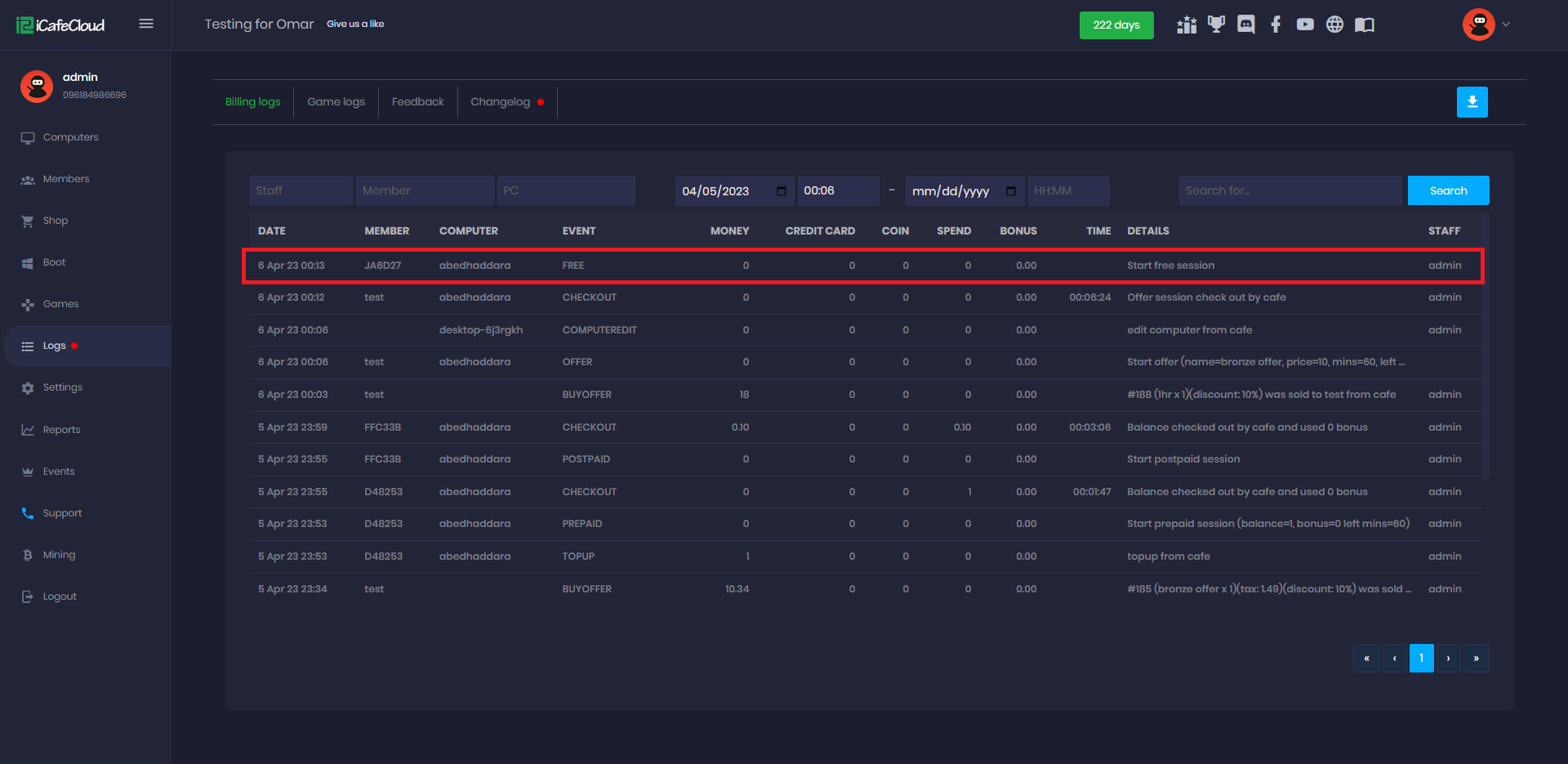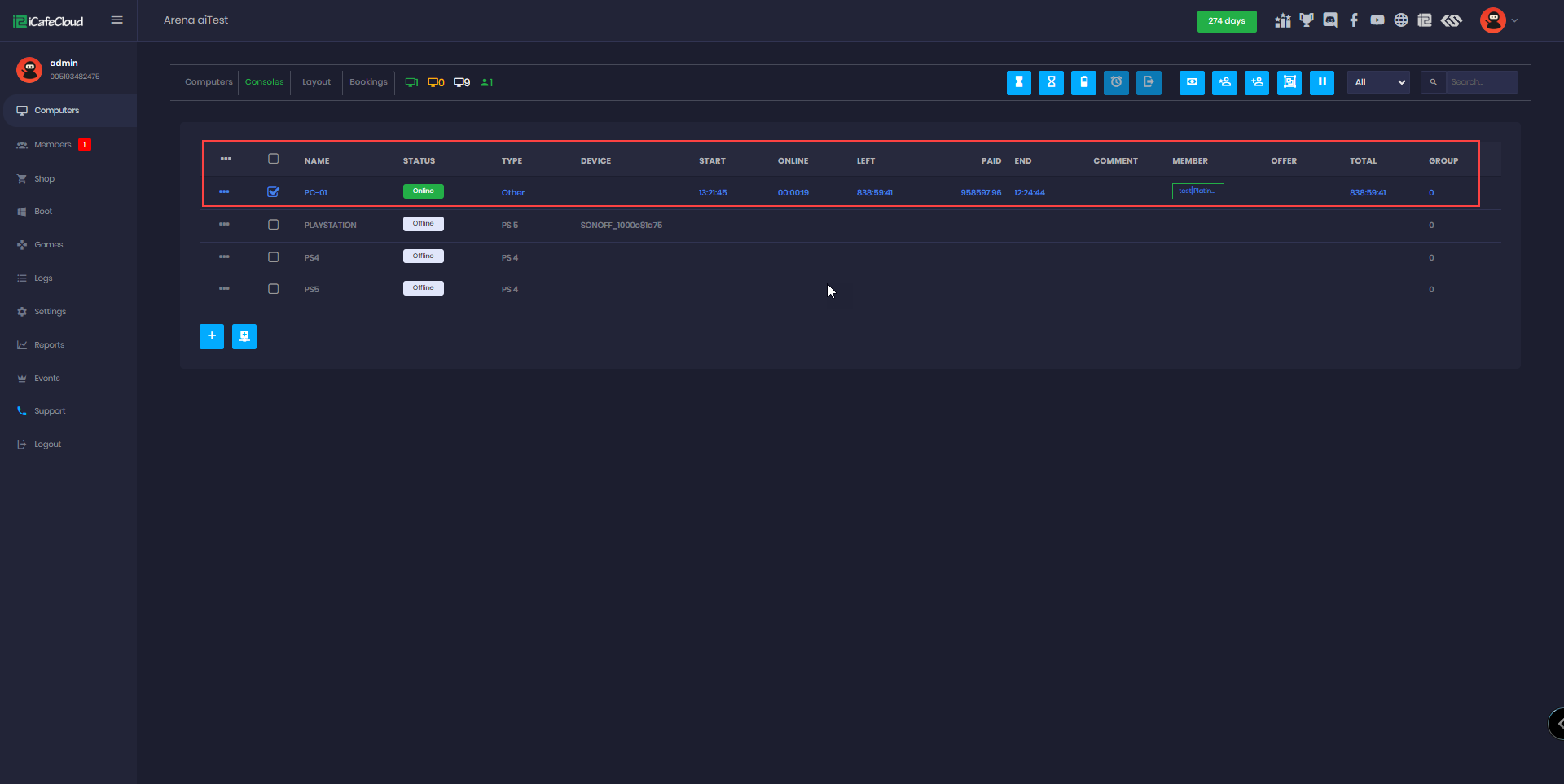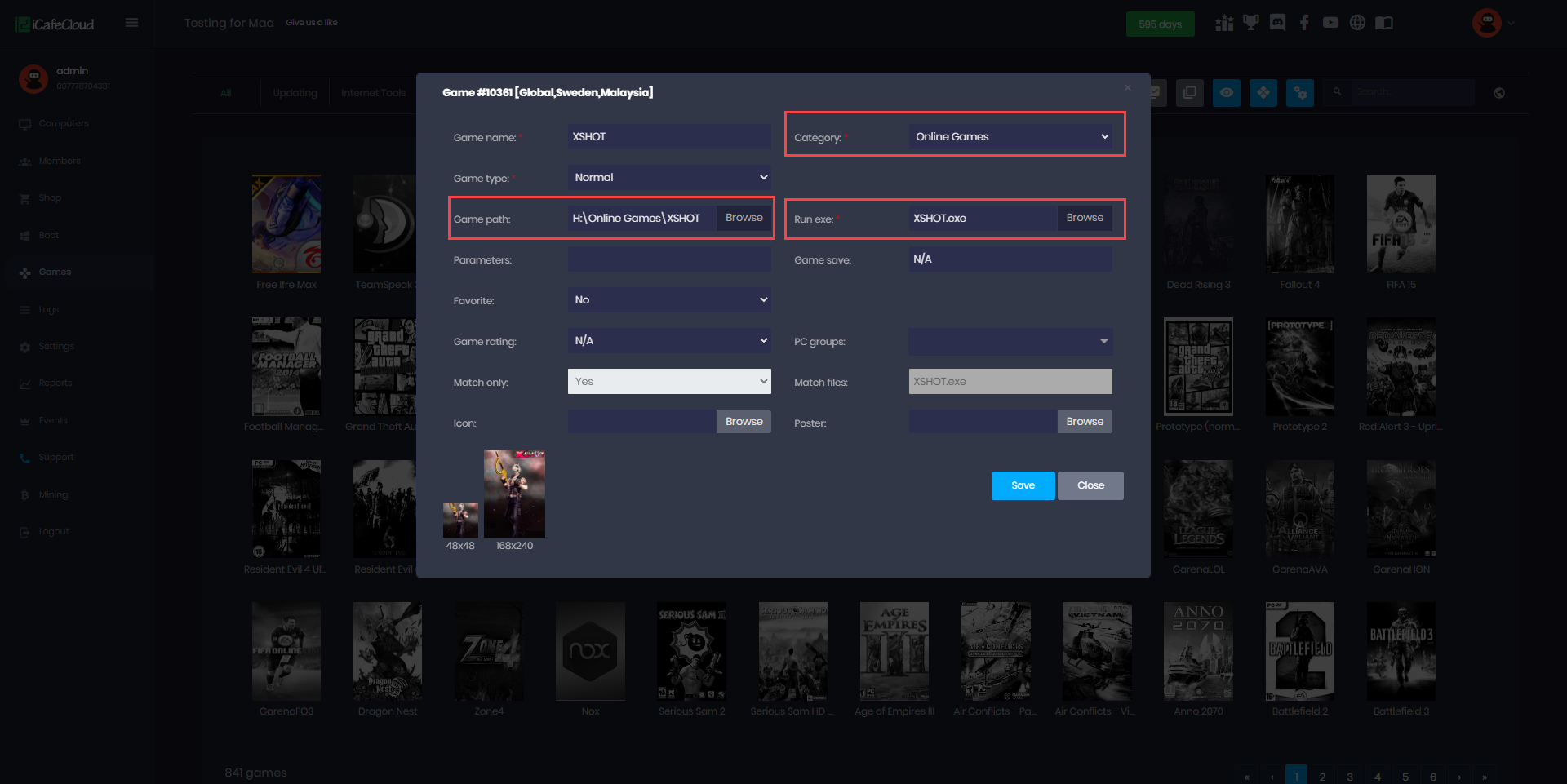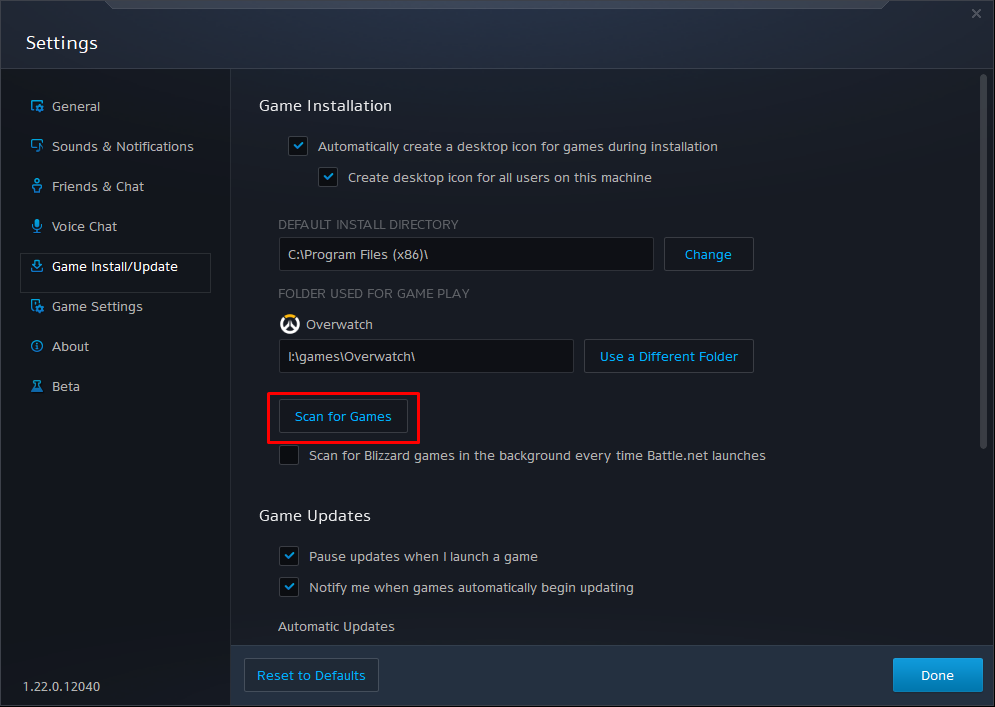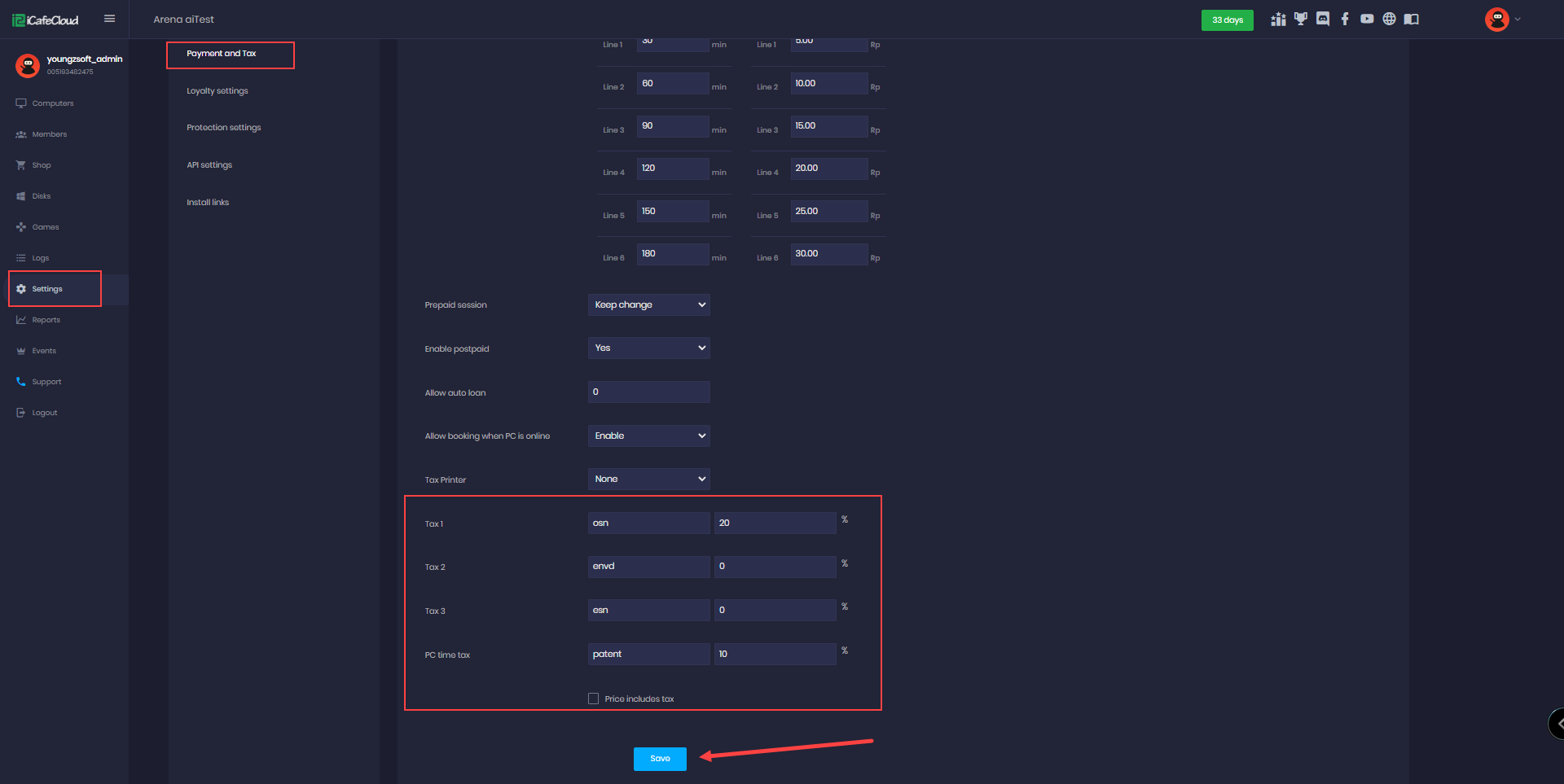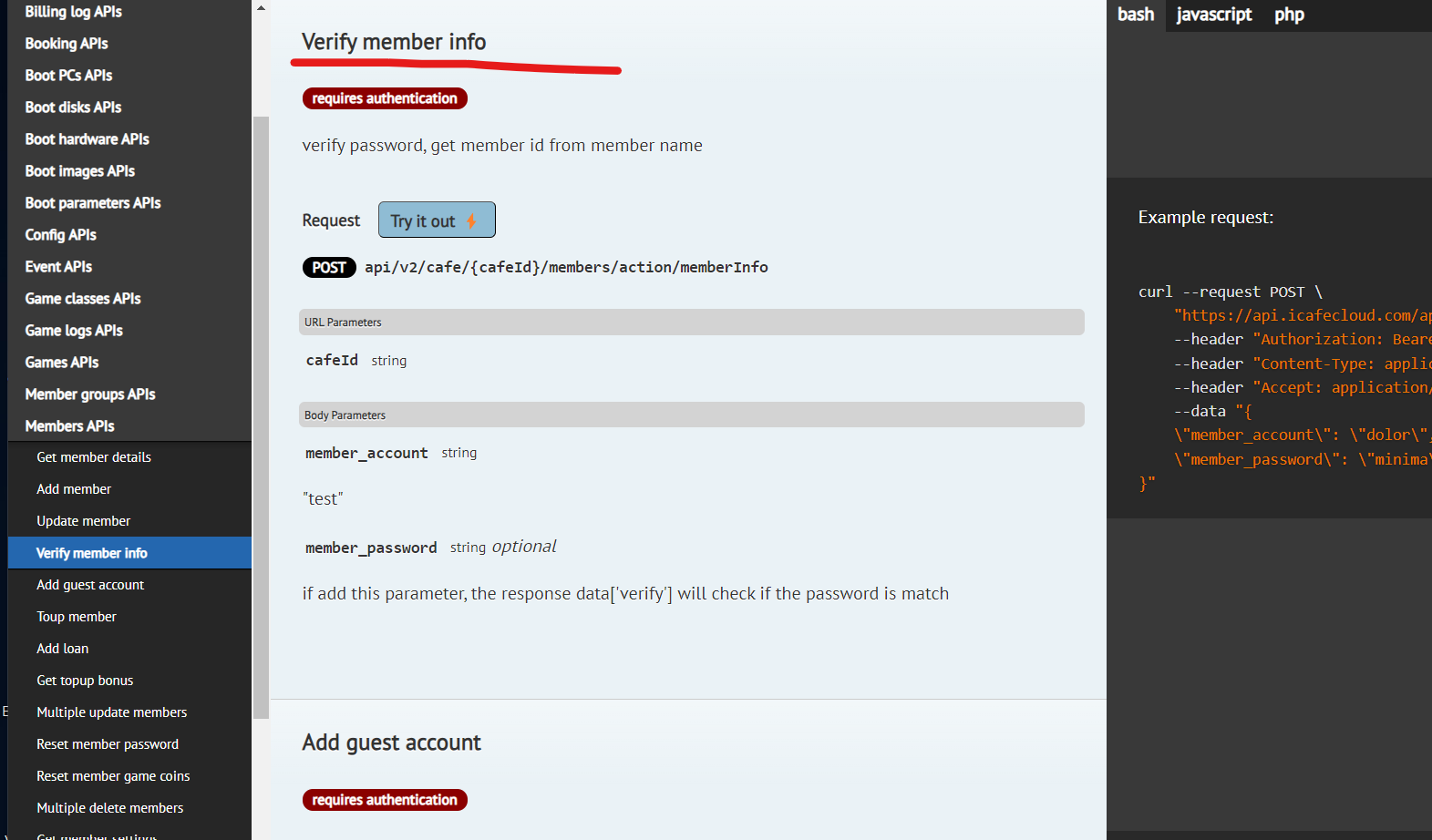Wiki Home Games page Enable games
Enable games
2023-05-14
enable, games
To add games to icafecloud after downloading them from their source launcher you nee to enable them following this guide .
Important note: If you add or change any game, you should click the “Refresh” button on the iCafeCloud server application to apply changes for client side and after reboot of client PCs, you will see the new changes.
- Click the “Games” from the left side to open the “Games” page (Figure 1).
Figure 1
You can search the game available on iCafeCloud from the search bar. There is an Add game button, show all games button, show enabled games button, show disabled games button and show icon button respectively at the right of the search bar.
- From the game list, right click the game you want to download and choose the “Enable game” option (Figure 2).
Figure 2
- Select the game category, you can leave the default path, set the auto updates to “Yes” and click the “Enable” button (Figure 3).
Figure 3
- You can see all enabled games on your iCafeCloud, click on the “Enabled games” button (Figure 4).
Figure 4
- You can also view all the games that are disabled (not installed) on your iCafeCloud by clicking on the “Disabled games” button (Figure 5).
Figure 5
- You can view the games with a list by clicking the icon view button (Figure 6).
Figure 6
- Once the download is completed, click the “Refresh” button on the iCafeCloud server interface and restart the client once, then the game will be visible on the iCafeMenu UI.