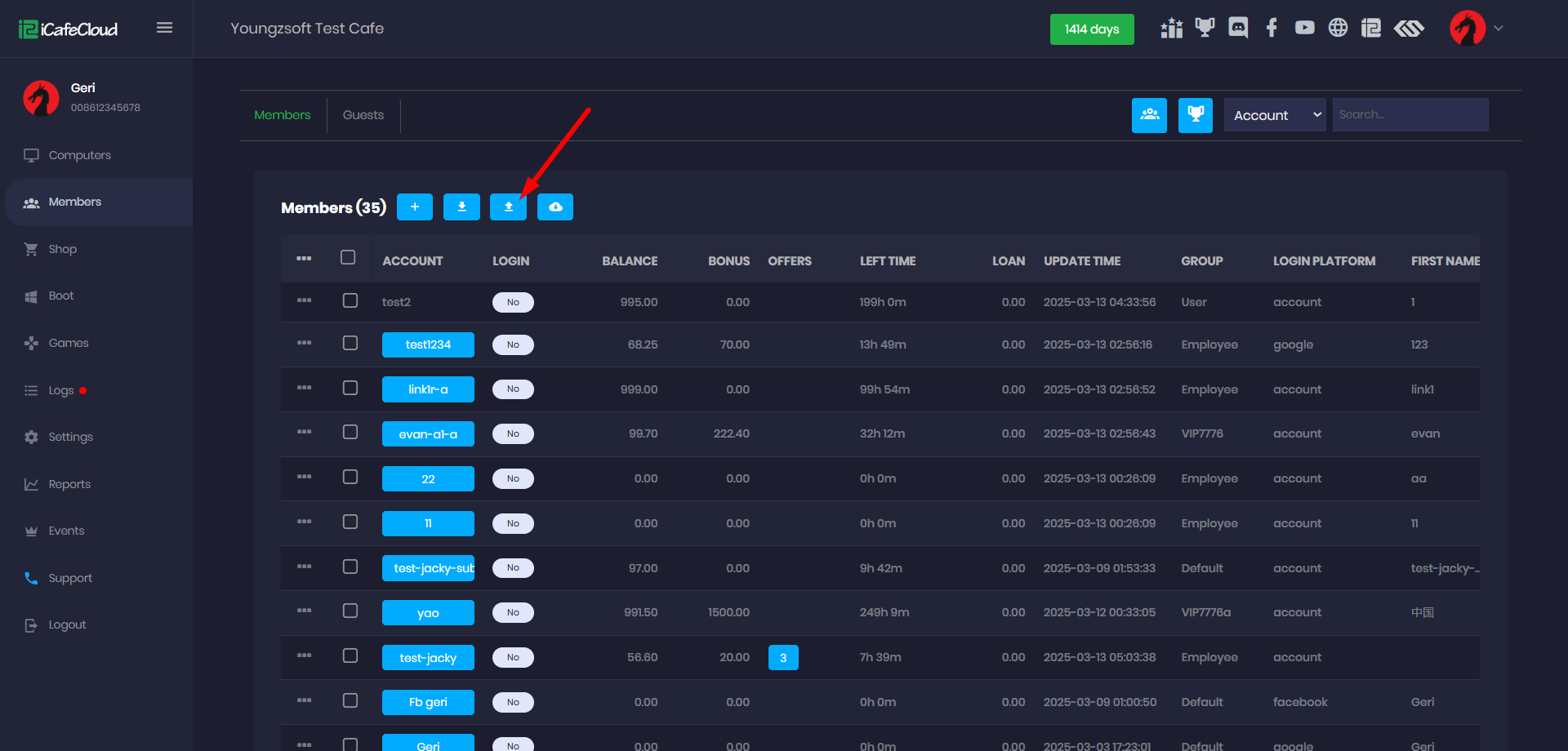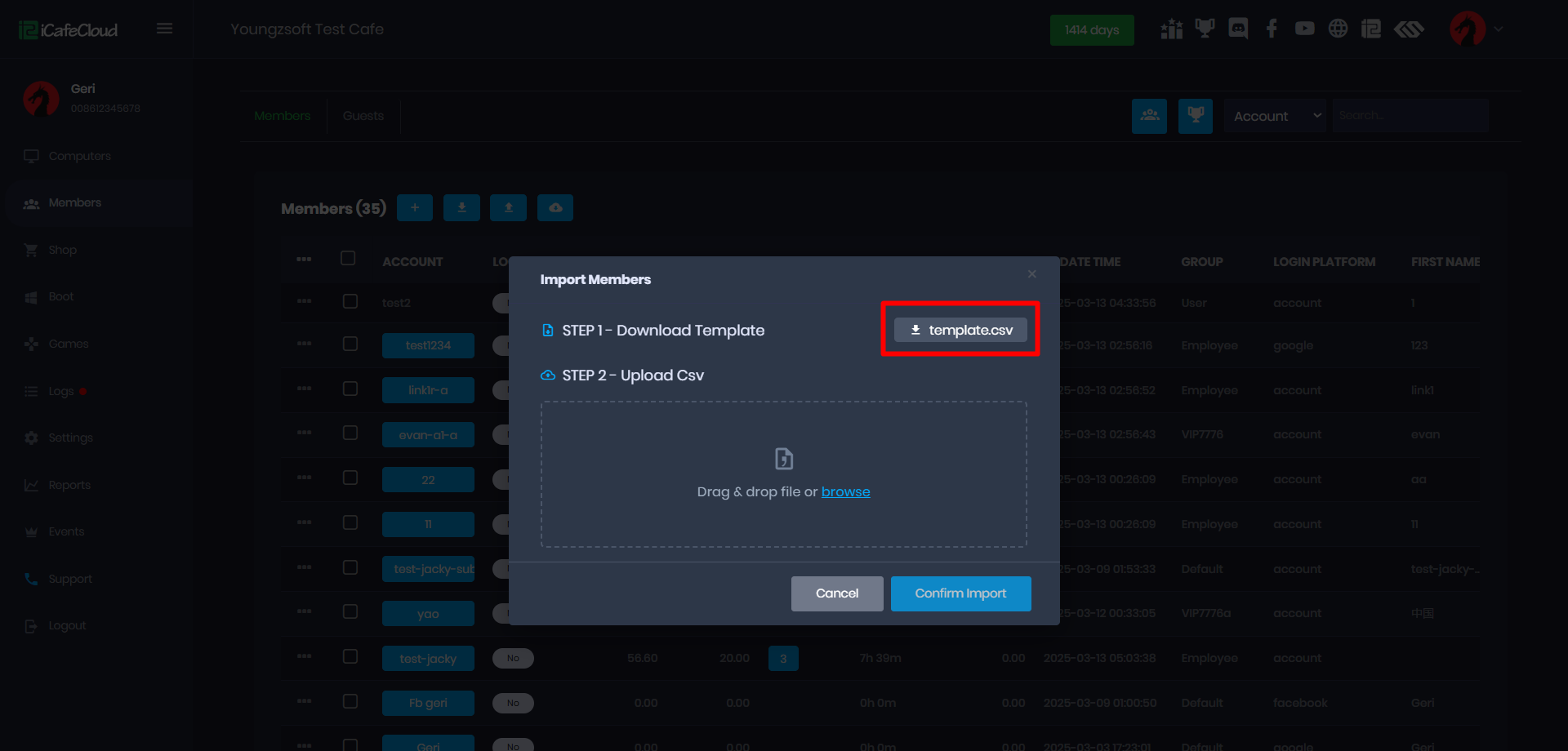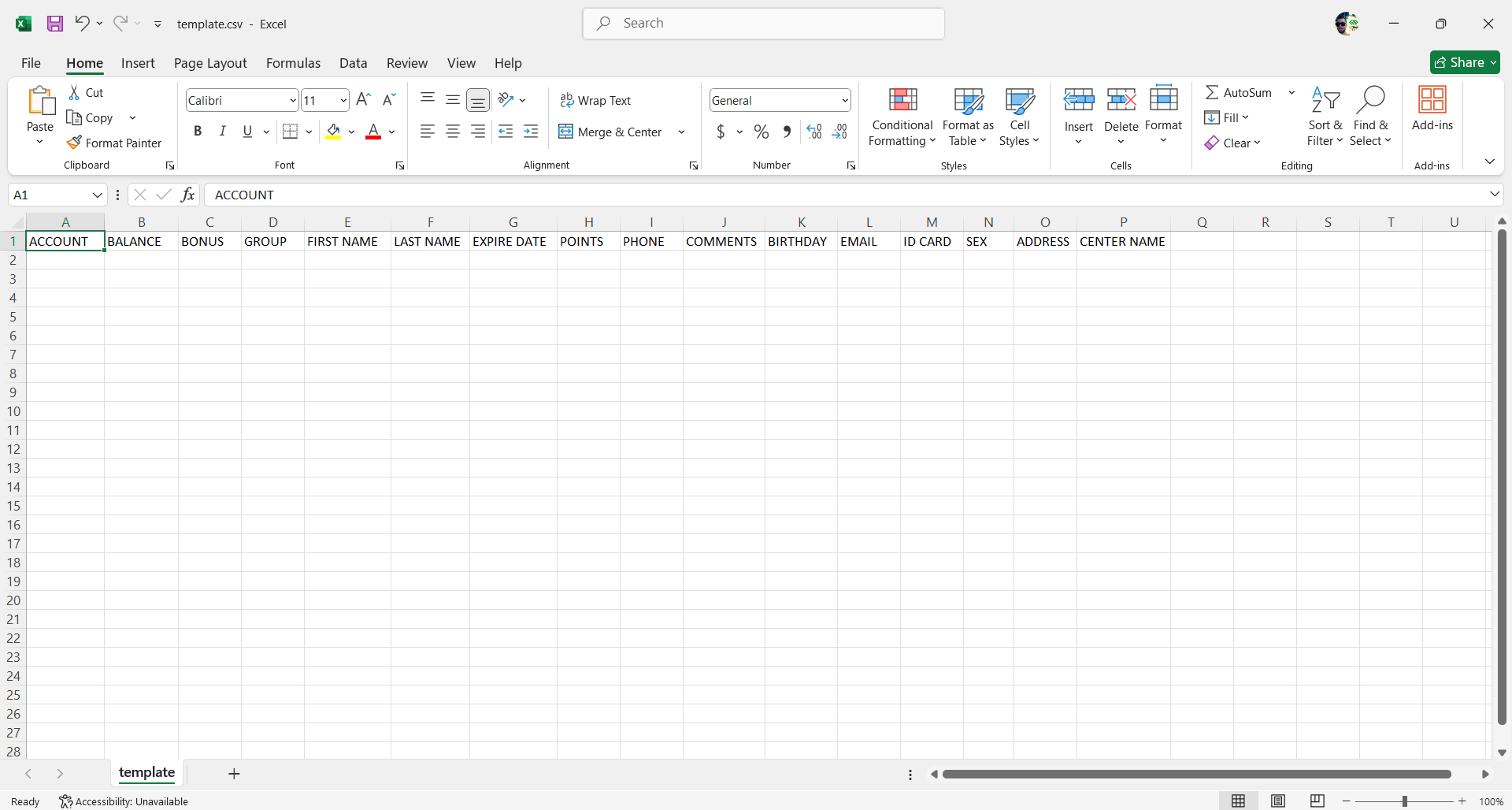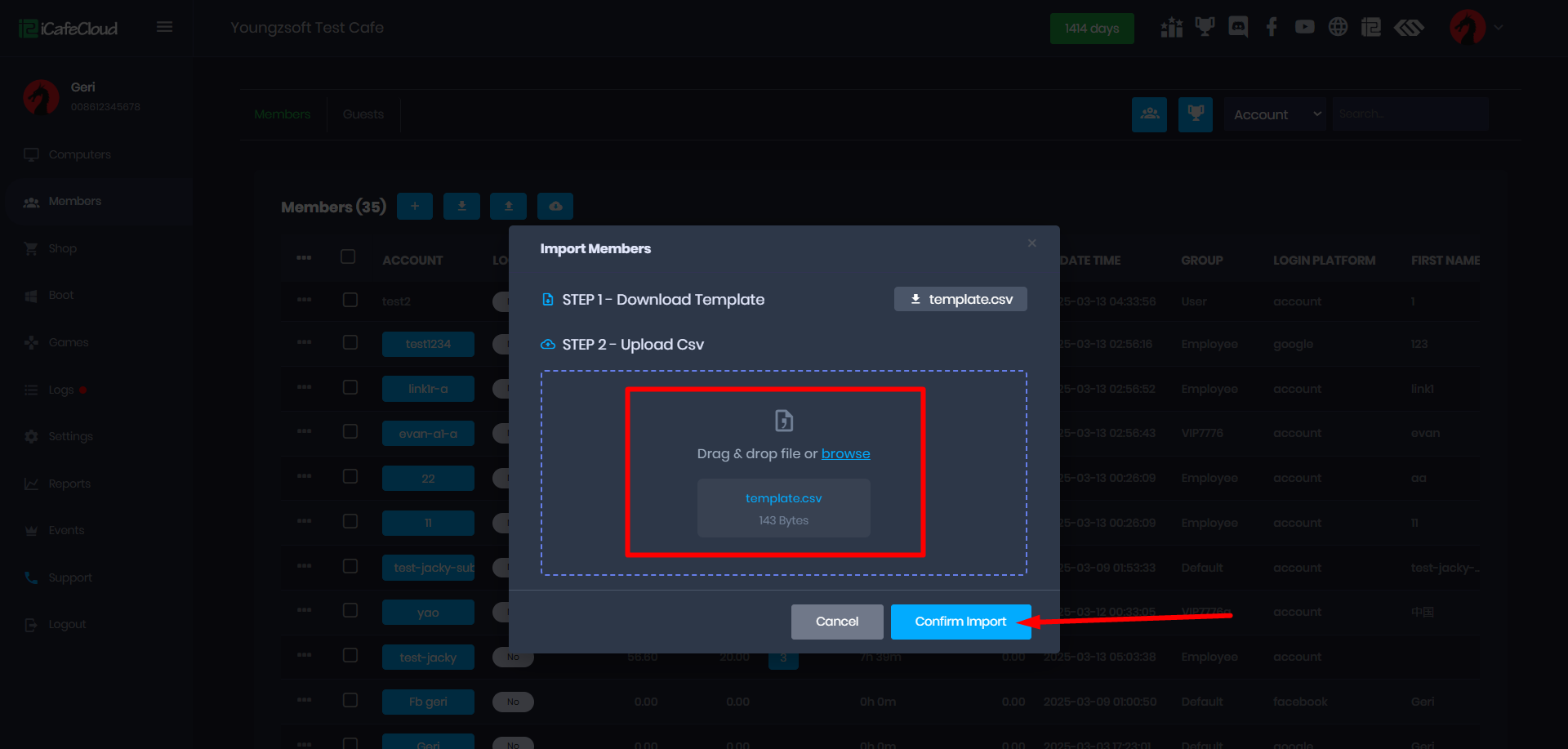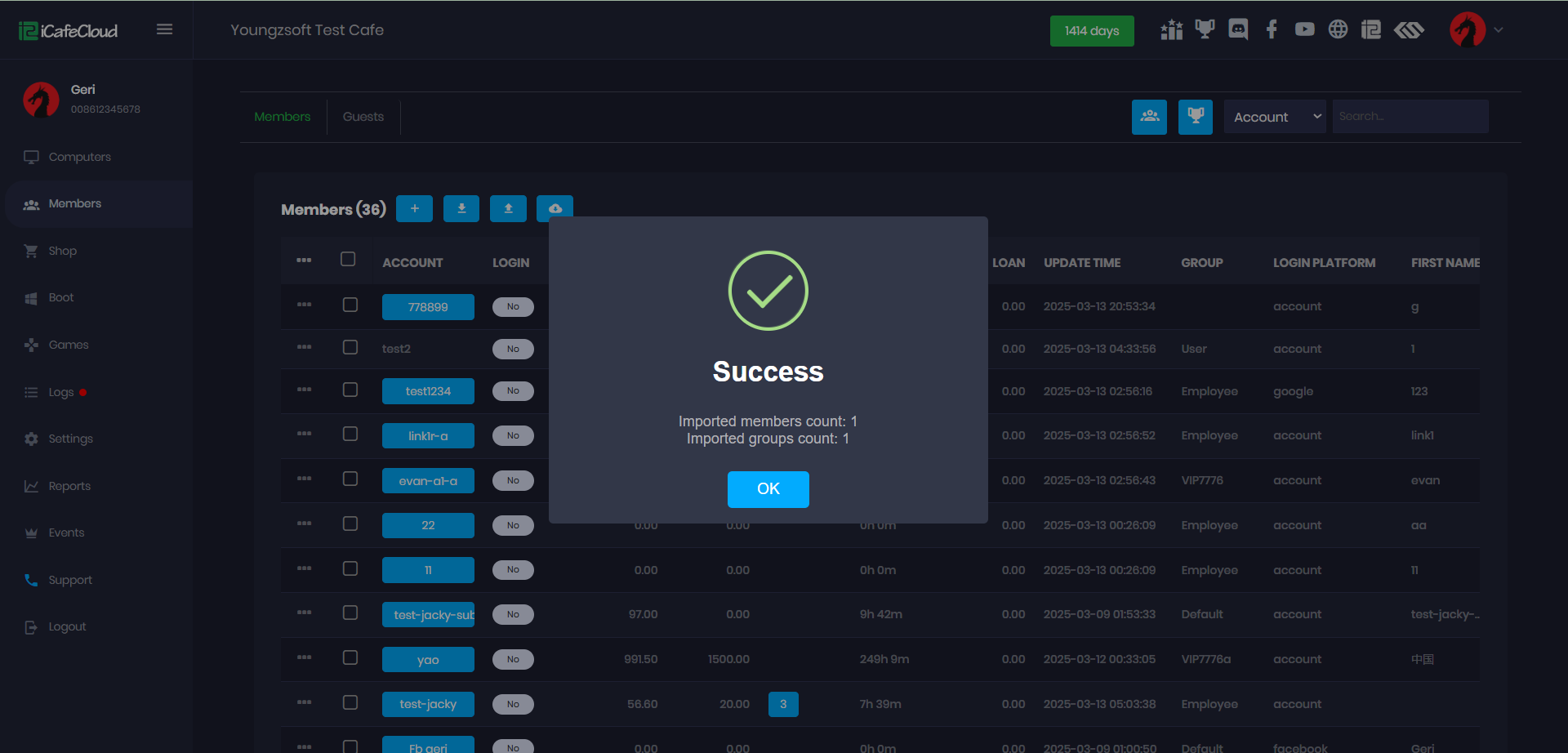Wiki Home Members page Import members
Import members
2025-03-13
import, member, csv
The following explains how to import members from csv.
- Go to the Members page and click the Import Member button. (Figure 1)
Figure 1
- The Import Members page will open.
First download the template.csv file to your local PC.(Figure 2)
Figure 2
- Open the template.csv file and modify it by filling in all the required columns with data from the files you want to import. If you're transferring data from another database, you'll need to manually convert and format it to match the template structure.(Figure 3)
Figure 3
- Once the CSV template is ready, click Browse to search for the file or simply drag and drop it onto the Import Members page. Then, click Confirm Import to start the process.(Figure 4)
Figure 4
- Once the members are imported, a success message will appear displaying the total number of members successfully imported.(Figure 5)
Figure 5
- If there is an issue with the converted data, an error message will appear detailing the problem, allowing you to edit and correct the CSV file before reattempting the import.