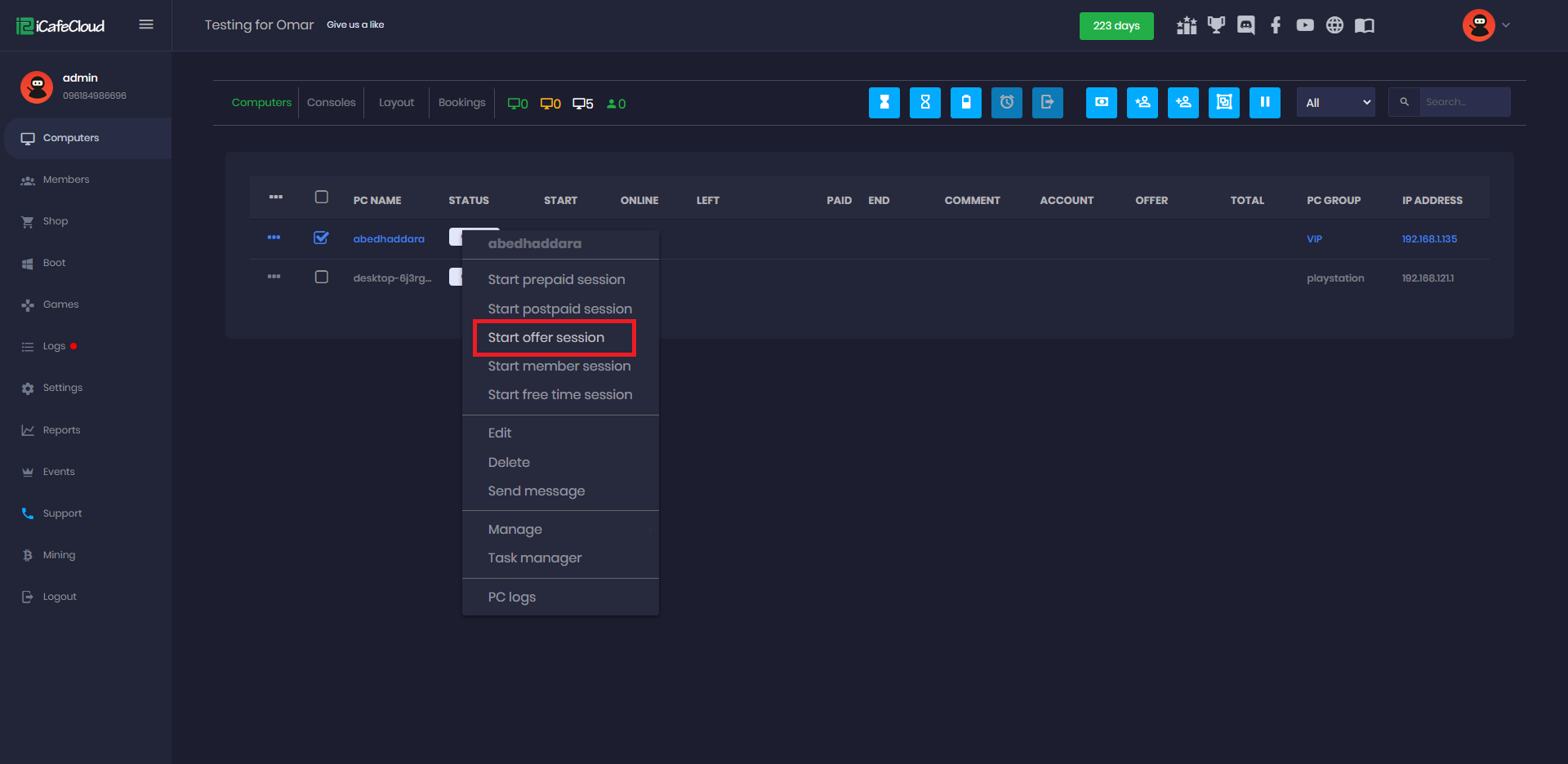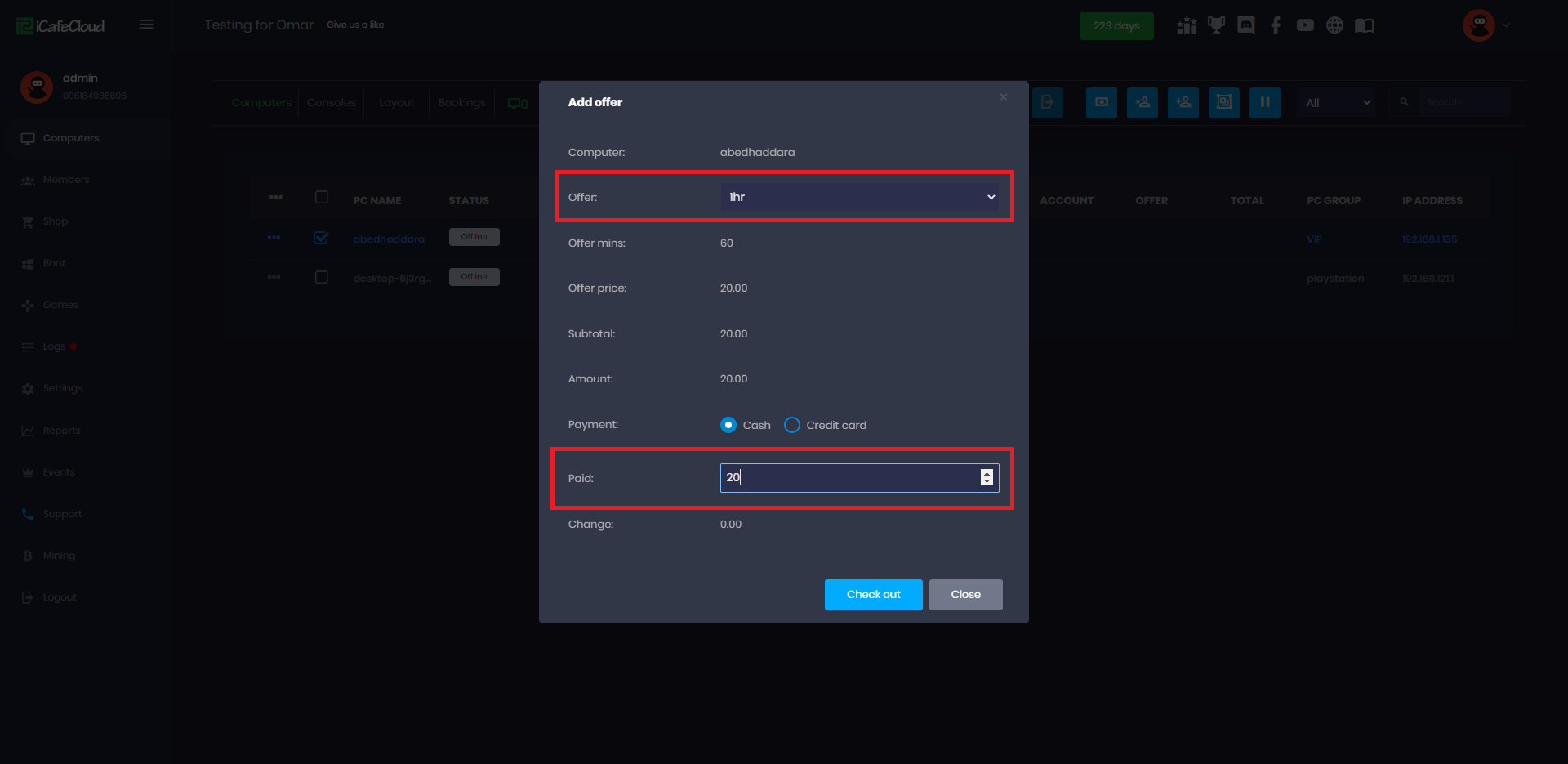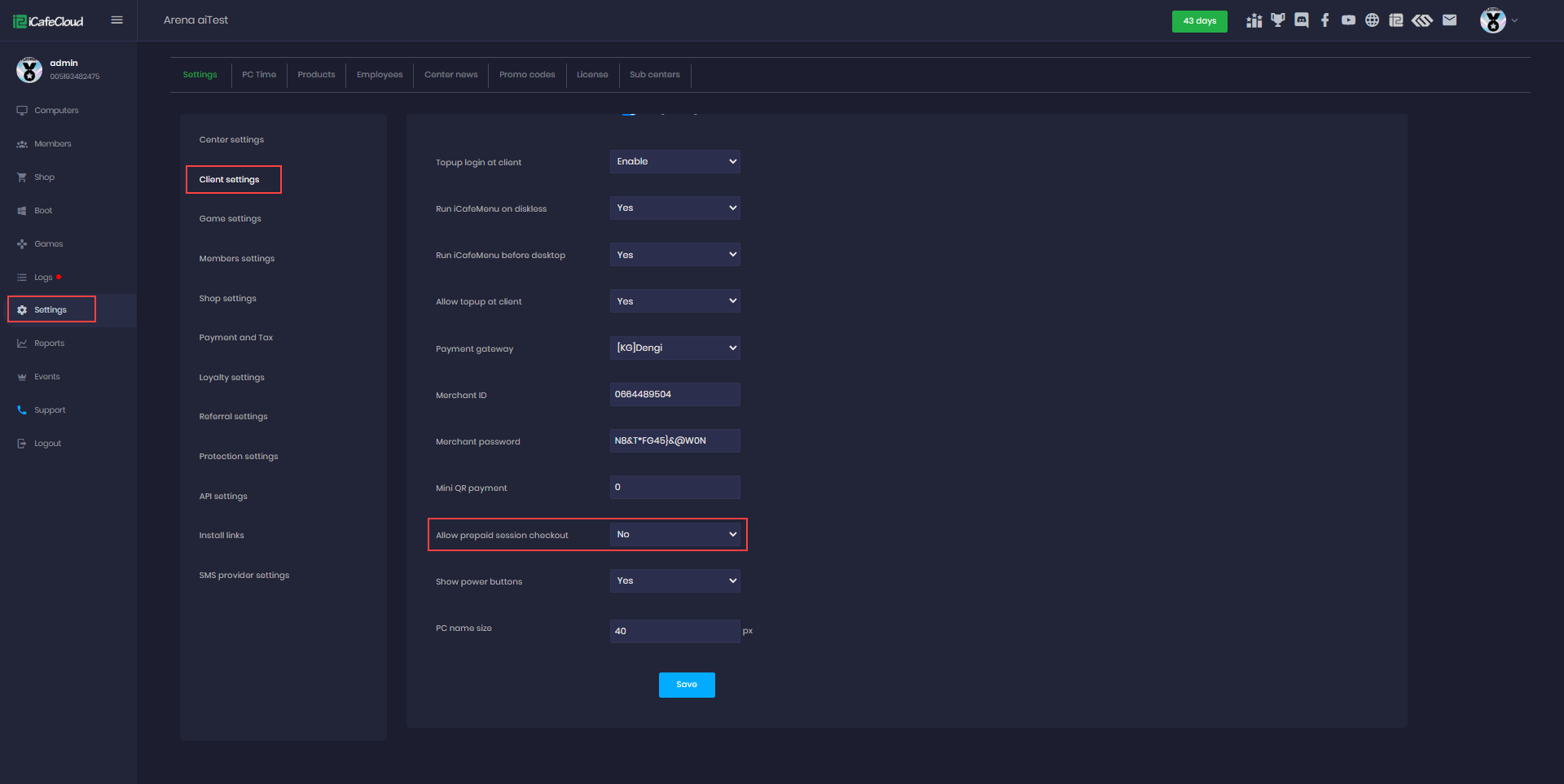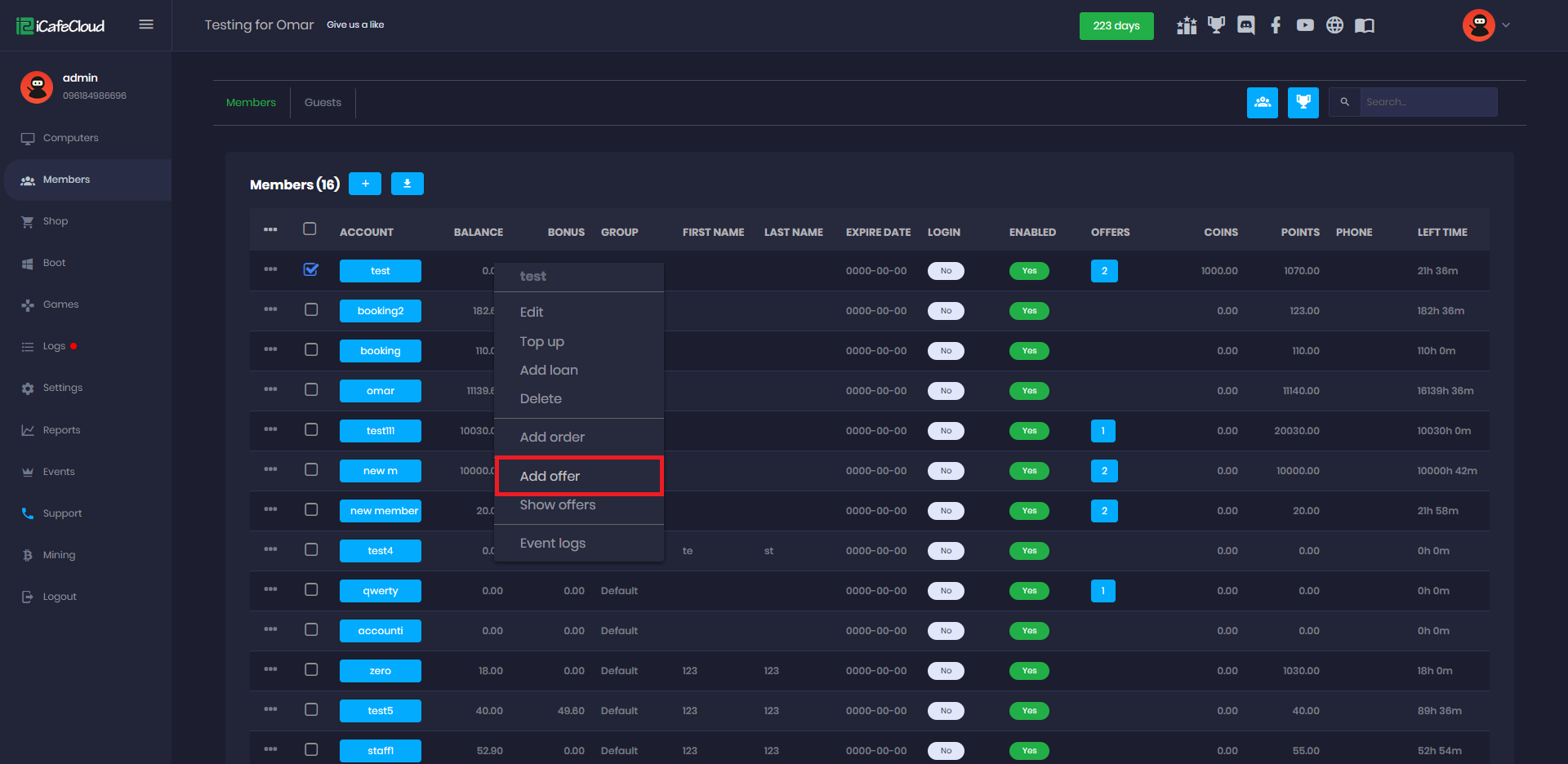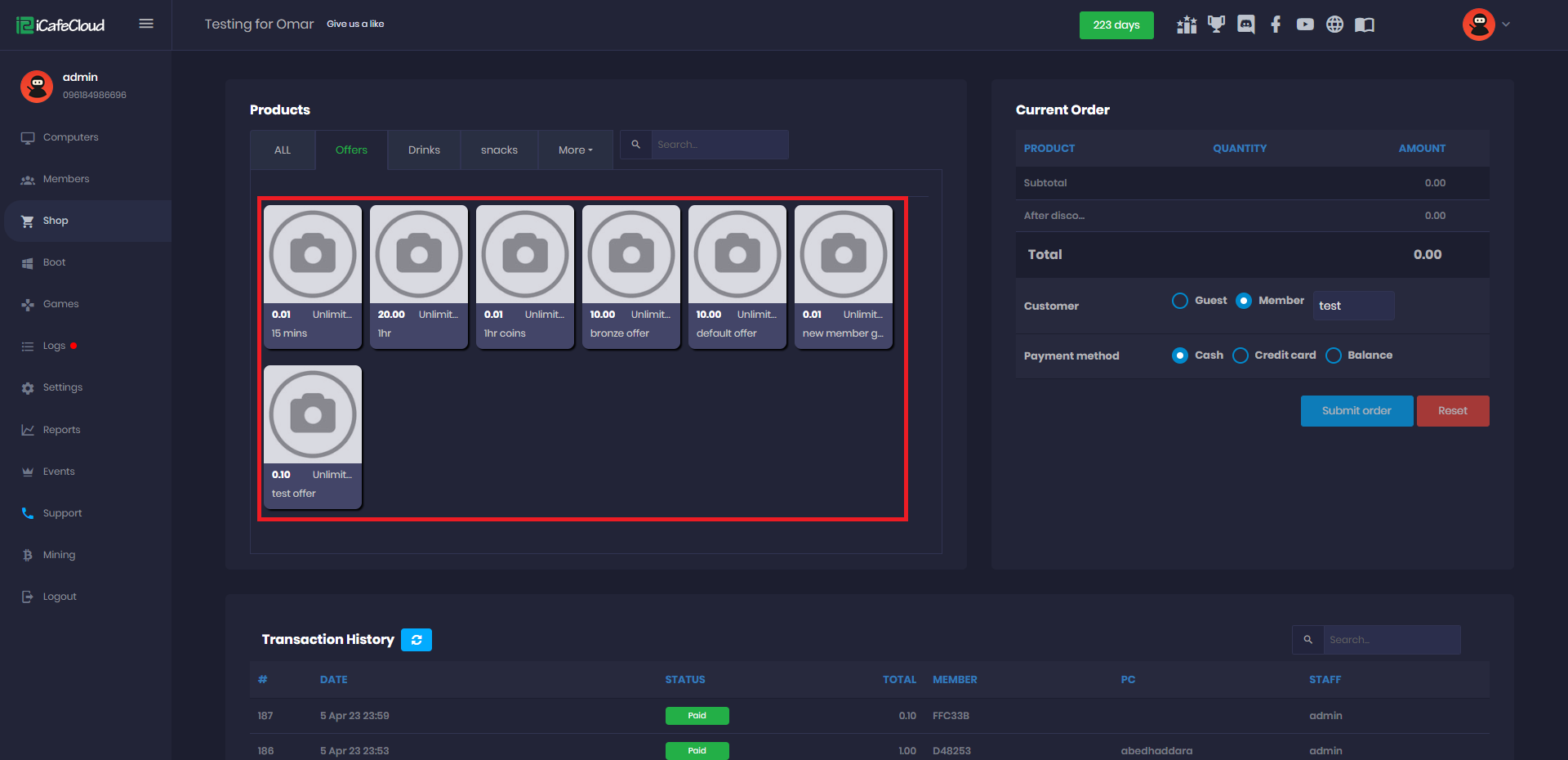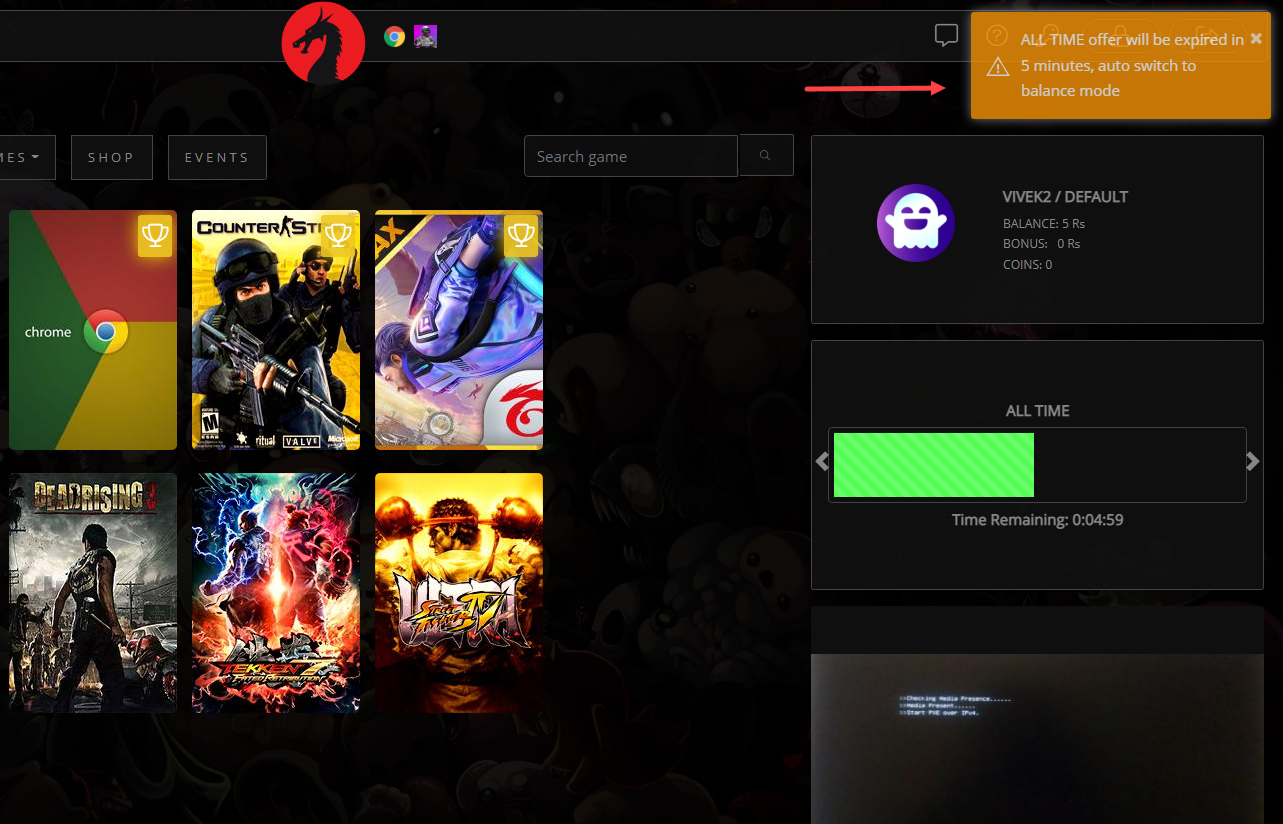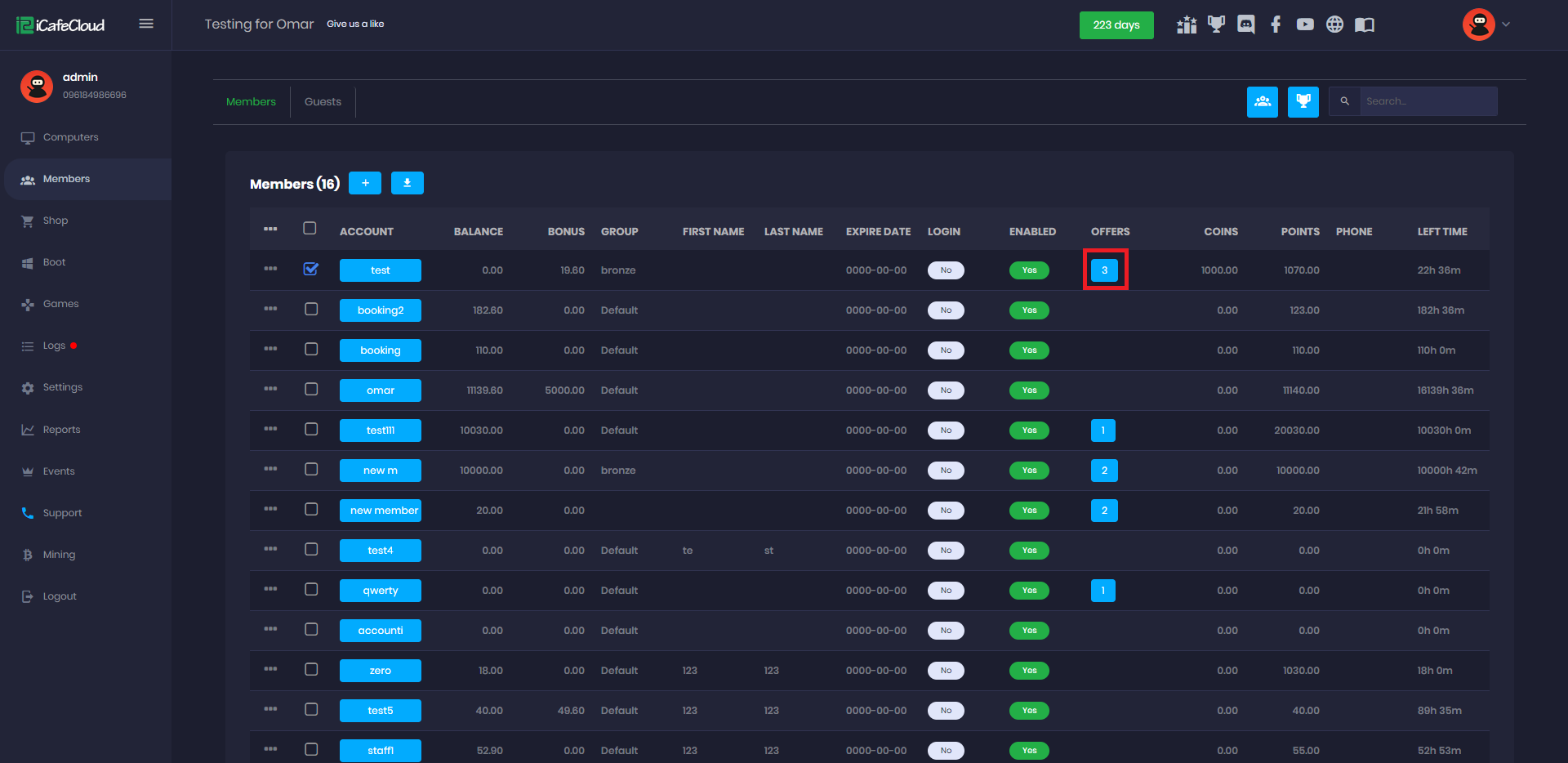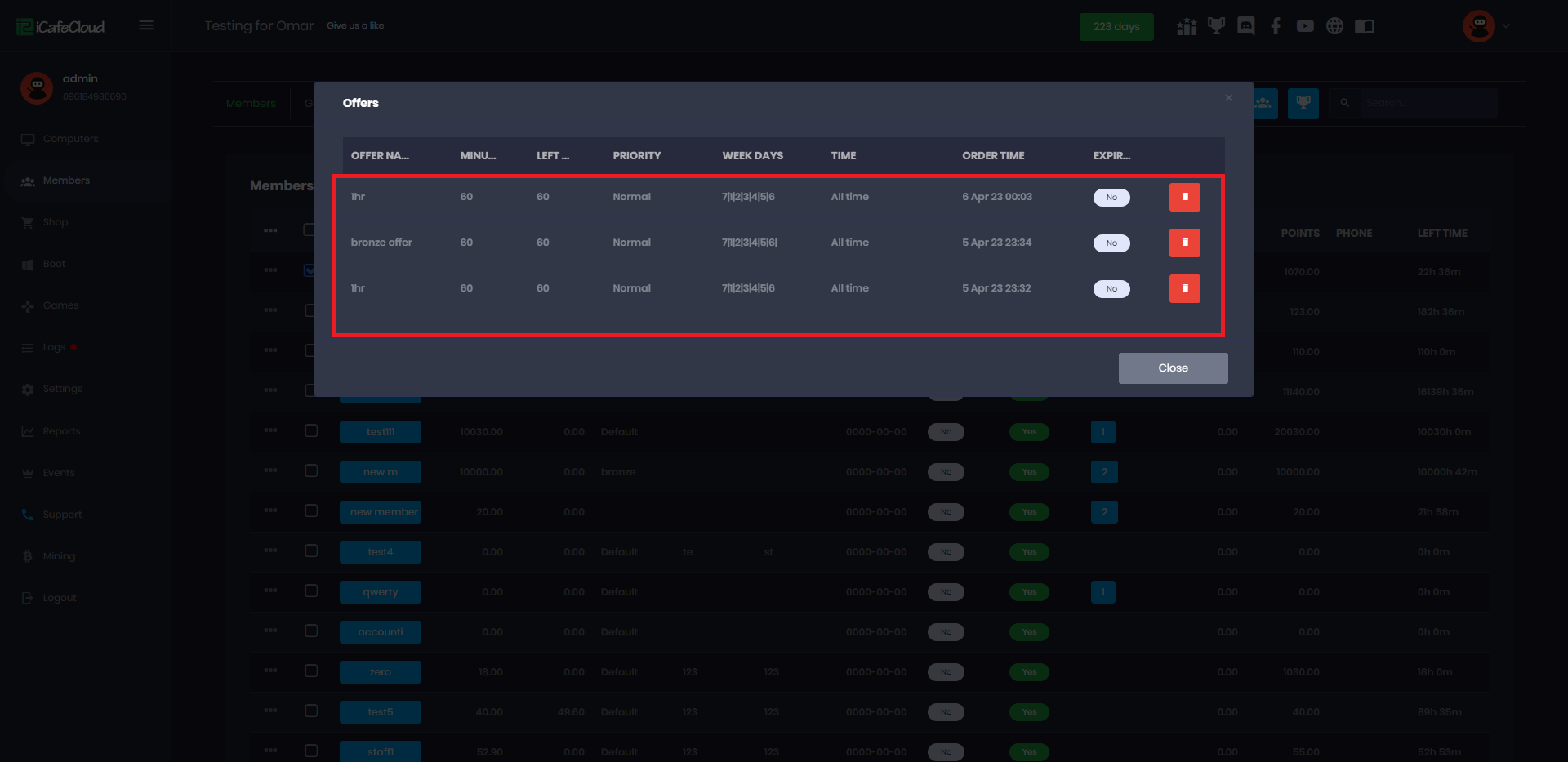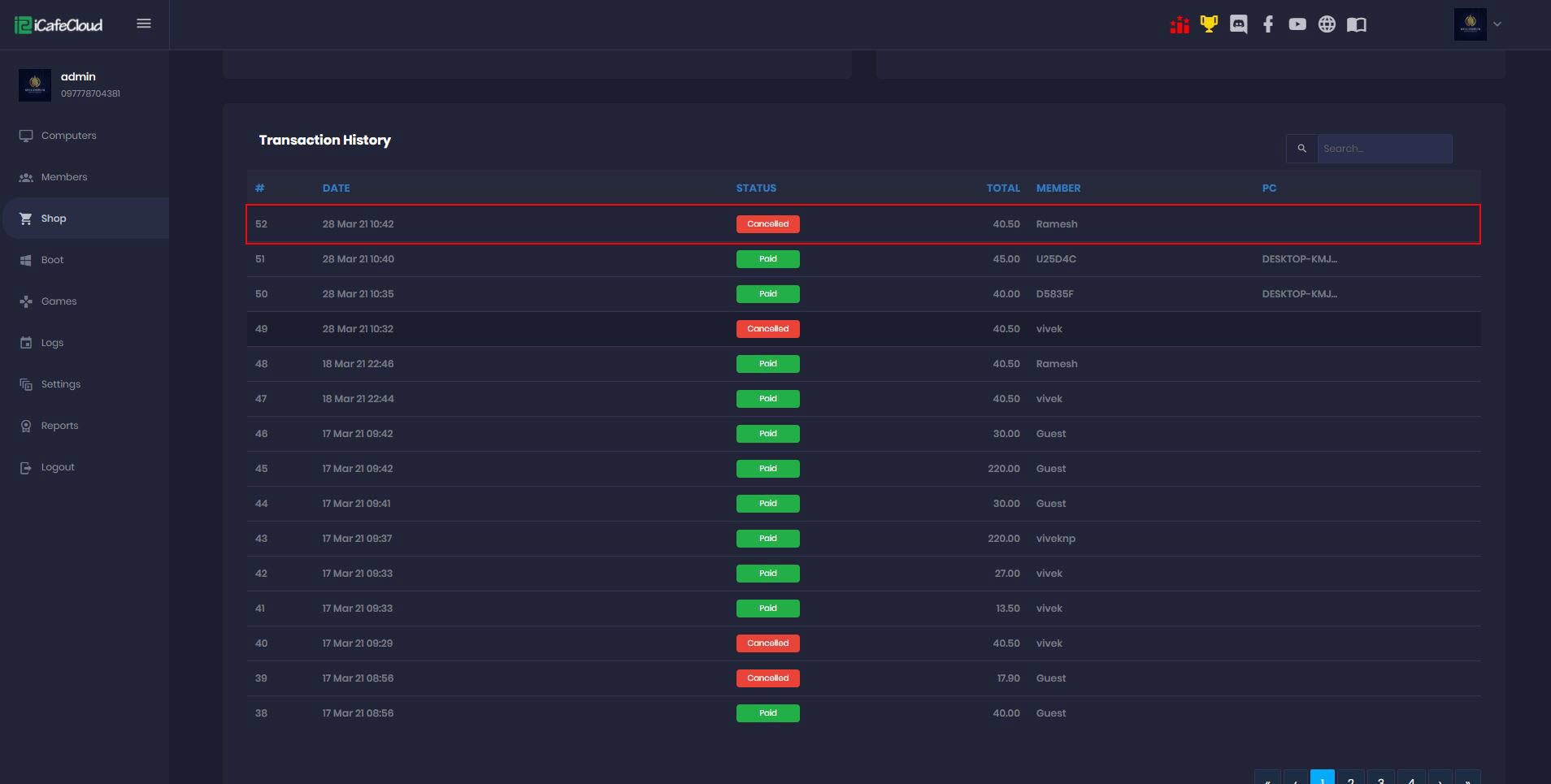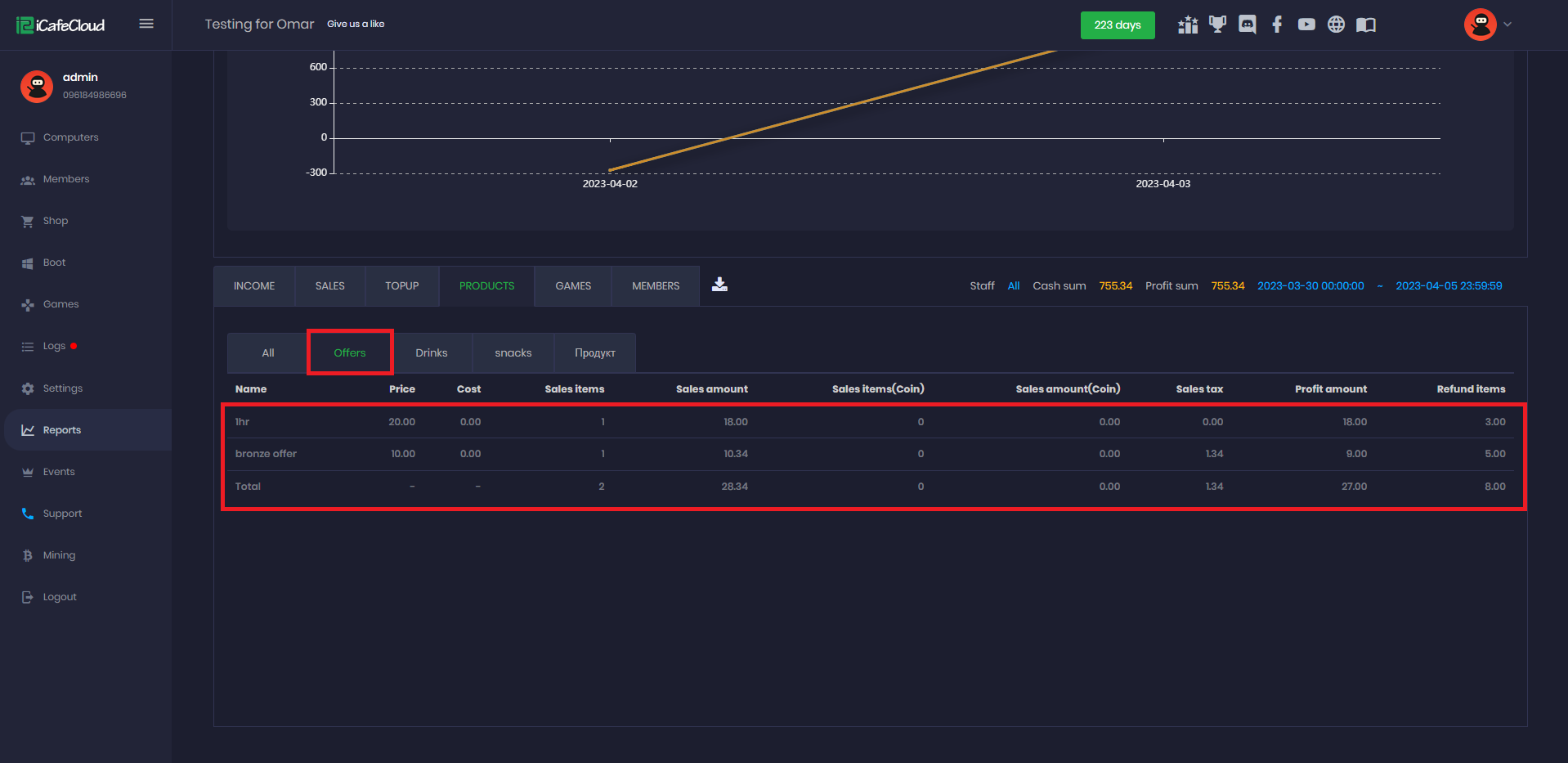Wiki Home Computers page Offer session
Offer session
2023-04-05
offer, session, member, time
The following explains how to manage and use Package Offers.
- To disable Offer sessions follow: Allow offer sessions
- Once a package offer is created, it can be used by prepaid customers. All offers are always applied first, followed by bonuses, and then money. The priority setting only determines which offer is used first when multiple offers are available.
- Right click the client pc on which the offer will be used on, then choose “Start Offer Session” (Figure 1).
Figure 1
- Choose the offer the user wants and the click “Check out” button (Figure 2).
Figure 2
- If Allow Prepaid Session Checkout is enabled, the offer session will automatically check out when the client PC reboots (Only when reboot from PC not reboot commands). To prevent auto checkout, set this option to No. (Figure 3)
Figure 3
- You can add multiple offers to the members and guests, right click the member and click “Add offer” (Figure 4).
Figure 4
- Then it will redirect to the offer list on the shop where you can add offers(Figure 5).
Figure 5
- If an offer has a set start time, and you use your balance or bonus before that time, it will automatically switch to the offer once the start time is reached.
- The offer that has higher priority will be used first,and then the next one. After all offers are ended it will switch to balance mode. Every offer will give notification at the last 5 minutes of expiring (Figure 6).
Figure 6
- The offers that a member has is displayed as in Figure 7.
Figure 7
- If you click the number of offers that a member has, offers will be listed in detail. Offer can be deleted with the delete button (Figure 8).
Figure 8
- If the offer is deleted, then it will be shown as canceled in transaction history (Figure 9).
Figure 9
- All the offer transactions will be listed on the reports page as well (Figure 10).
Figure 10