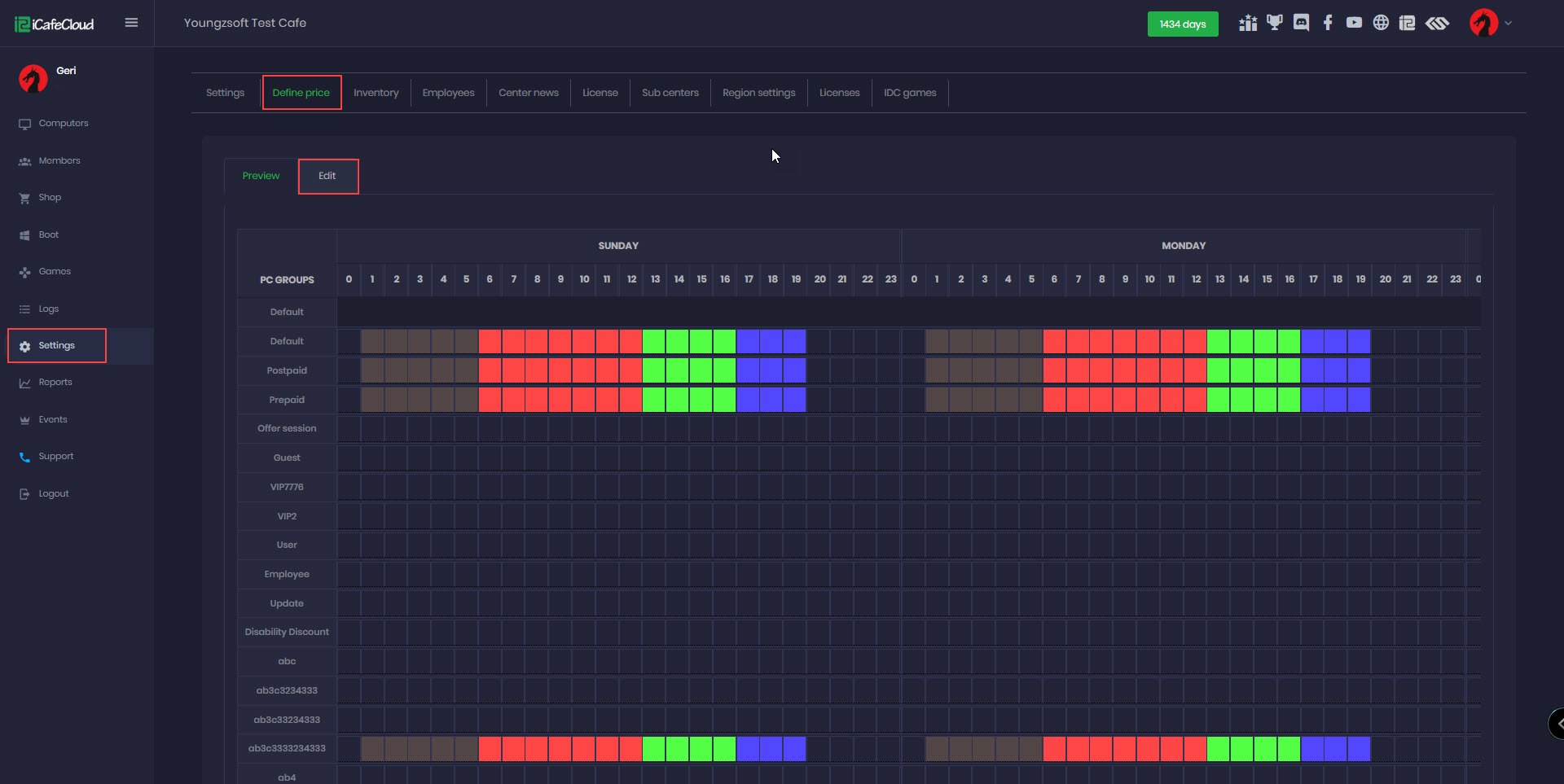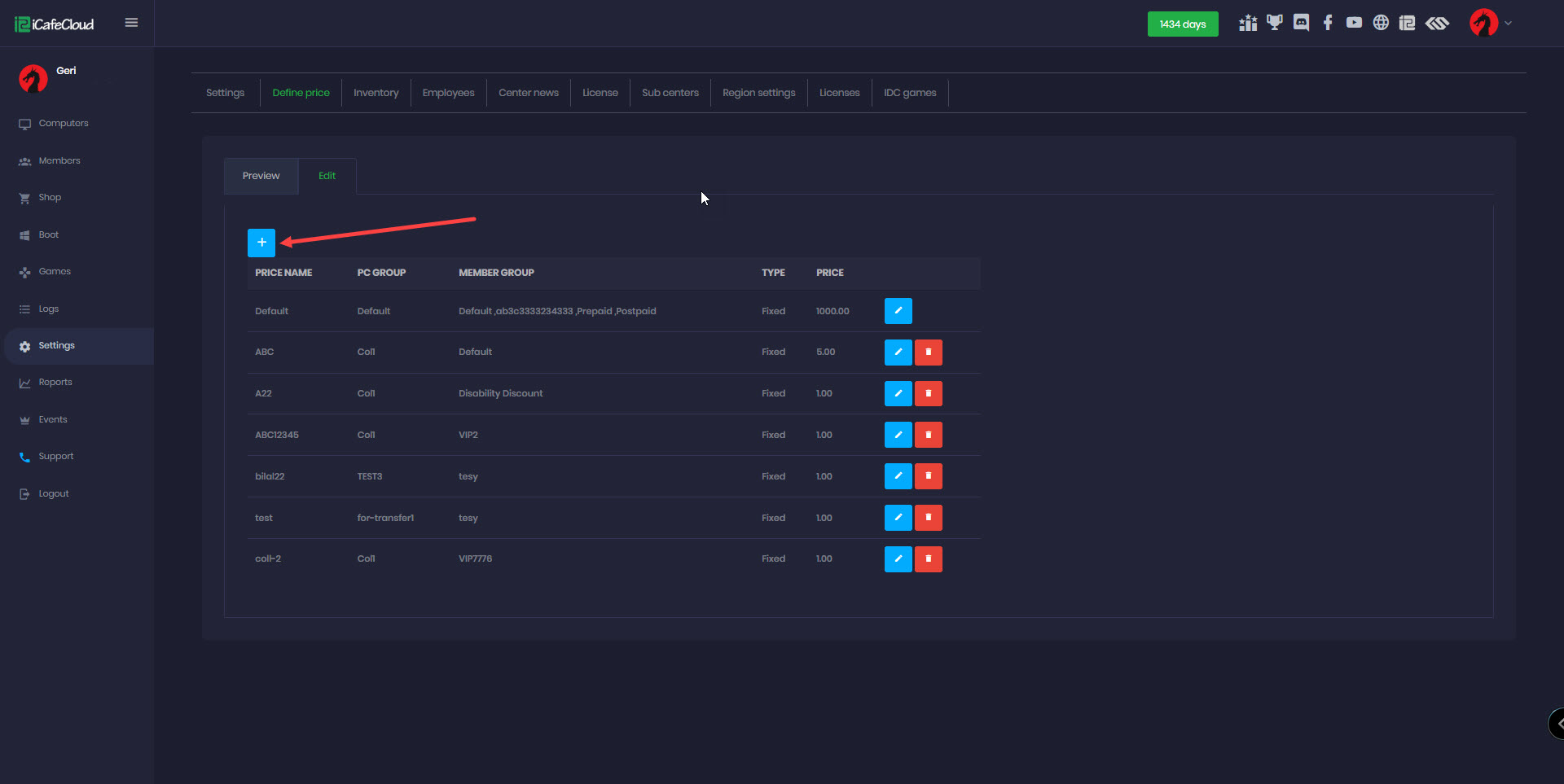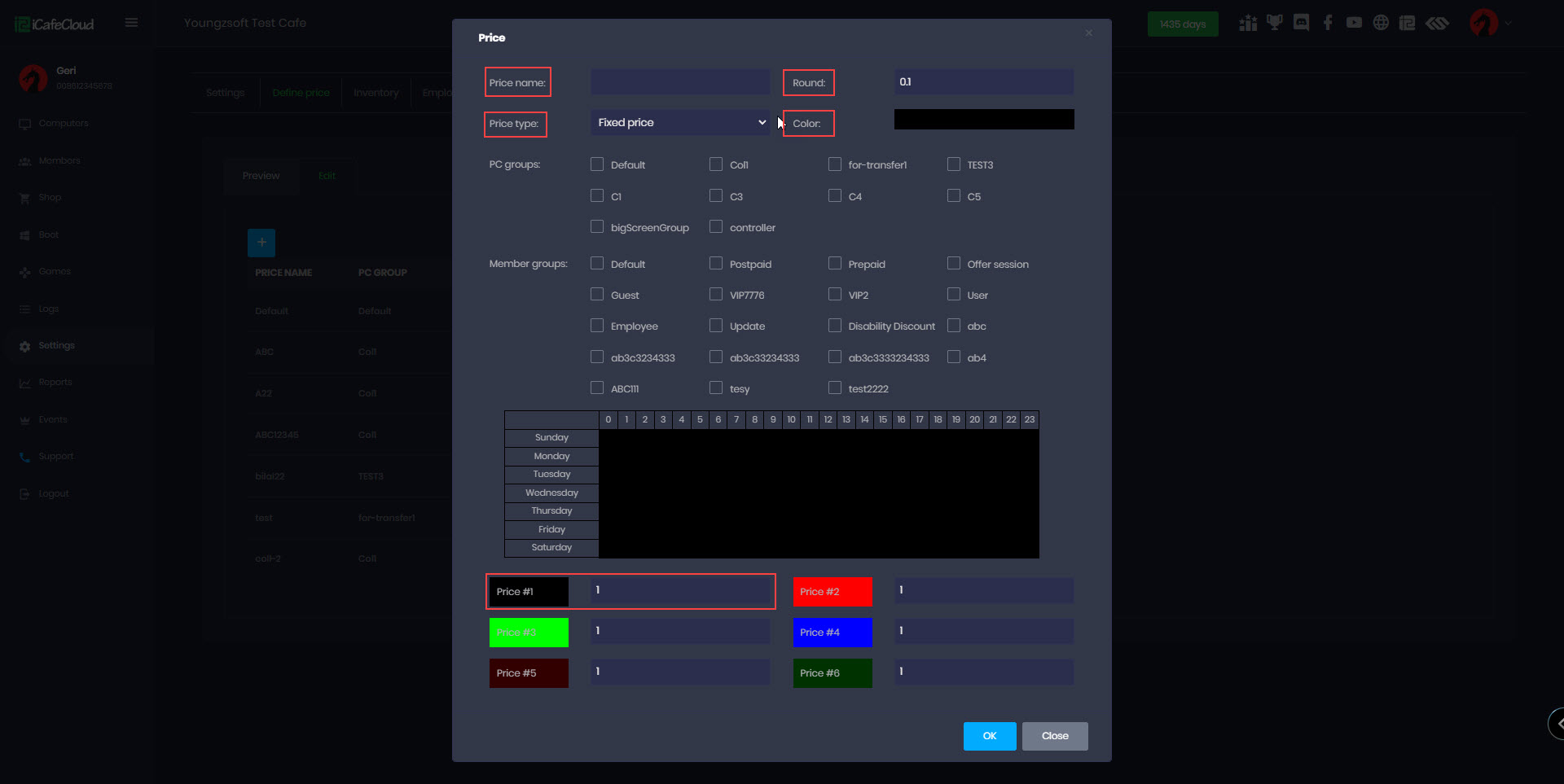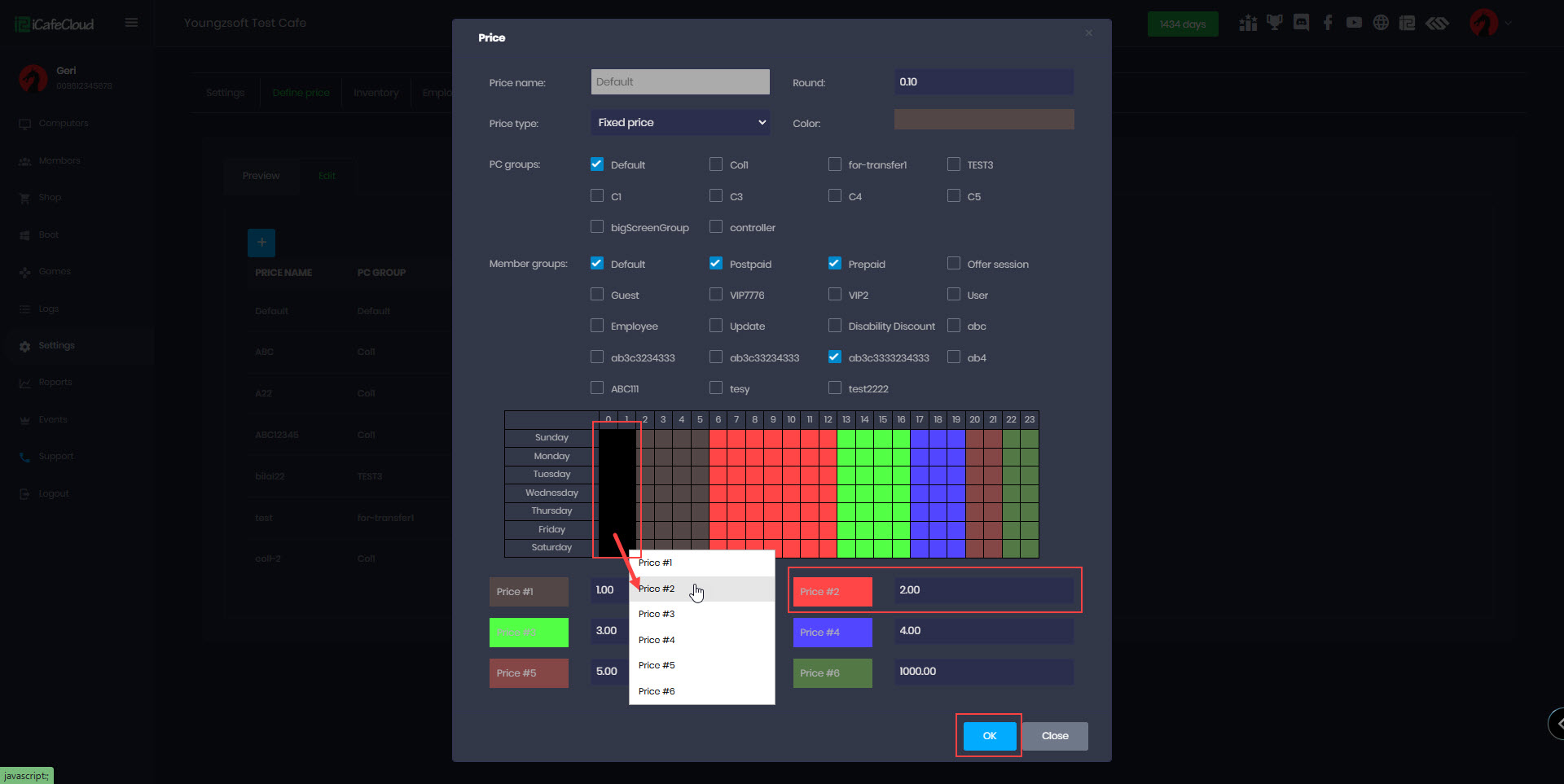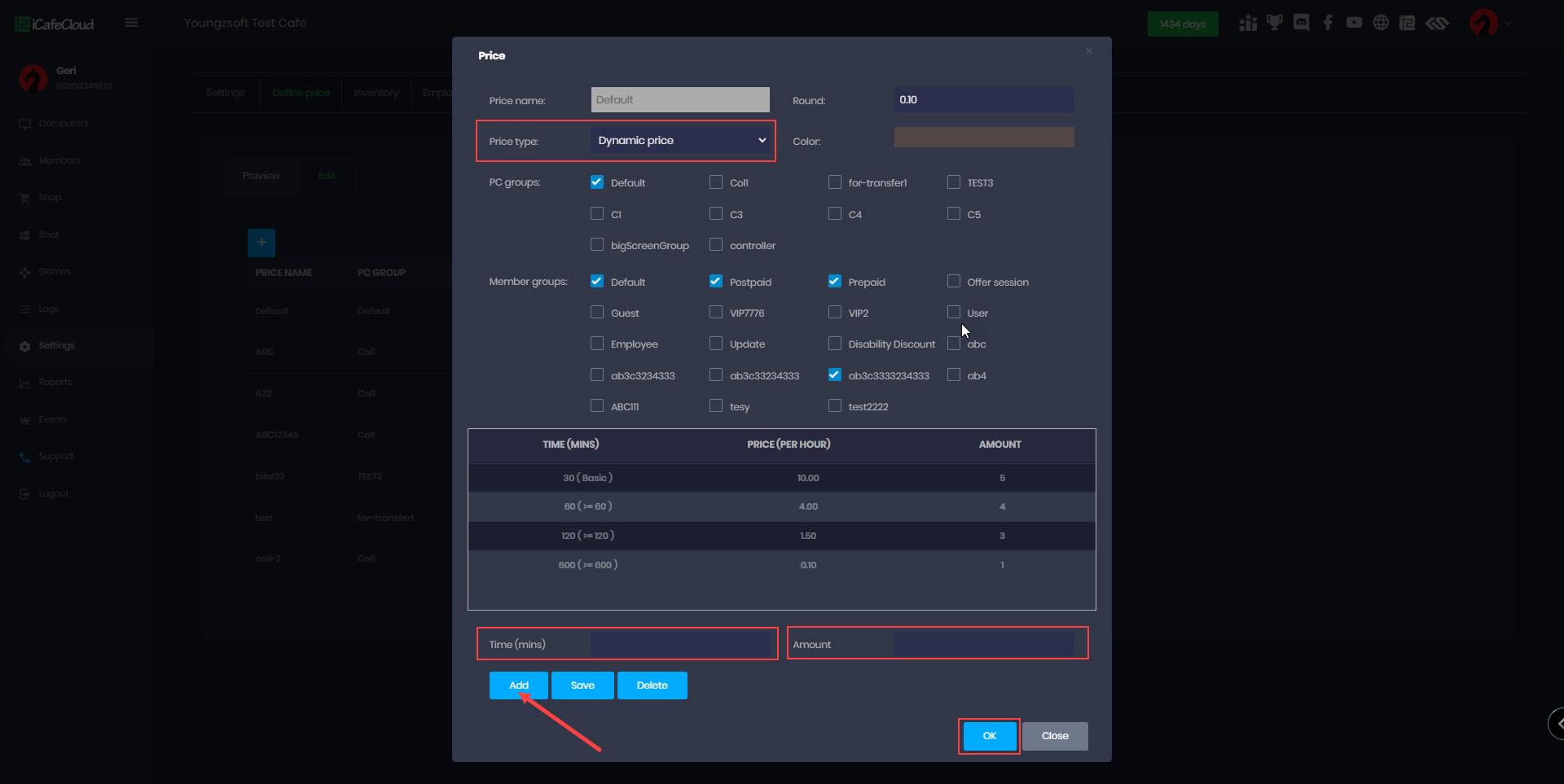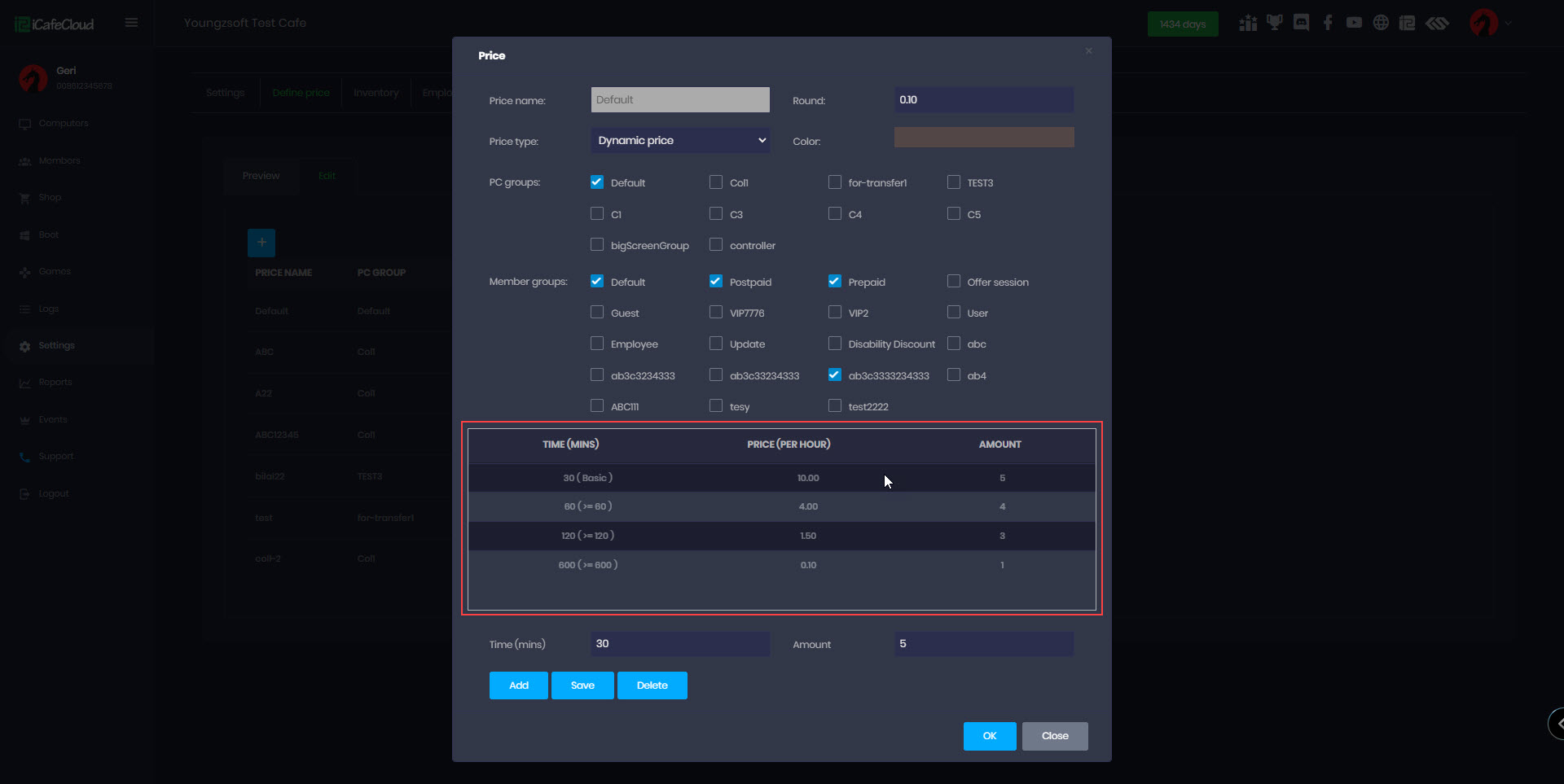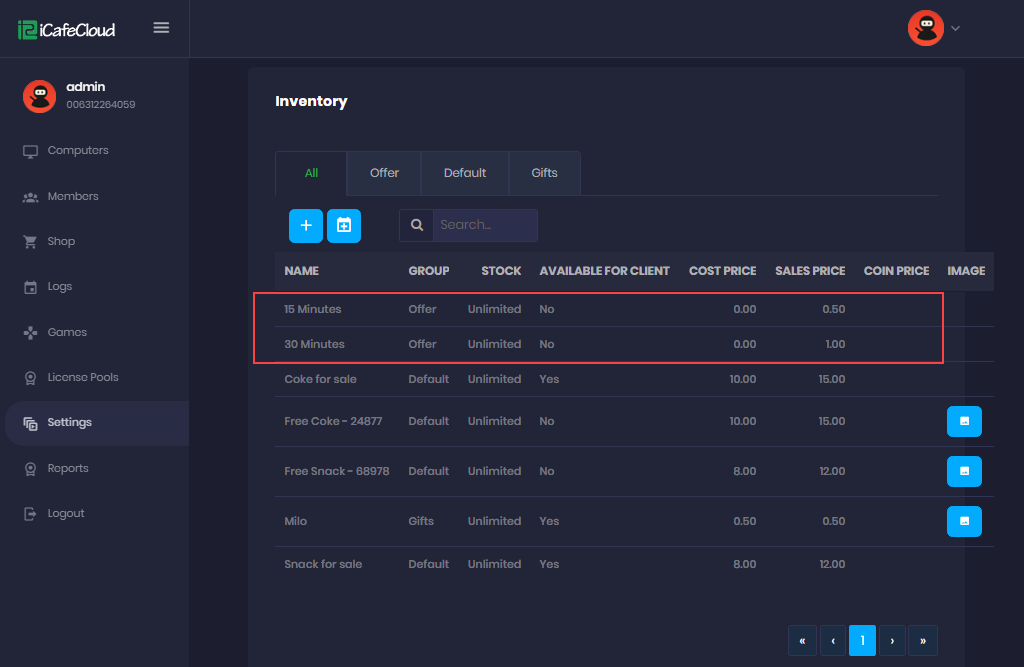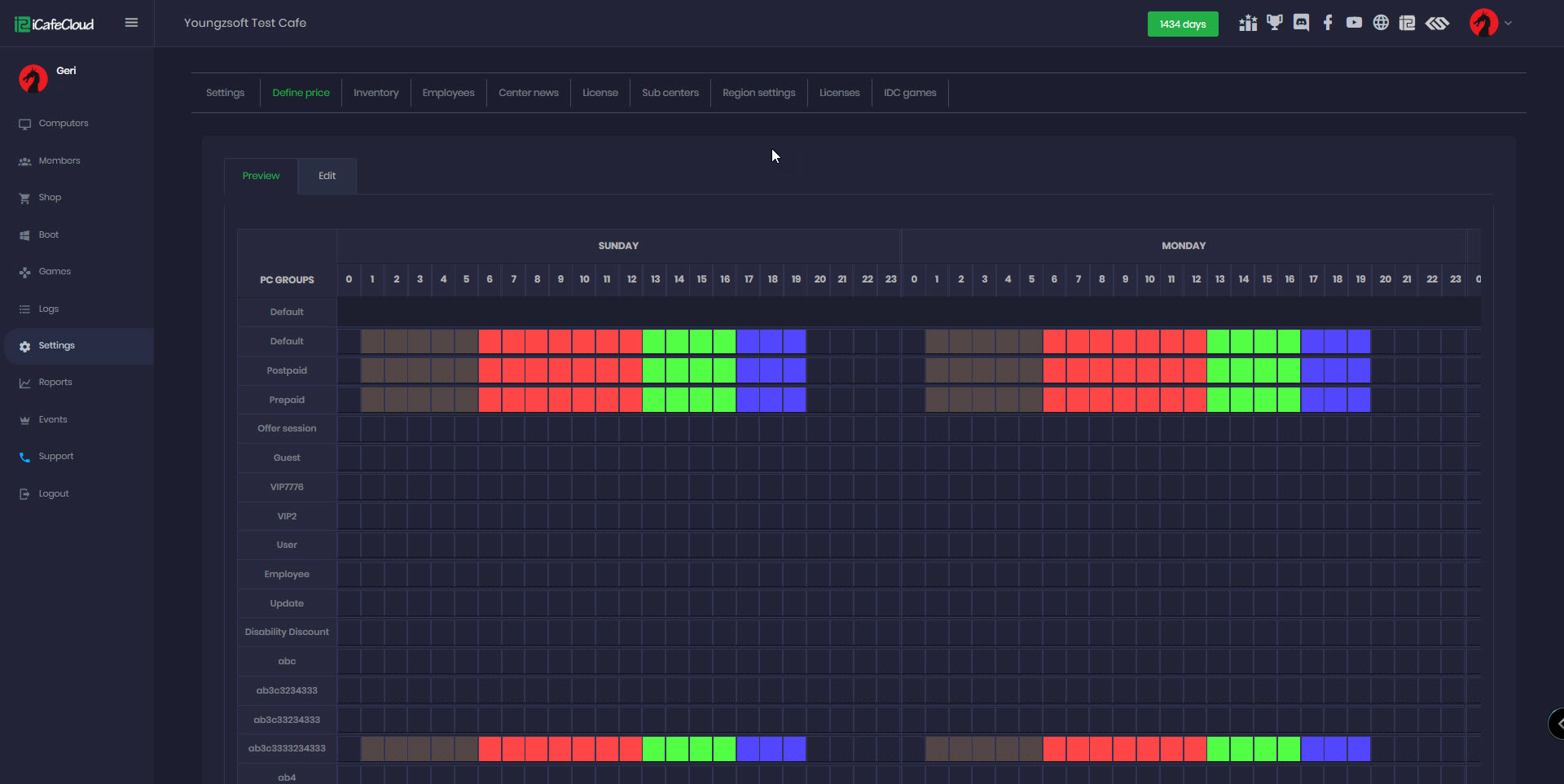Wiki Home Price settings page Set prices
Set prices
2025-02-21
set, price, fixed, dynamic
The following explains how to set prices for both fixed and dynamic pricing configurations:
- To set the price click the “Setting” on the left side to open the settings page, then click the “ Define price” tab (Figure 1).
Figure 1
- You can add a new price by clicking on the plus button (Figure 2).
Figure 2
- You can set either a fixed price or dynamic price.
- To set a fixed price, enter the Price Name, select "Fixed Price" in the pricing options, then choose the PC Group and Member Group Type. Finally, enter the Amount per Hour under Price #1. (Figure 3).
Figure 3
- You can easily customize the selected price color by pressing the color option and choosing any color you prefer (Figure 4).
The updated color will be displayed in the preview tab (see Figure 8).
Figure 4
- To set different prices for specific hours, select the desired days and times from the table, choose the price number from the list , and enter the amount in "Price#2." Then, select the corresponding hours and click the "Price#x" option.
- You can add up to 6 different prices (Figure 5).
- If Price#1 is $50 and ends at 10:00, while Price#2 is $60 and starts at 11:00, and the current time is 10:15, the calculation will be as follows:
- 45 minutes will be charged at $50 → $37.50
- 15 minutes will be charged at $60 → $15.00
- Total amount to pay: $52.50
Figure 5
- Please note that this function requires you to set the correct timezone, especially if you live in a country that observes daylight saving time. For example, Lebanon operates on GMT+2 in winter but shifts to GMT+3 in summer.
- Alternatively, you can set the price using a dynamic range. Simply select "Dynamic Price" in the price type, enter the required prices, and click the "OK" button to save the changes (Figure 6).
Figure 6
- You can add additional prices as needed based on your center’s hourly rate (Figure 7).
Figure 7
- From the figure above, we can see that prices vary based on the duration.
For example, if the charge is 3 monetary units per hour:
- For a duration of 30 minutes, the total amount is 10$, charging 4$ per hour.
- For a duration of 30-60 minutes, the total amount is 4$, charging 4$ per hour.
- For a duration of 120 minutes or more, the total amount is 3$ charging 1.5$ per hour, and so on.
The price for any duration will be calculated automatically based on the set amounts.
The first time setting is labeled as Basic, which represents the fixed price.
- For an easier way to extend time, you can use the "Add Offer" function (Figure 8).
Figure 8
- You can now review the selected price settings in the Preview tab, where you can see the configured price, the selected PC group, and the selected member group (Figure 9).
Figure 9