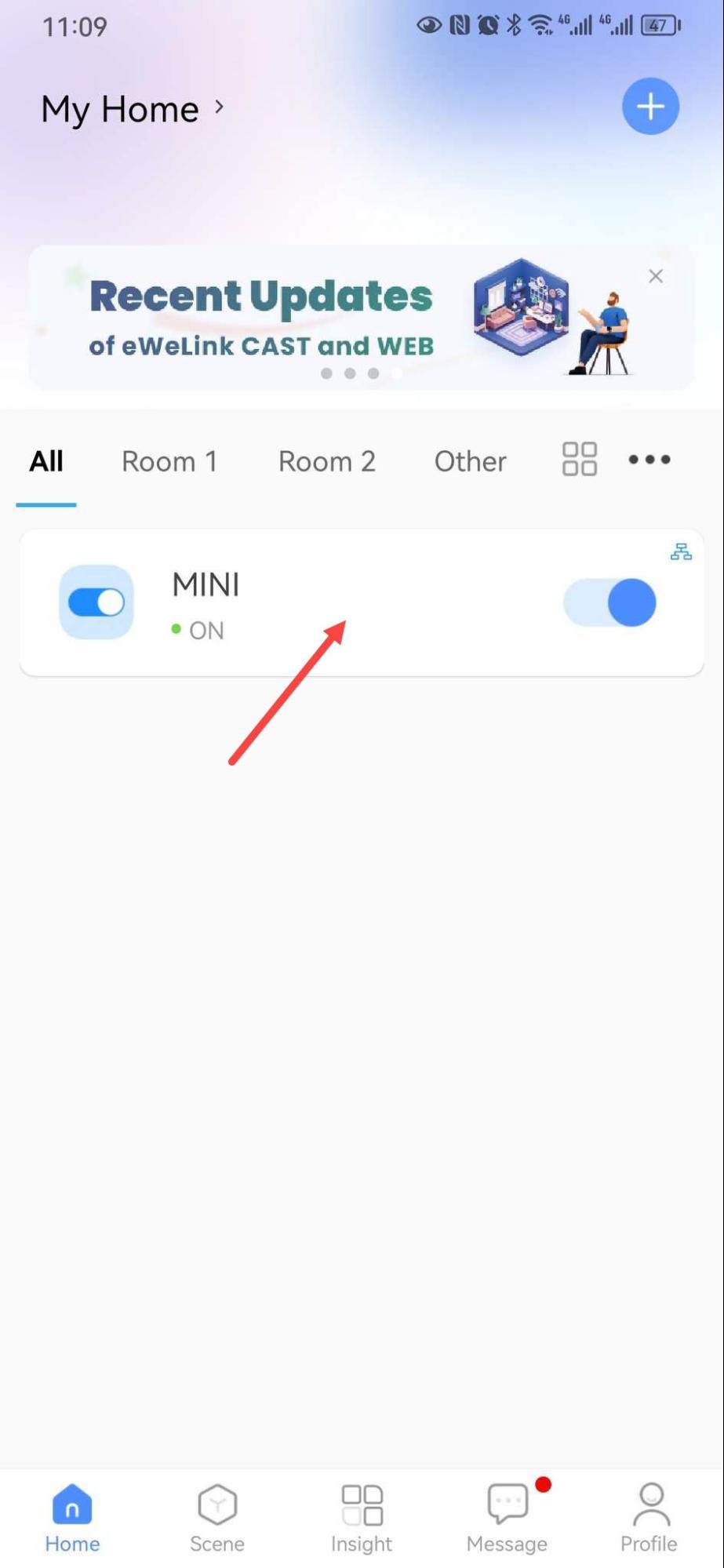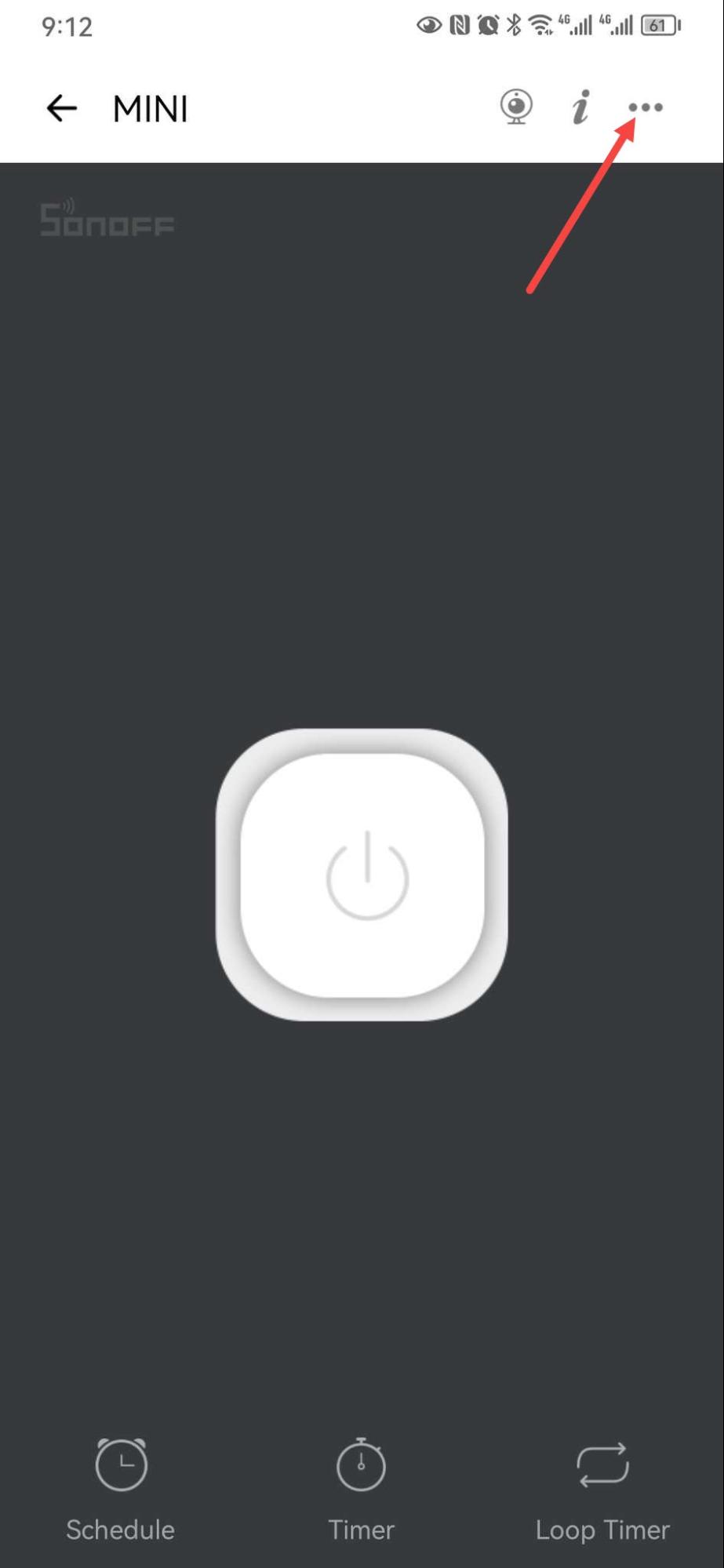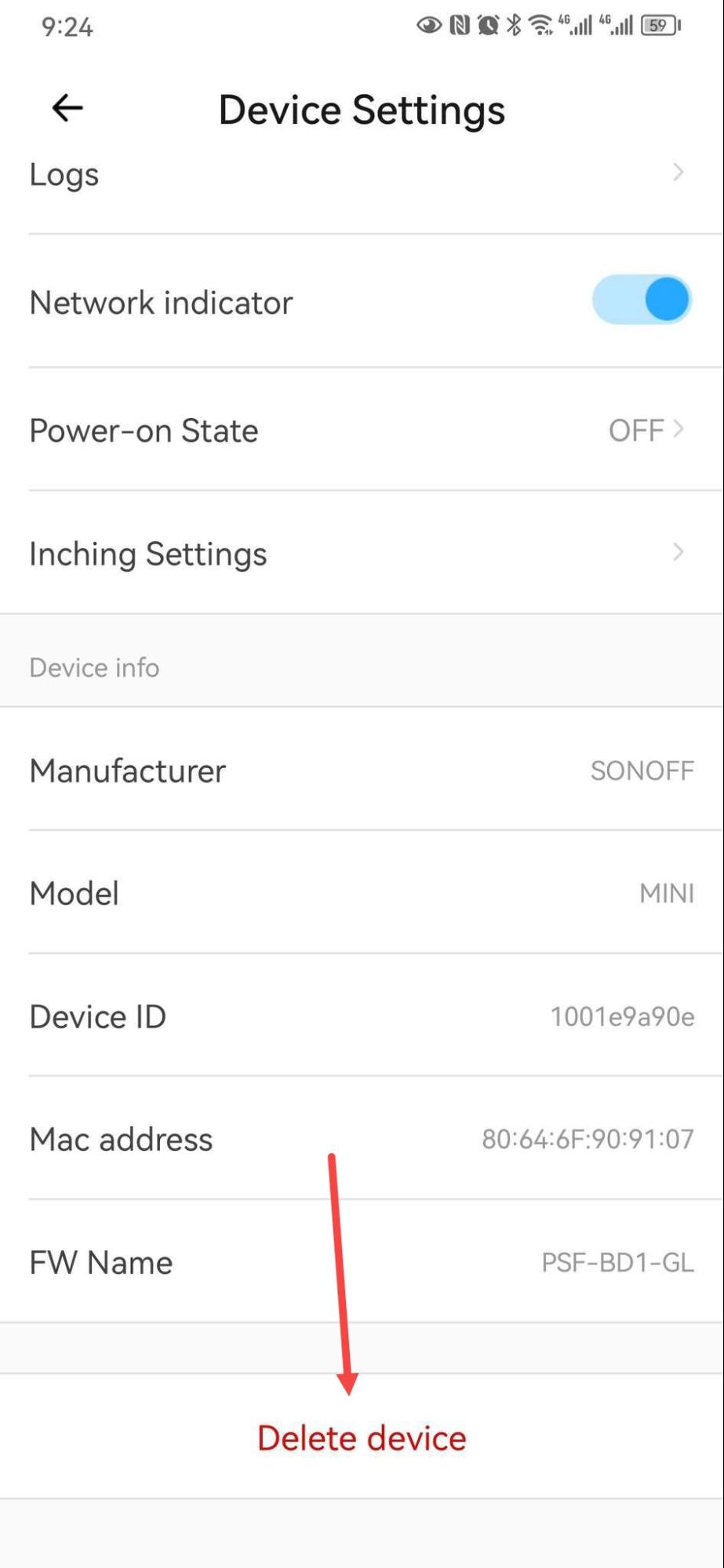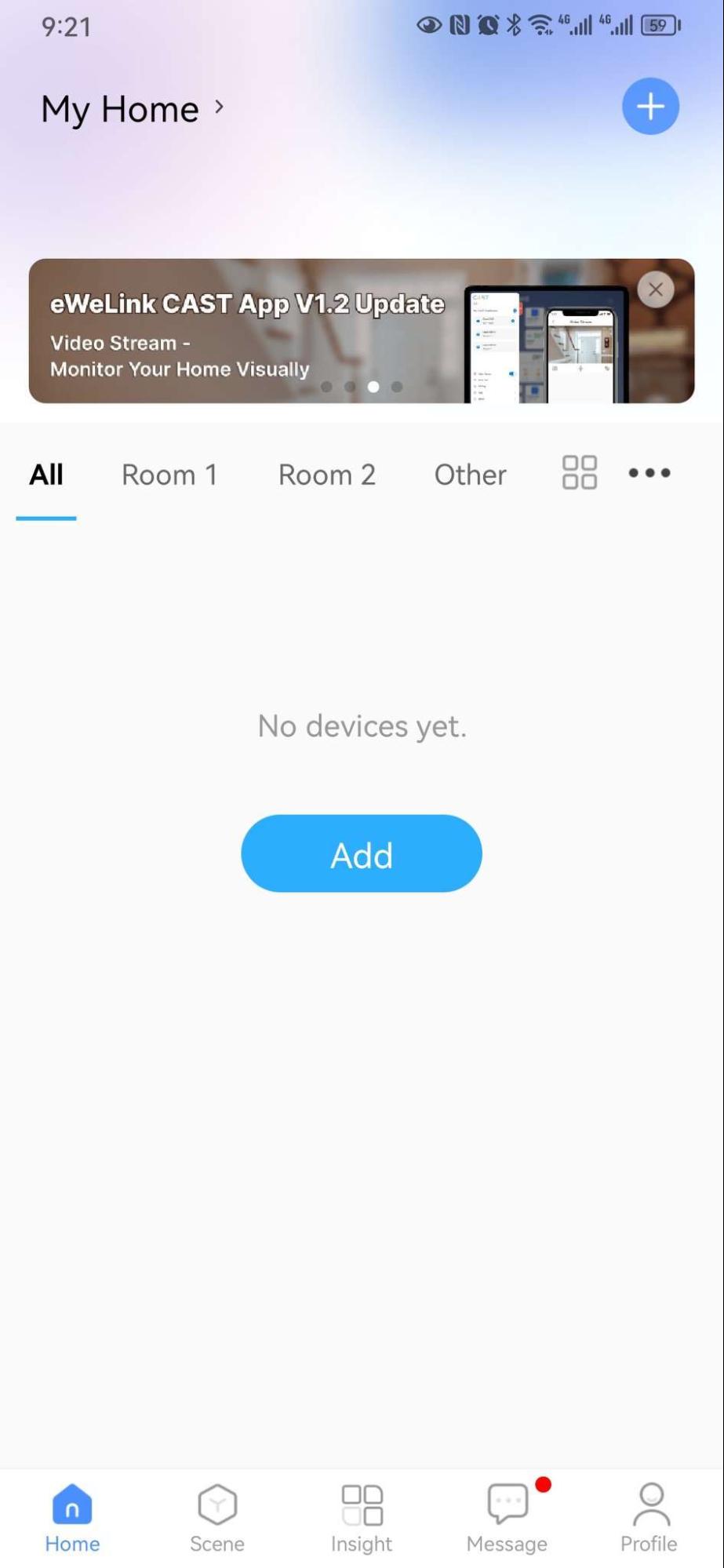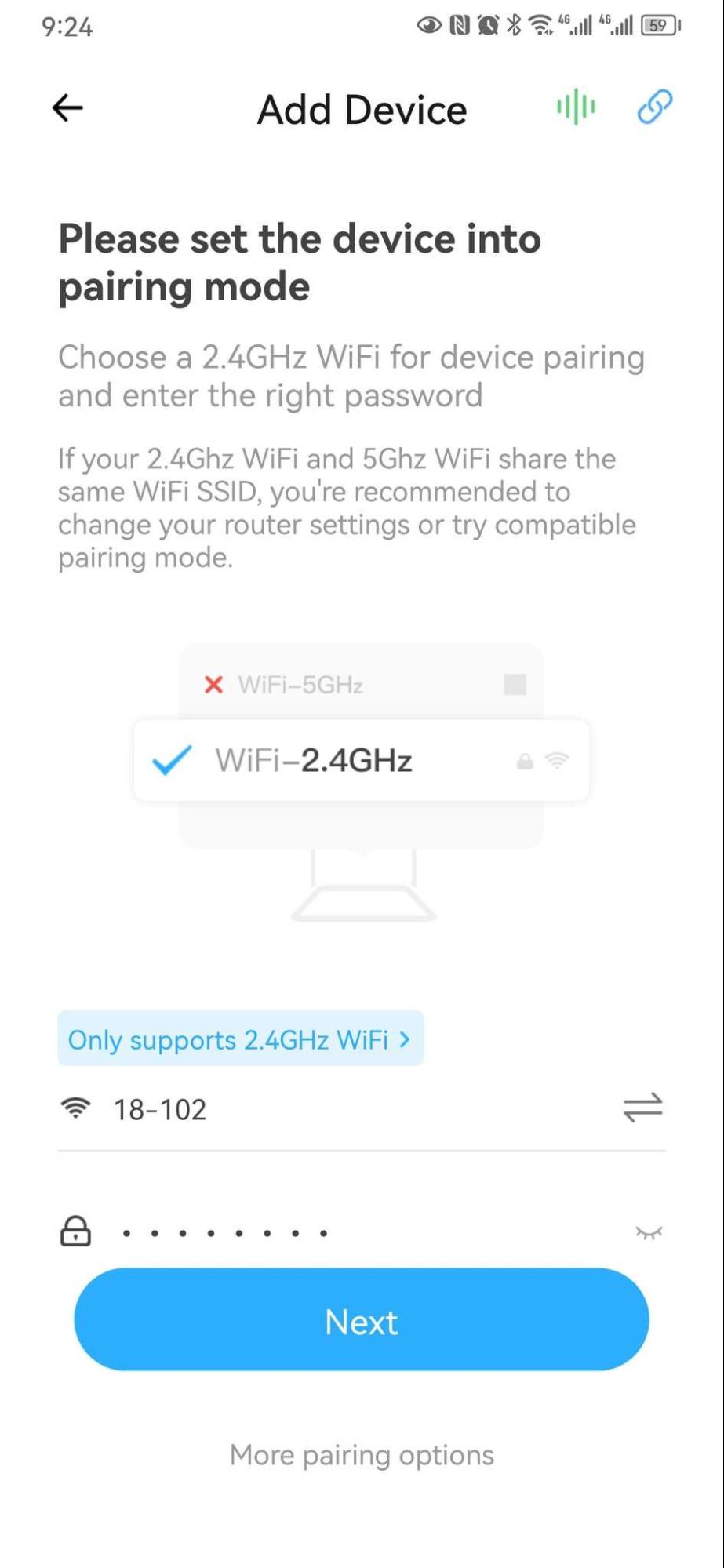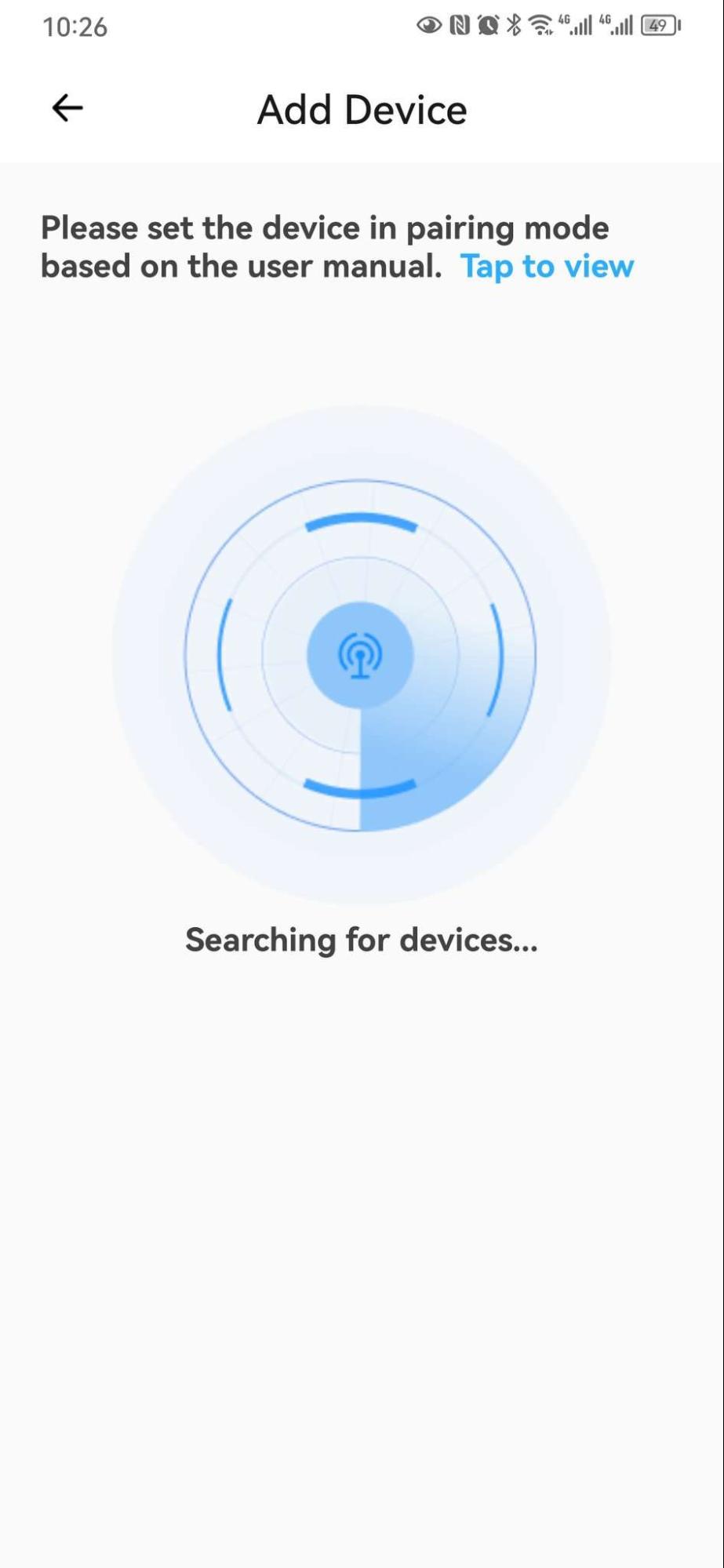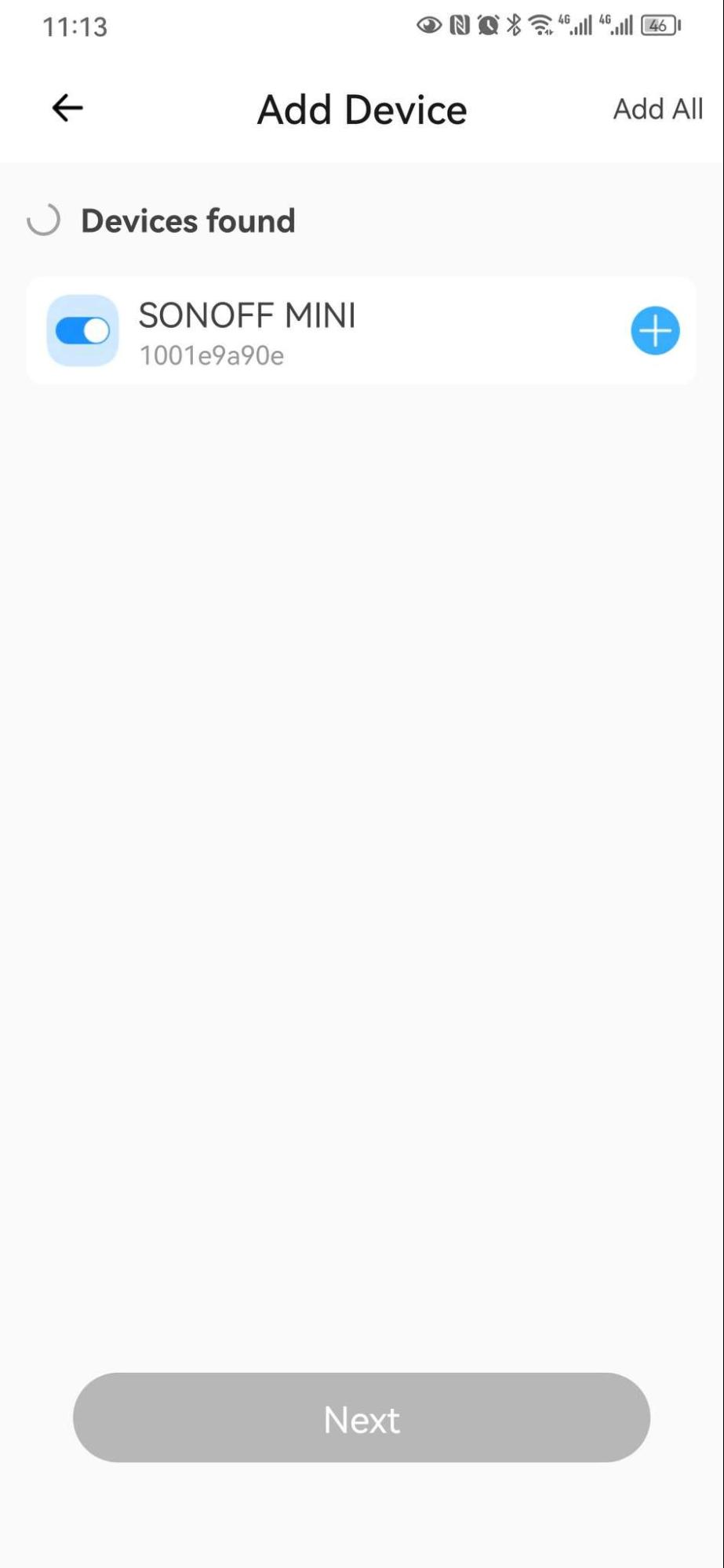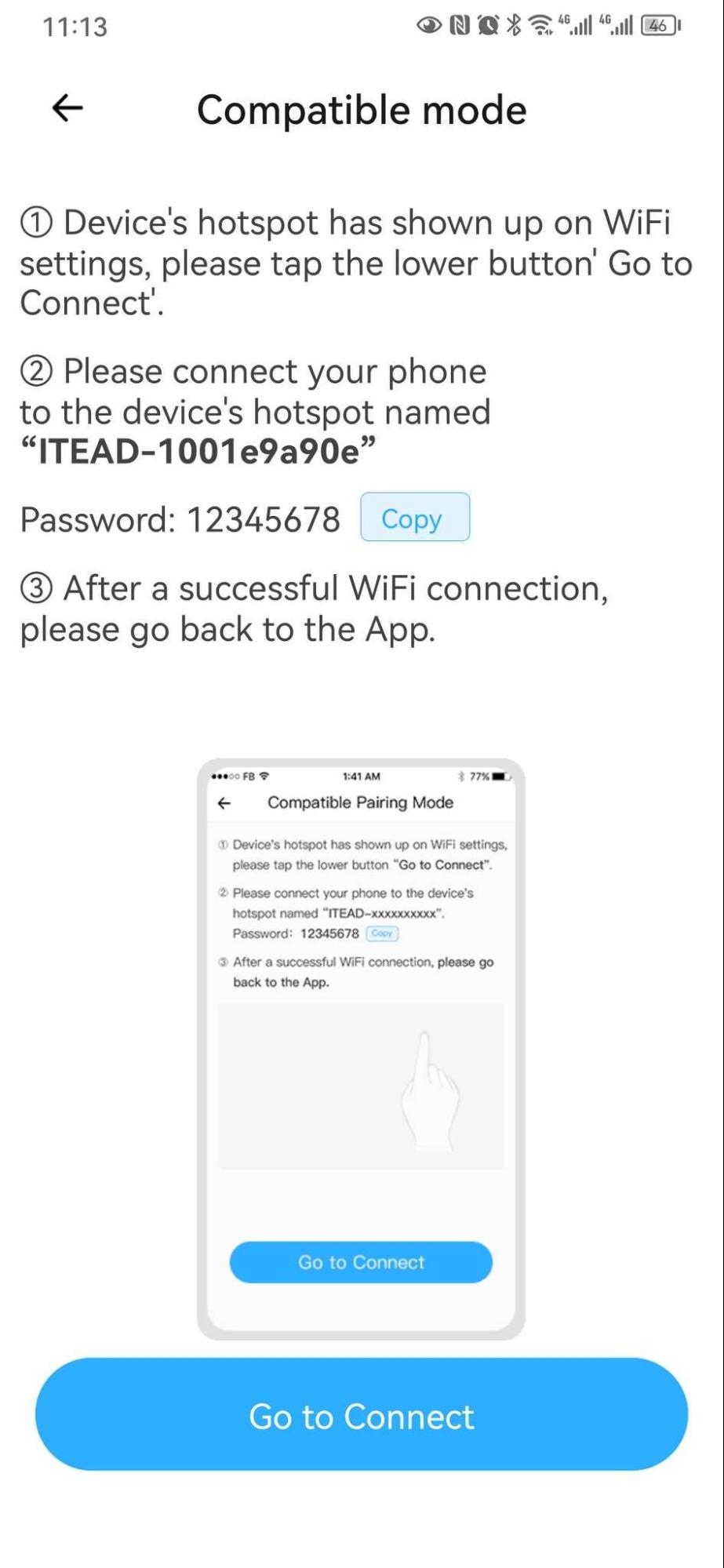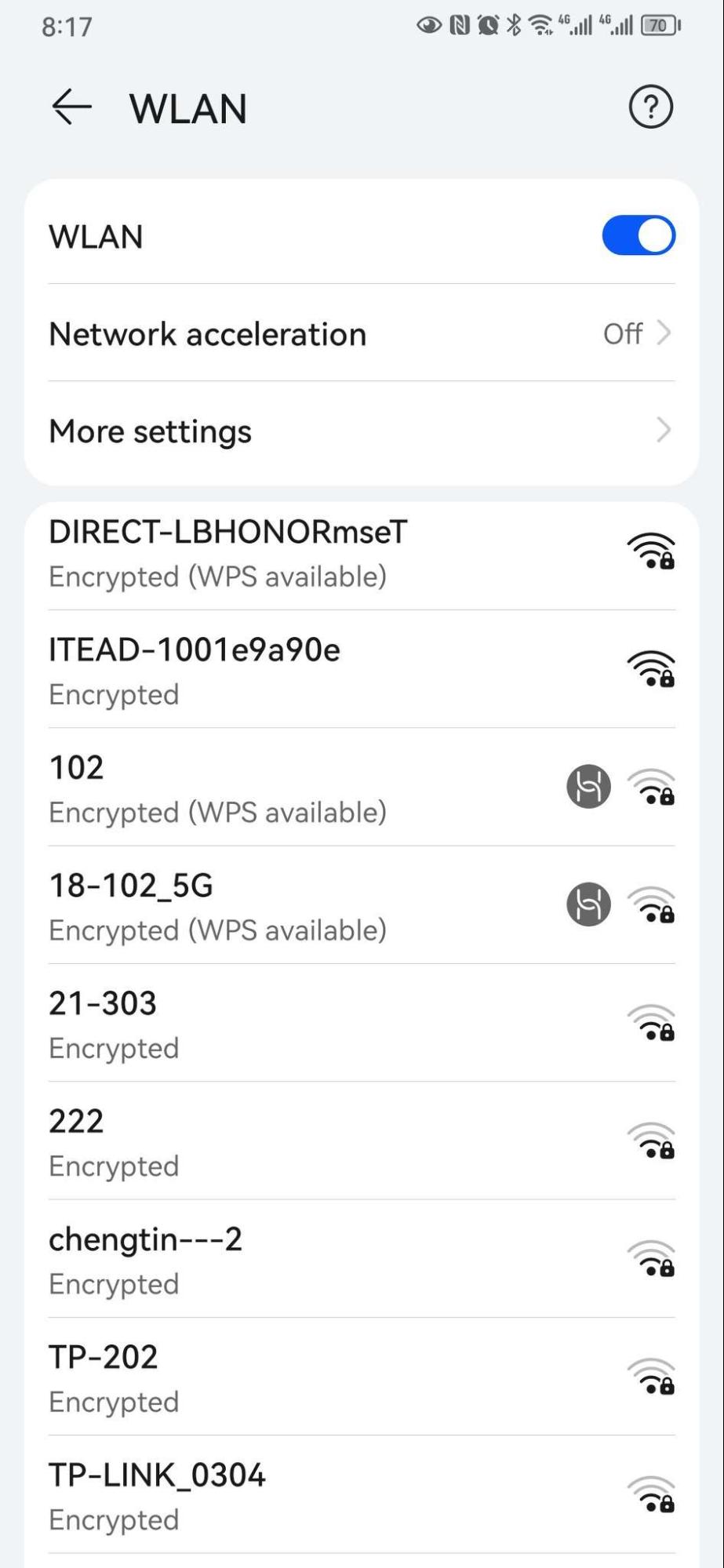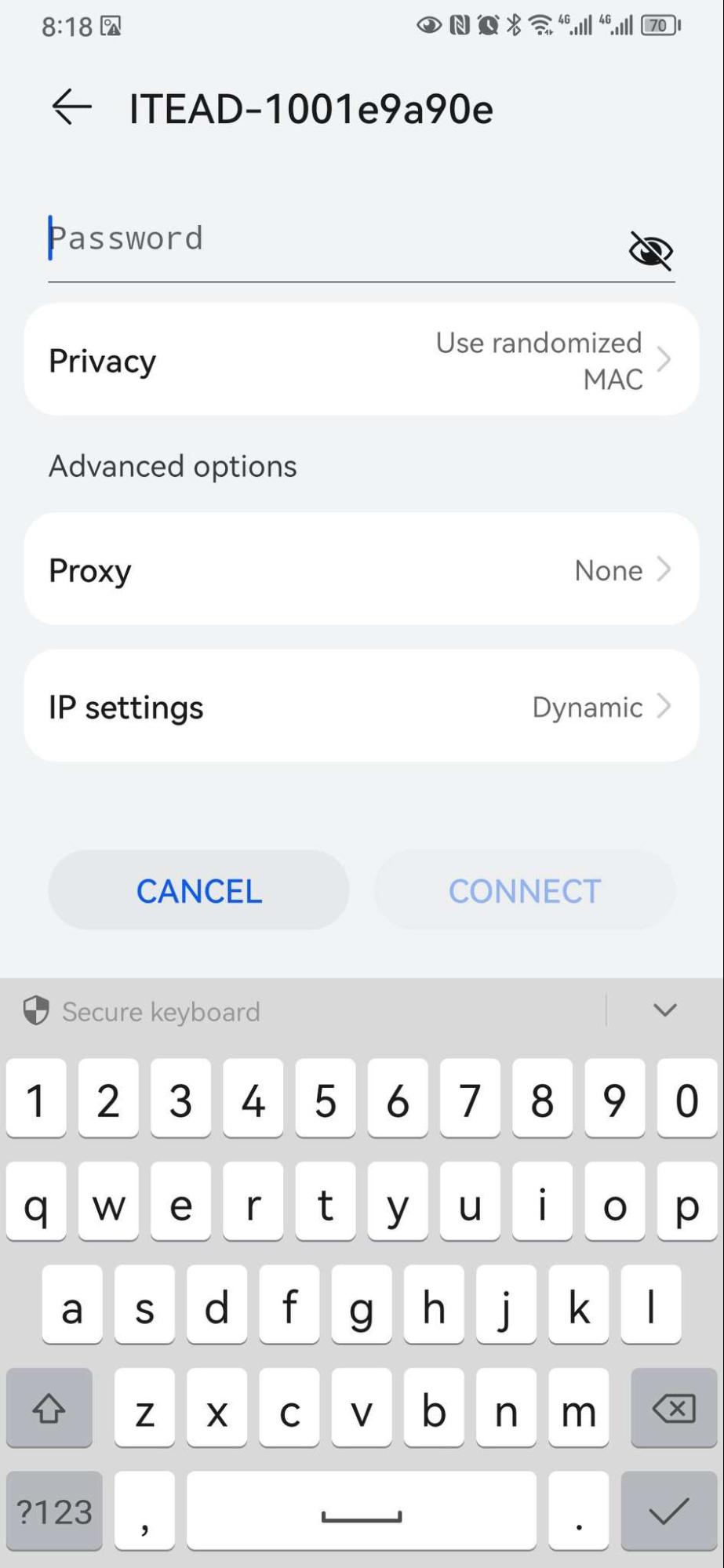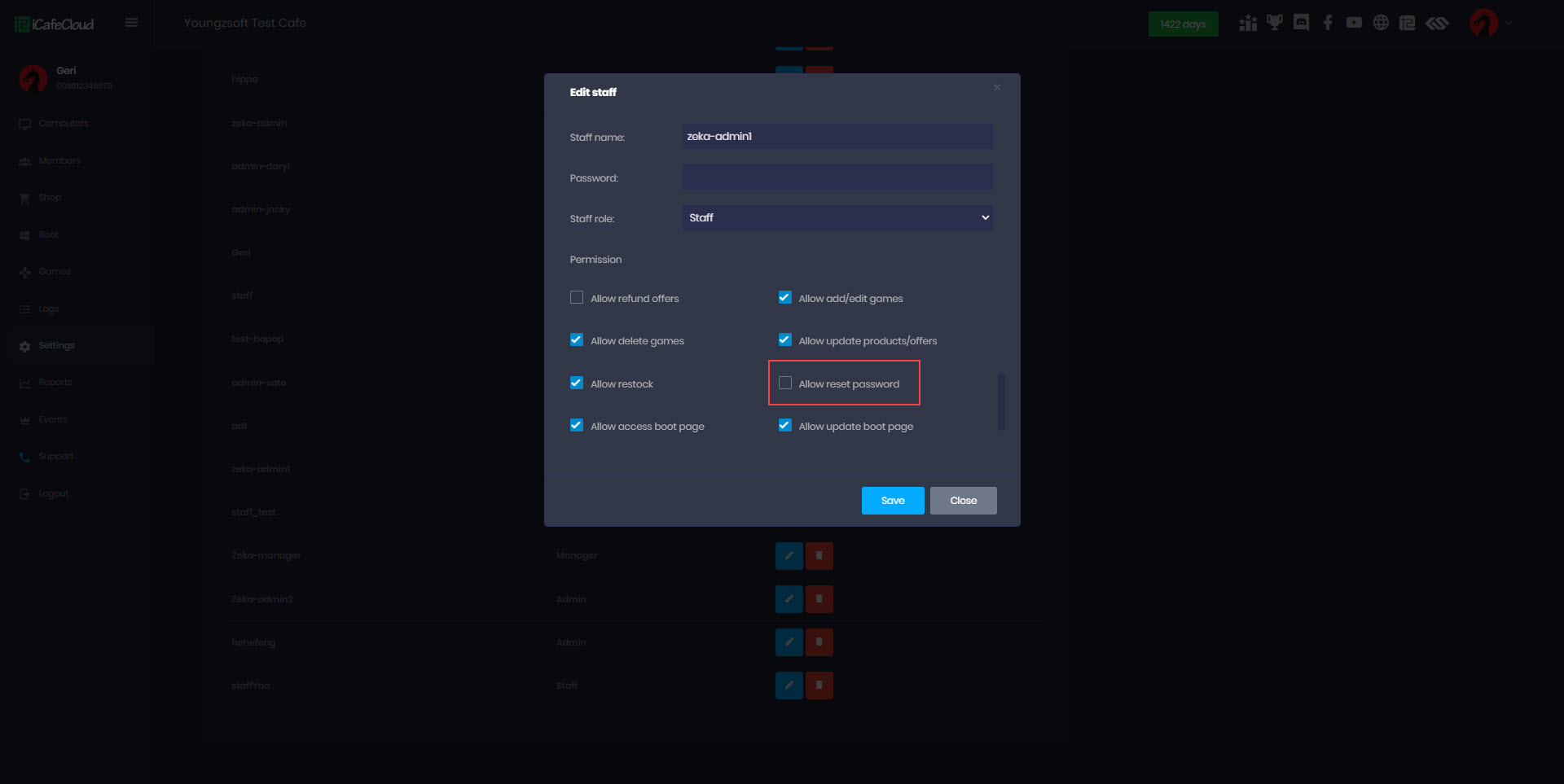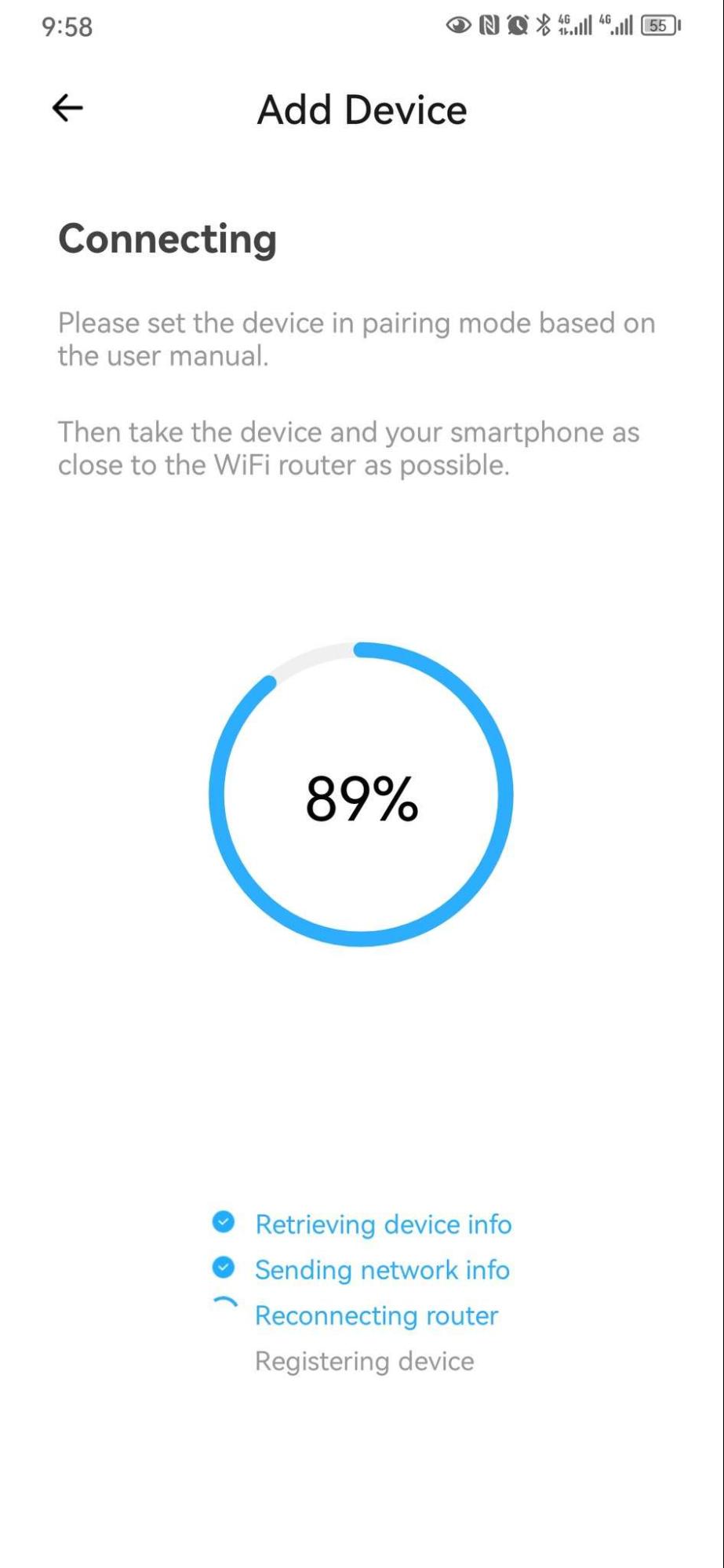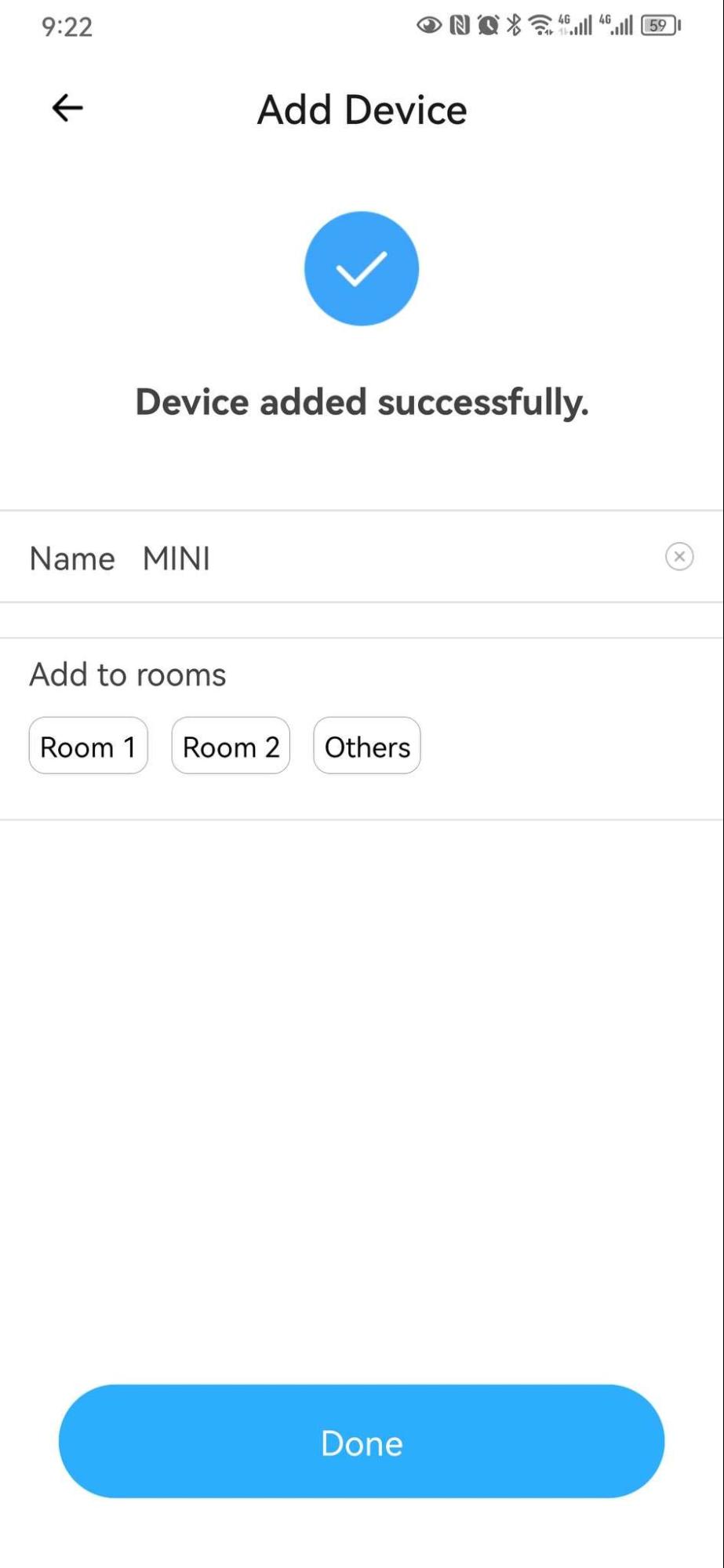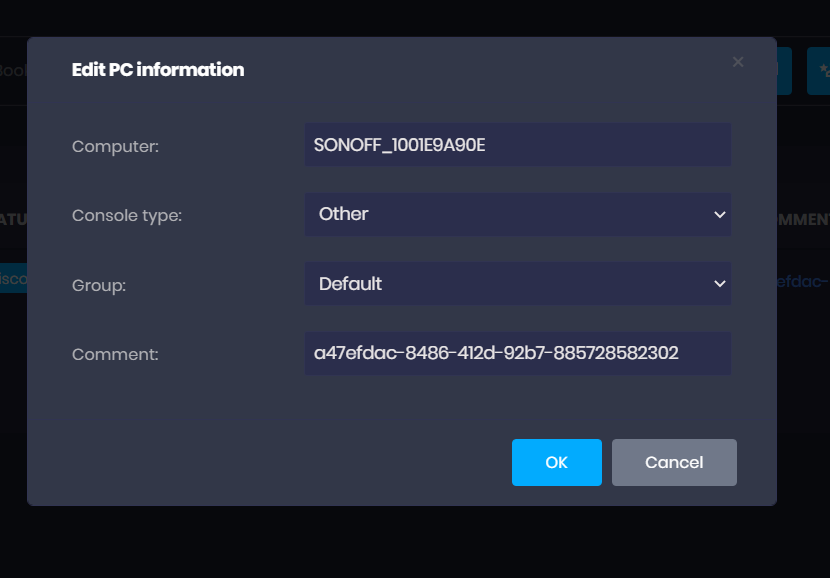Wiki Home Computers page Sonoff BasicR2 Setup
Sonoff BasicR2 Setup
2023-12-12
console, sonoff
Setting up Sonoff Basic R2 with iCafeCloud requires connecting wires, powering on the device, resetting it, configuring through the eWeLink app in API mode, and storing the API key in the admin panel for integration.please follow the below steps for Sonoff BasicR2 setup.
Basic R2 only supports API mode(eWeLink mode).
1. Connect wires properly.
2. Power on the Sonoff Basic R2.
3. If the device is already added in the ewlink App, delete it (refer to figures 1, 2 and 3).
Figure1
Figure 2
Figure 3
4. Press the button for 5 seconds.
5. Wait 3 seconds and press the button for 5 seconds again.
6. Use the ewelink app to add the device. If not added, you might not access 10.10.7.1 in step 10. (Refer to figures 1, 2, 3, 4,5, 6, 7, 8, 9 and 10).
Figure 1
Figure 2
Figure 3
Figure 4
Figure 5
Figure 6
Figure 7
Figure 8
Figure 9
Figure 10
7. Press the button for 5 seconds.
8. Wait 3 seconds and press the button for 5 seconds again.
9. Connect your phone to WiFi ITEAD-XXXXXXXX with password 12345678.
10. Access http://10.10.7.1/device (NOT http://10.10.7.1/) in the mobile browser. You'll receive a text with apiKey like {"deviceid":"1001e9a90e","apikey":"xxxx","accept":"post","chipid":"00909107"}.
11. Complete steps 7-10 within 3 minutes, or redo the process.
12. Copy the apiKey and store at the console comment in admin panel. (Figure 1)
Figure 1