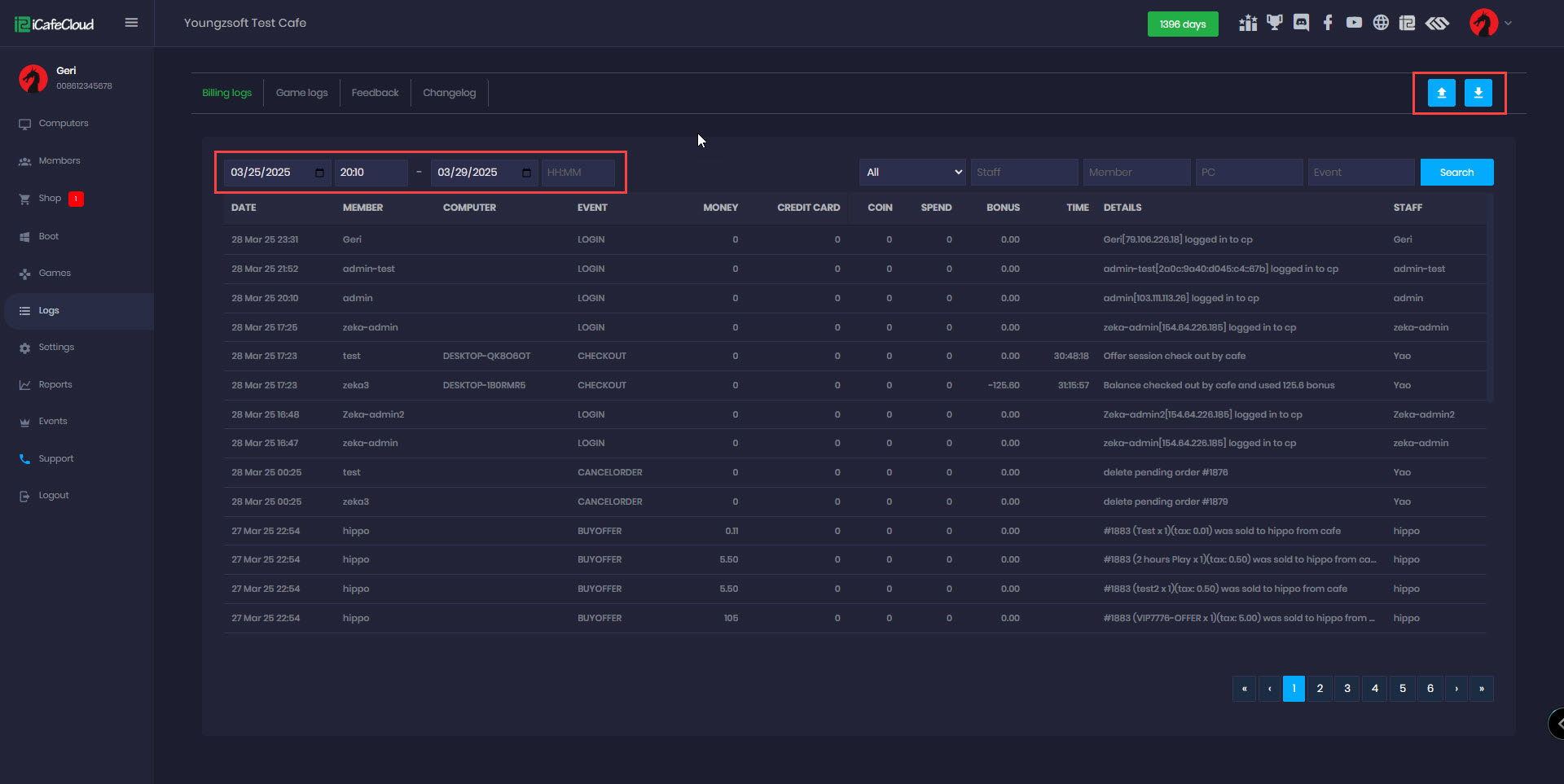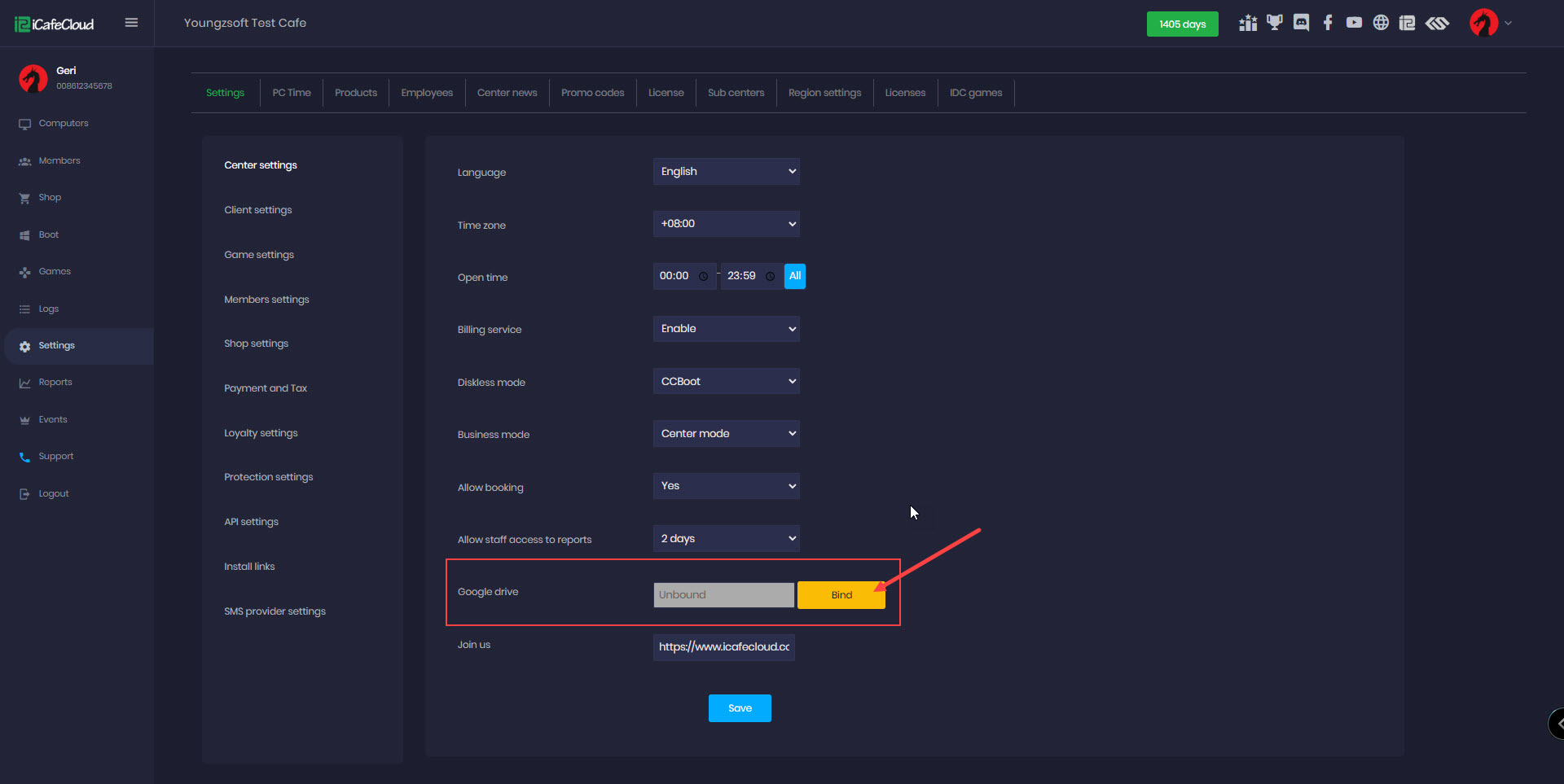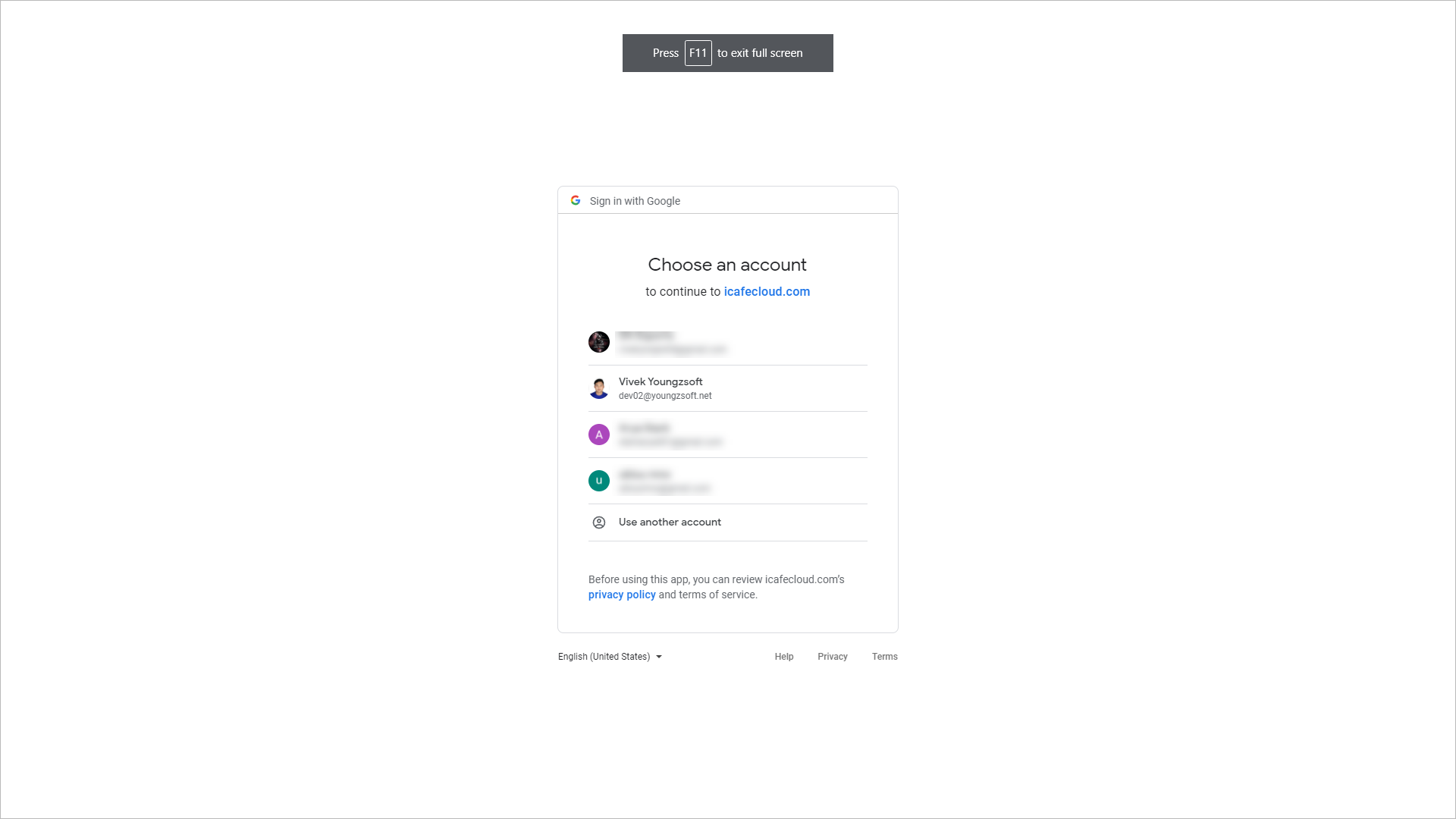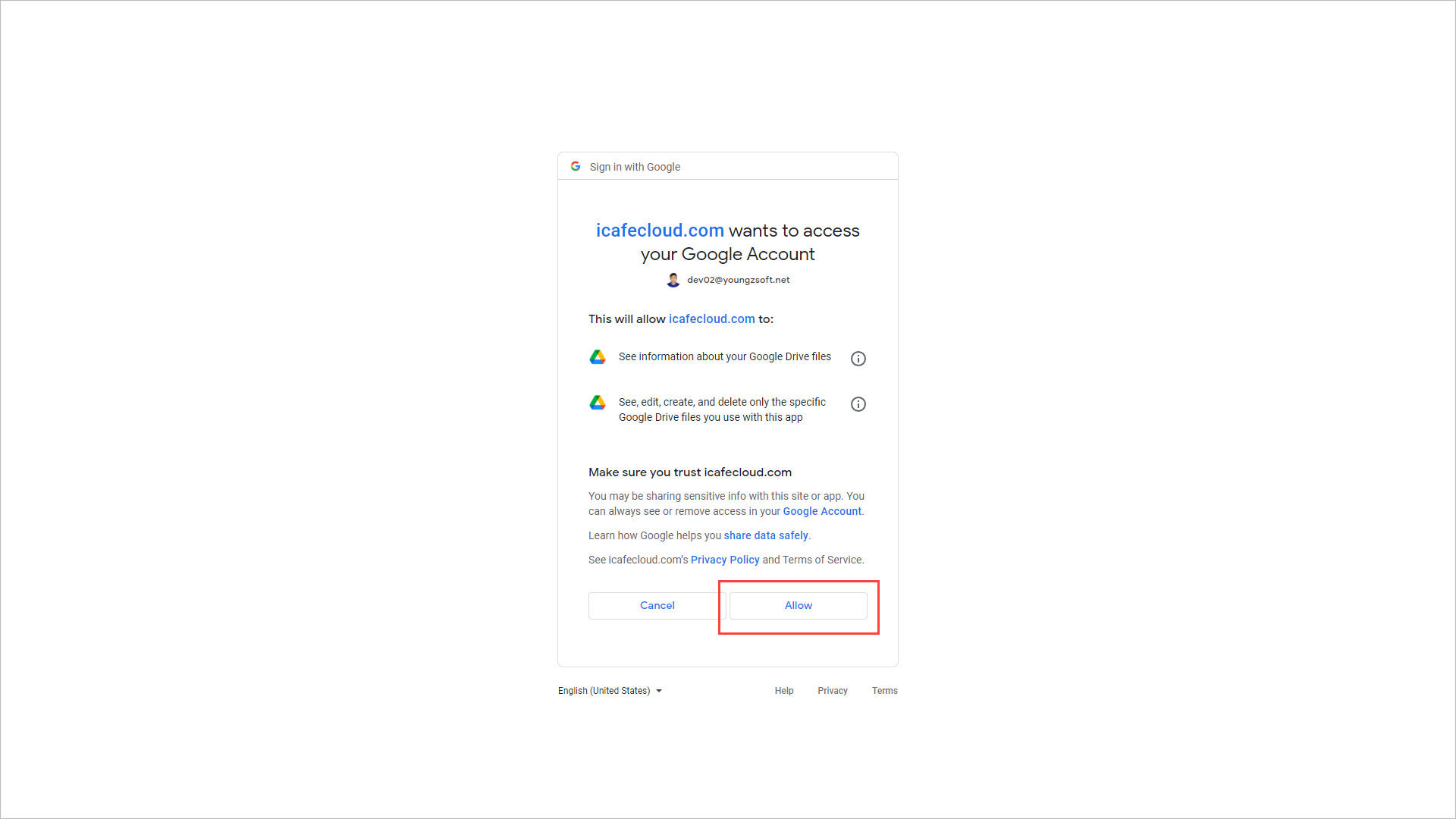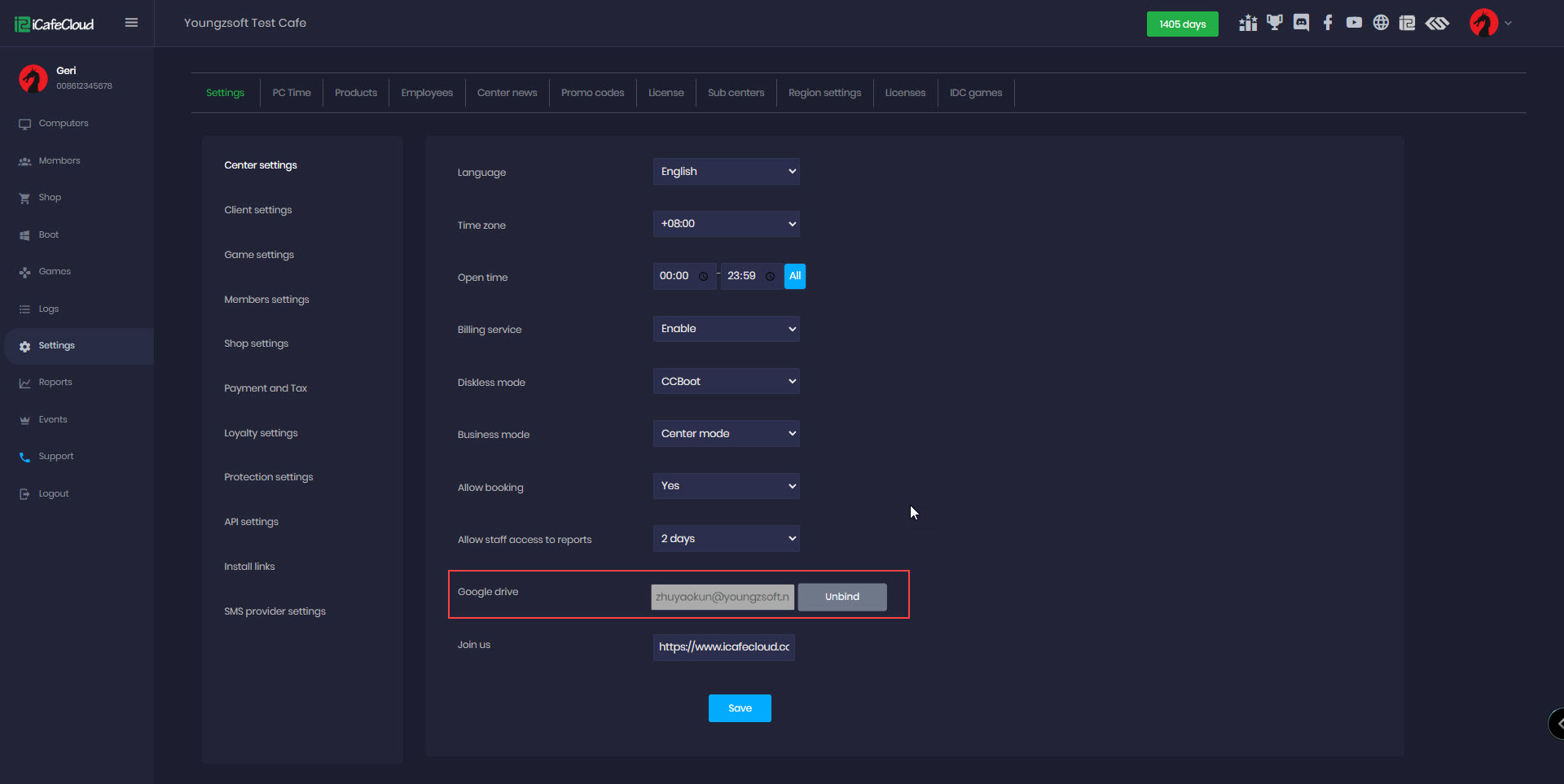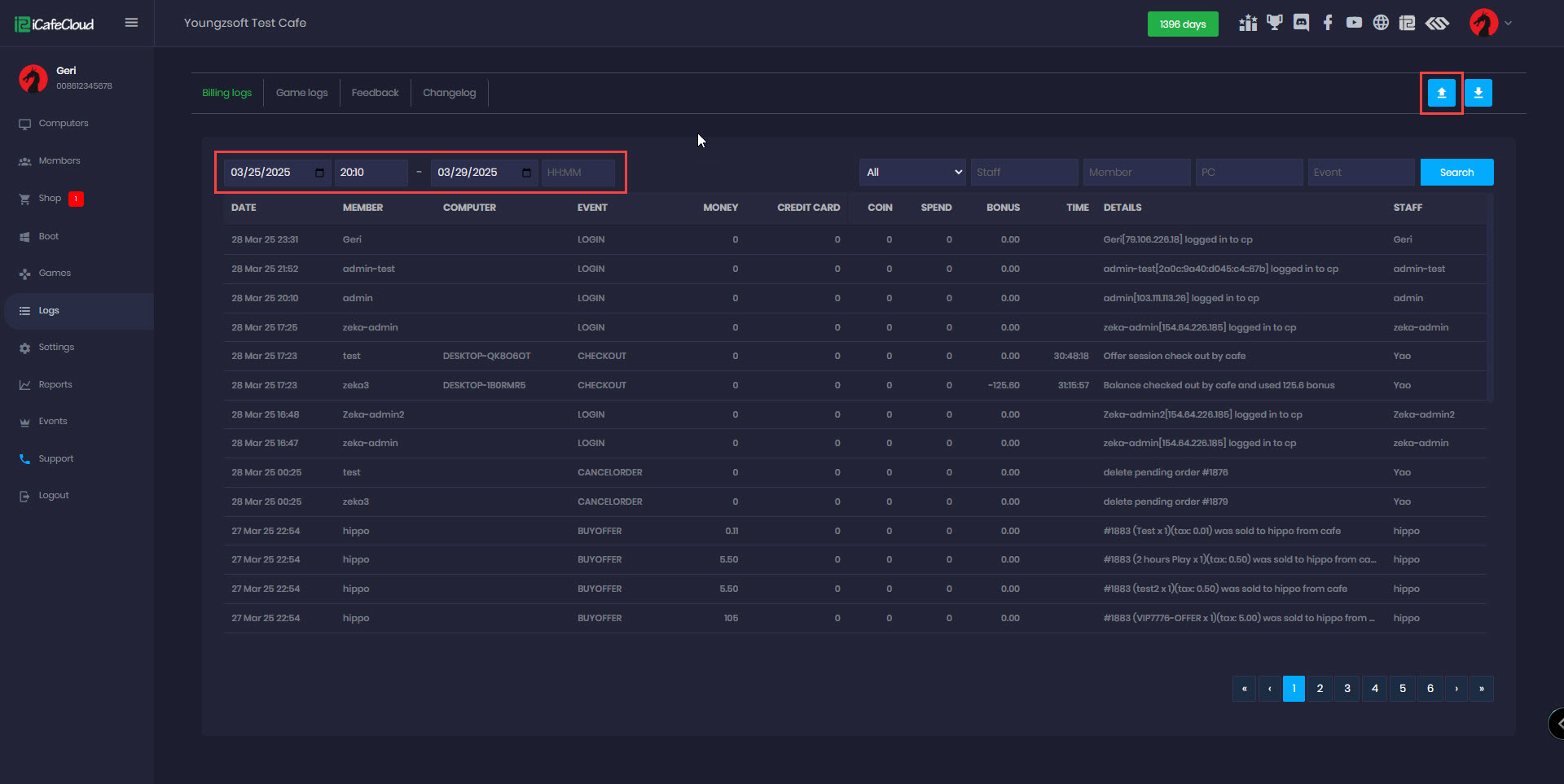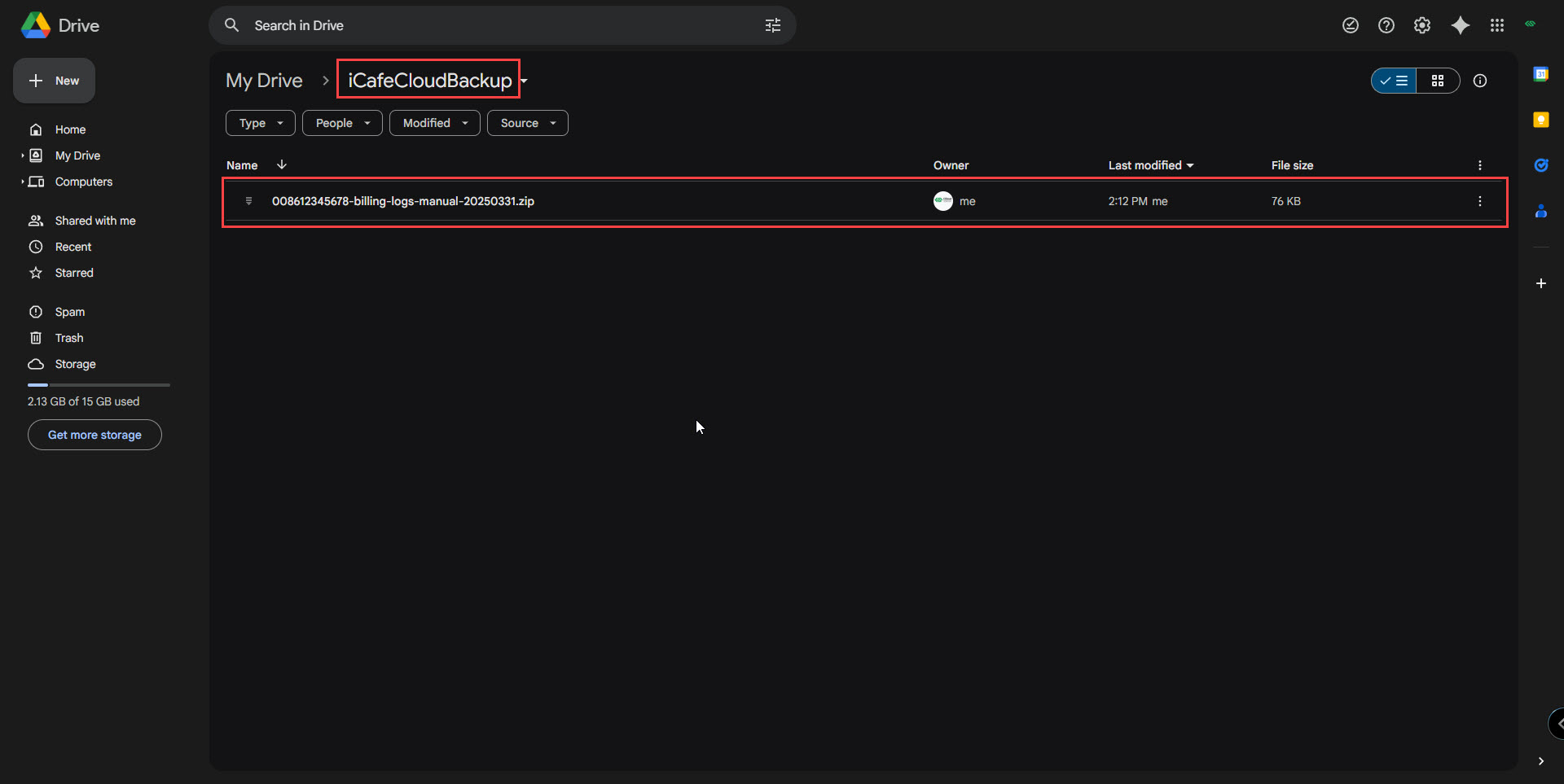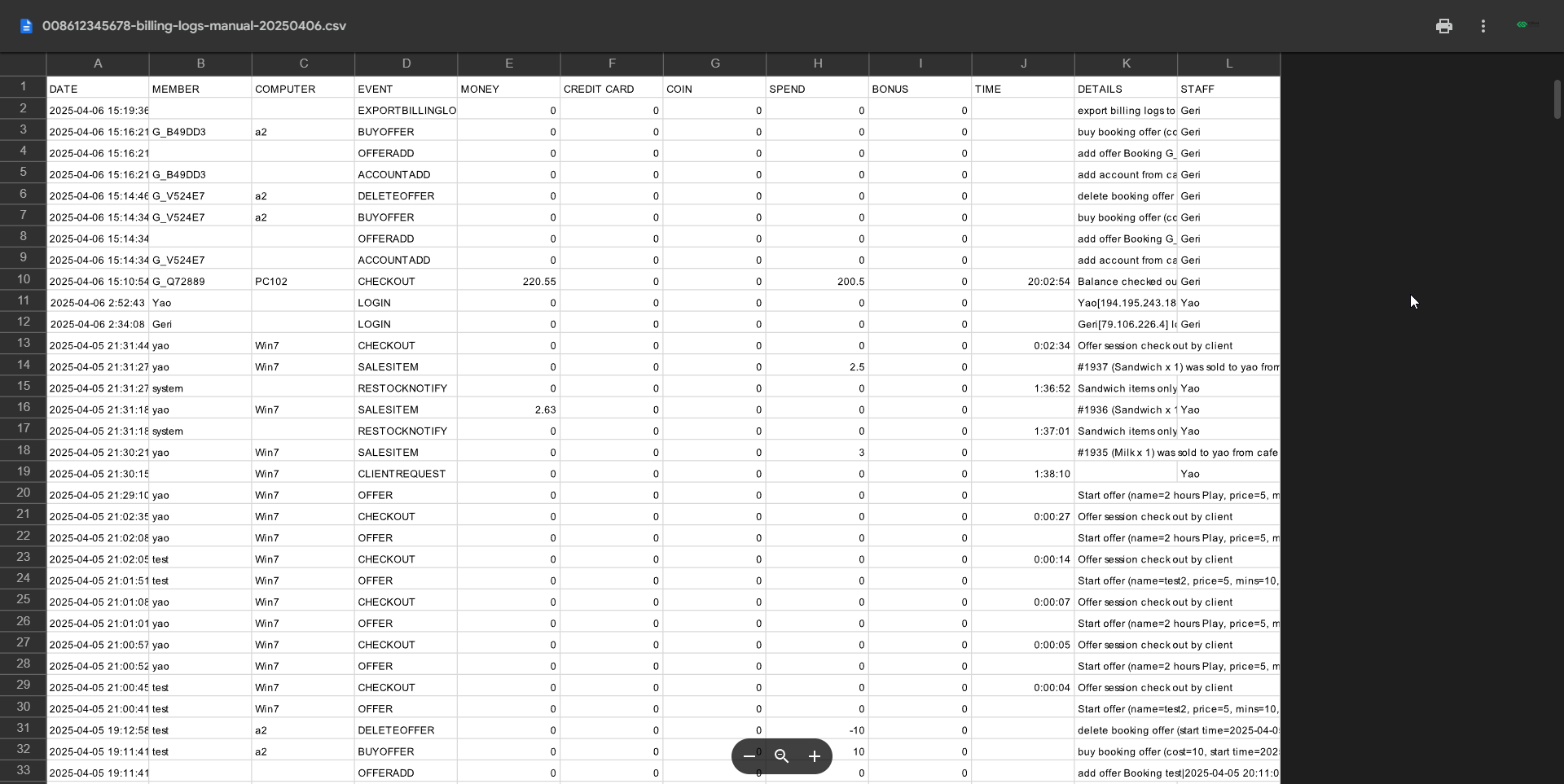Wiki Home Logs page Upload or Download logs to google drive
Upload or Download logs to google drive
2023-05-14
upload, download, logs, google, drive
The following explains how to export logs manually or bind with Google Drive for automatic log export each month.
- To archive your iCafeCloud logs, follow these steps:
- The system retains logs for the last 30 days on the cloud.
- Logs can be Uploaded on google driver or downloaded on local PC based on the date range selected on the Logs page.
For example, if you select logs from Date 1 to Date 2, only those two days of logs will be Uploaded to google drive or downloaded on PC. (Figure 1).
Figure 1
- If you want to save logs older than 30 days, you should bind your google drive to iCafeCloud, the logs will be automatically saved on the 10th of each month to the iCafeCloudBackup directory of your google drive.
- For that you need to go to the center settings and bind your google drive to iCafeCloud.
- Click the “bind” button (Figure 2)
Figure 2
- Select the account you want to bind (Figure 3)
Figure 3
- Click the allow button (Figure 4).
Figure 4
- Once bonded, it will display the bound email and provide an option to unbind. (Figure 5)
Figure 5
- Once the account is bound, you can manually upload logs based on selected dates to Google Drive click the Upload button from Logs (Figure 6)
Figure 6
- It will automatically create a file in the iCafeCloudBackup folder. (Figure 7)
Figure 7
- The uploaded or downloaded file will include:
DATE,MEMBER,COMPUTER,EVENT,MONEY,CREDIT CARD,COIN,SPEND,BONUS,TIME DETAILS,STAFF (Figure 8)
Figure 8