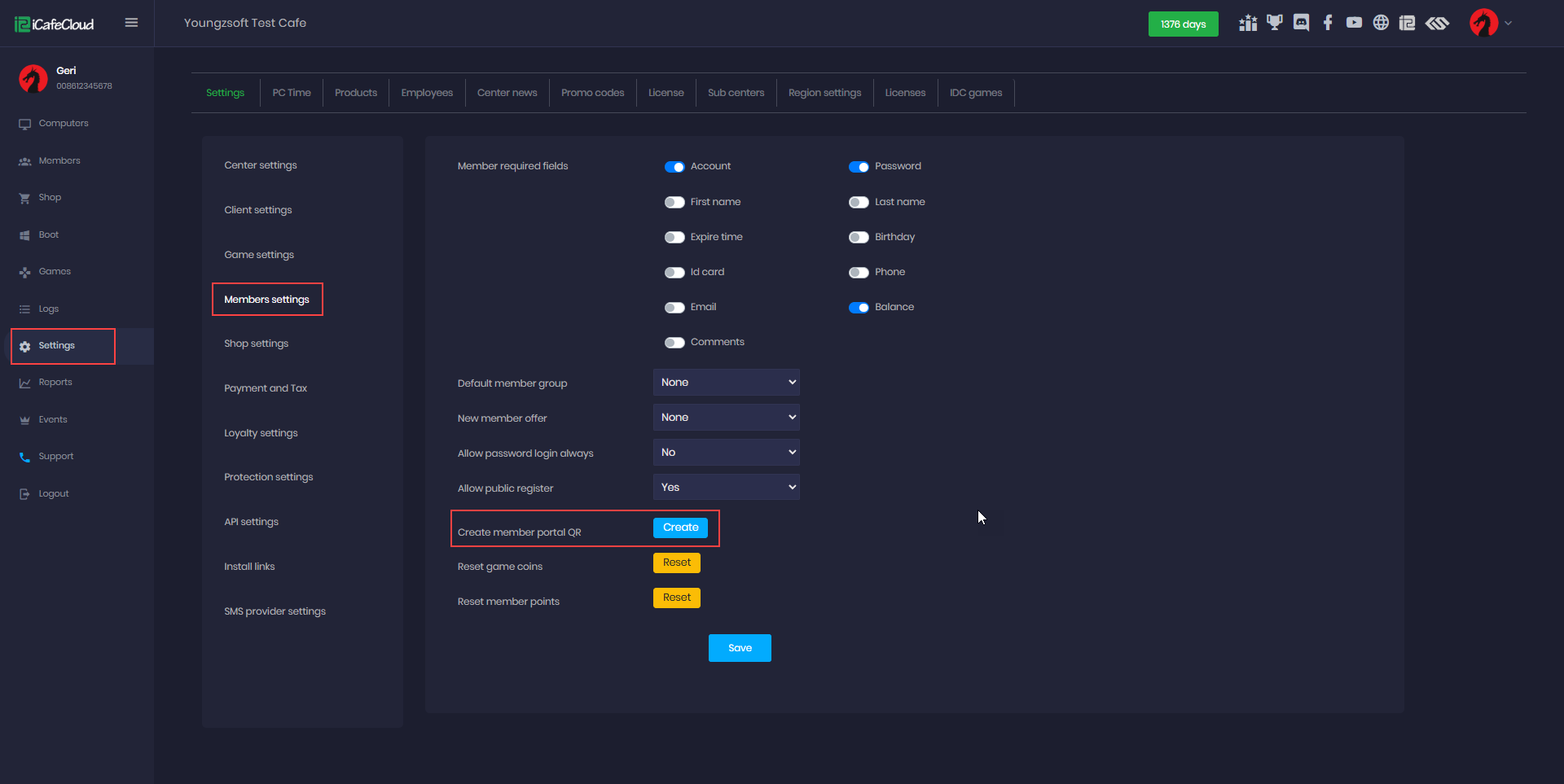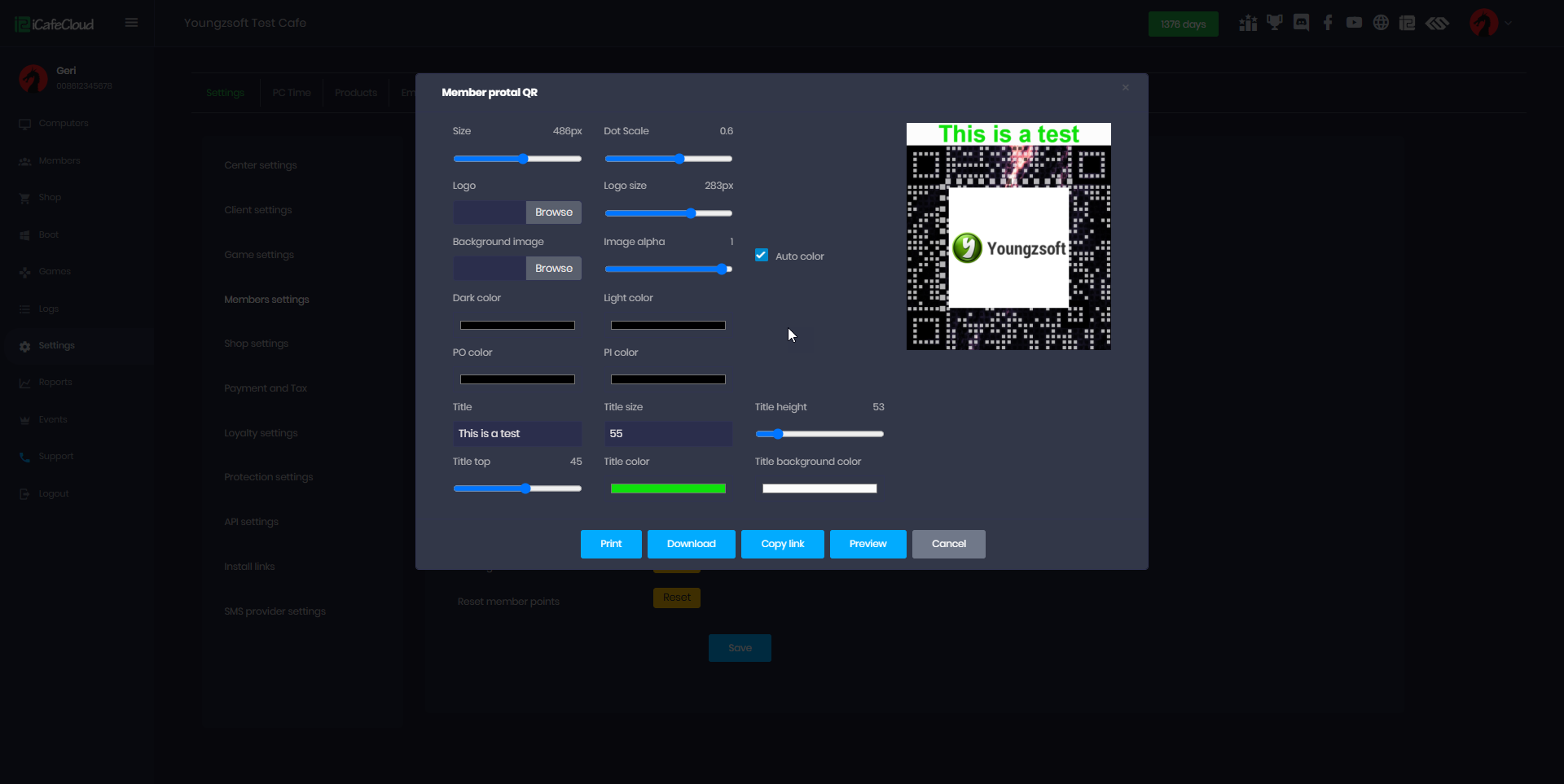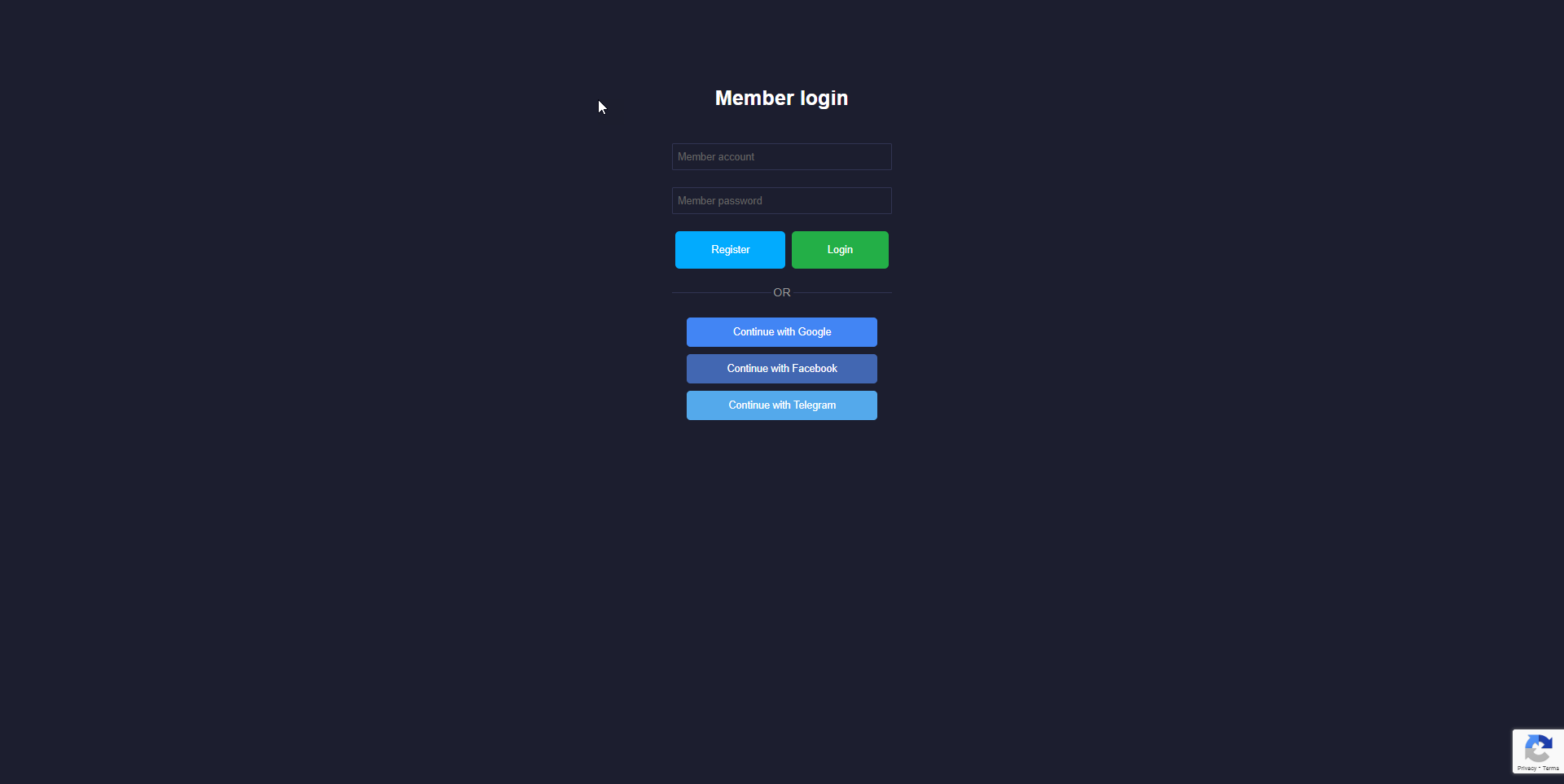Wiki Home Settings page Create Member Portal QR
Create Member Portal QR
2025-04-20
portal, QR, member, login
The following explains how to create a QR code that members can scan to be redirected to your center’s Member Portal, where they can log in and perform various actions.
- You can print the QR code and display it inside or outside your center, making it easy for members to scan and access the portal.
- Navigate to Settings > Member Settings, then select Create Member Portal QR. Click the Create button to generate the QR code (Figure 1).
Figure 1
- In the Member Portal QR section, you’ll find various customization options to generate a QR code in your preferred style. You can adjust the size, dot scale, title, and tile size, as well as upload your own logo and background. Once customized, you can easily download or print the QR code directly. (Figure 2)
Figure 2
- Once the QR is scanned it will redirect to the portal https://cp.icafecloud.com/shop/(license) (Figure 3)
Figure 3