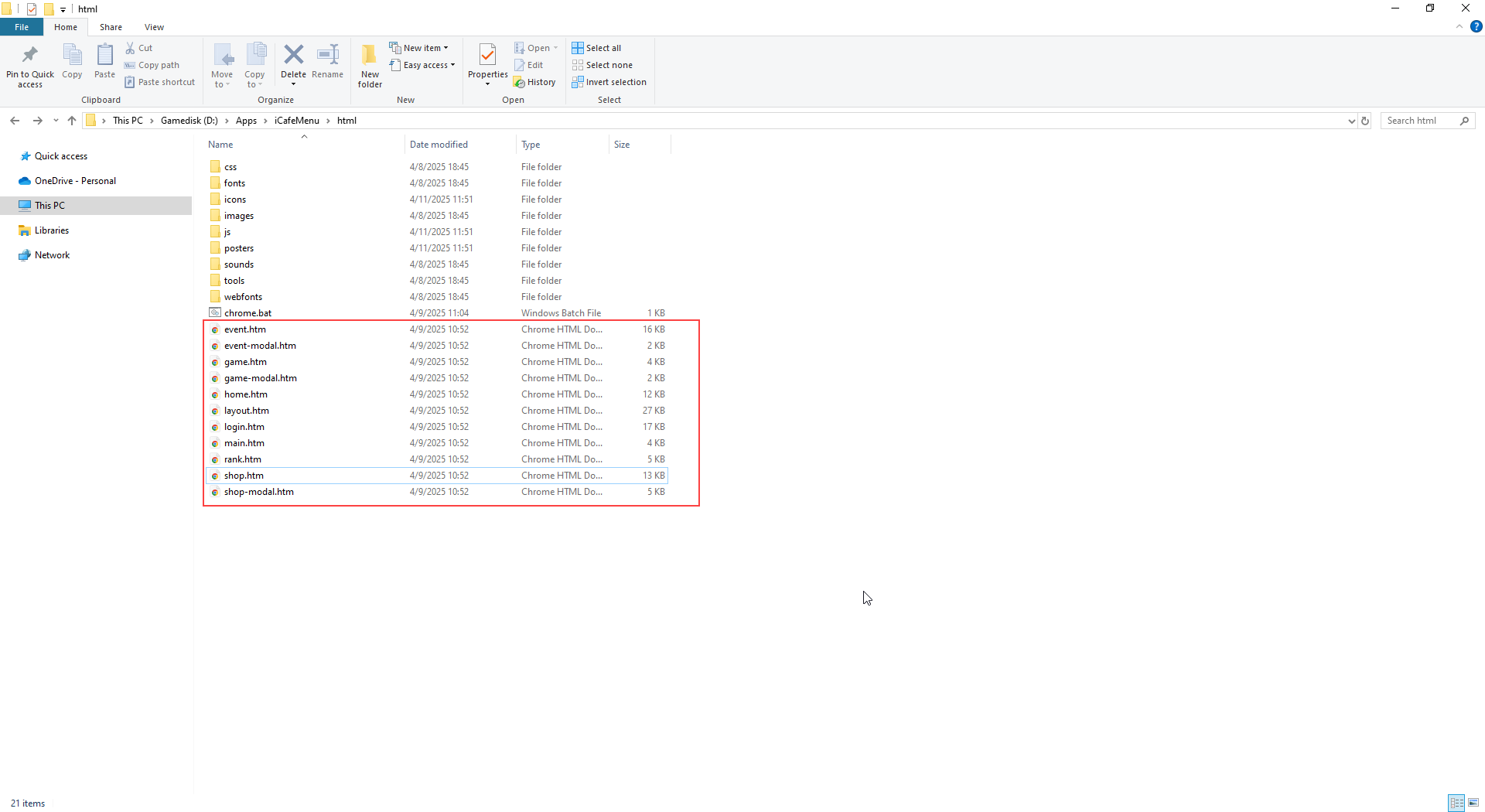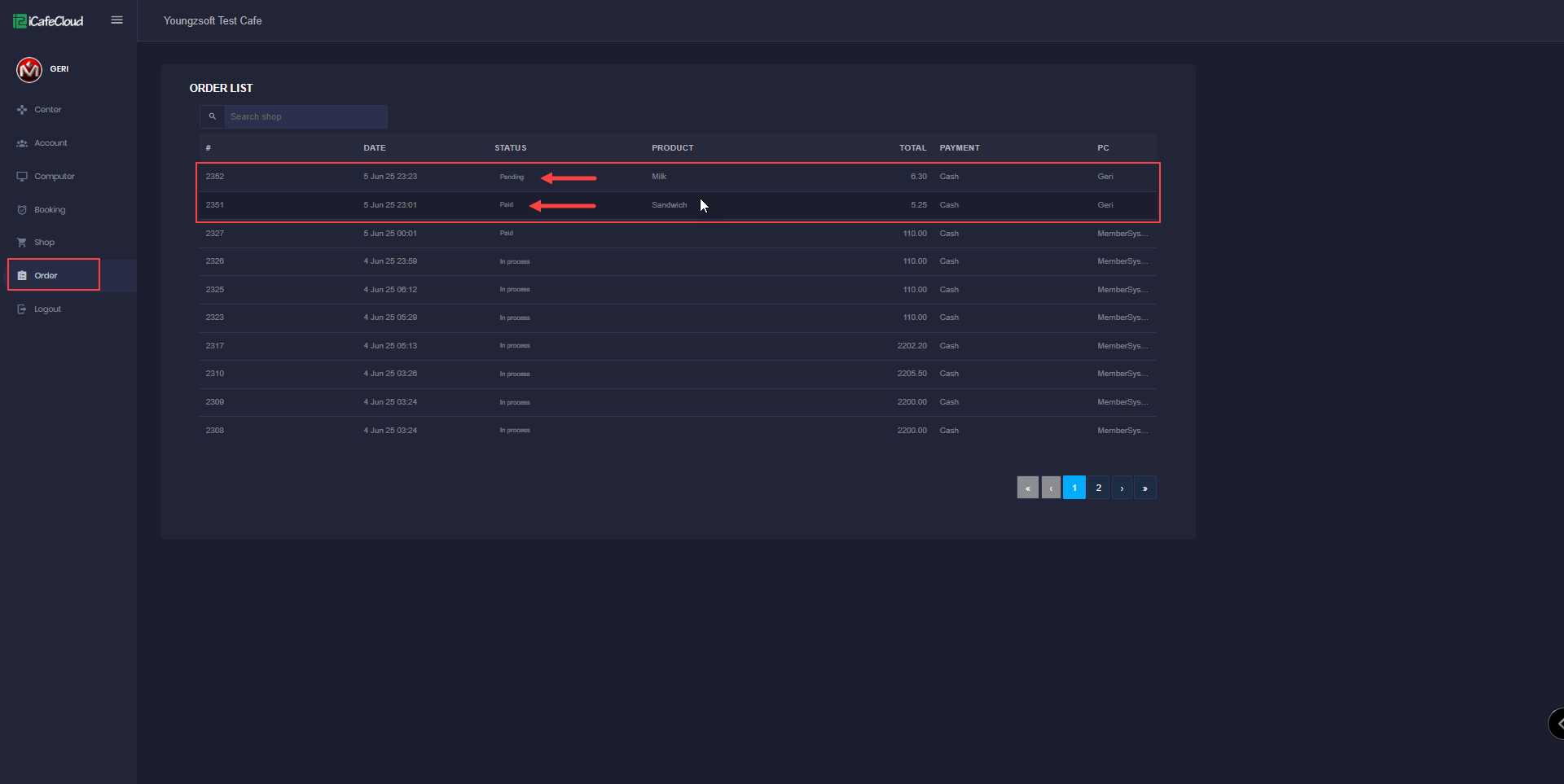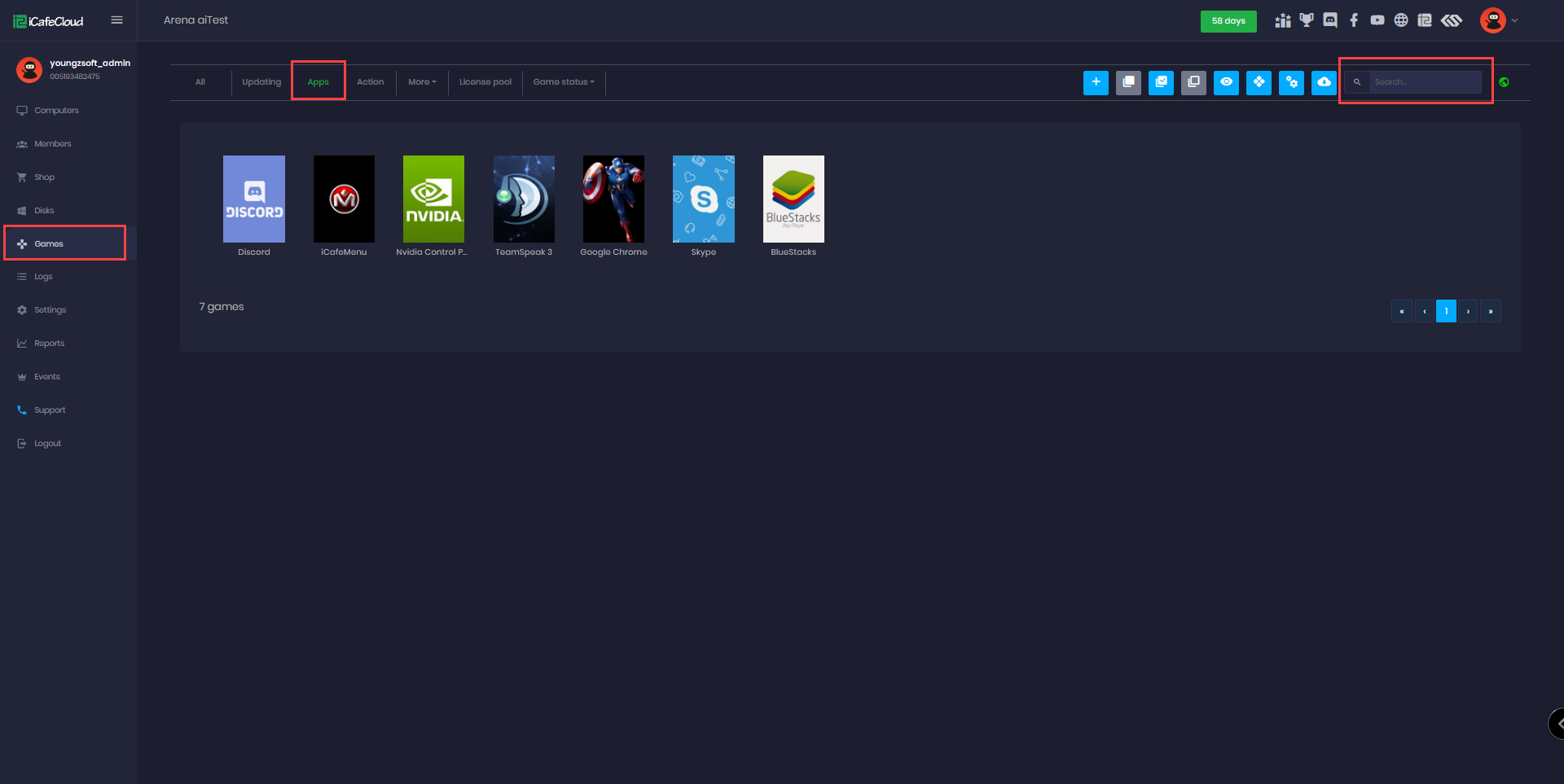Wiki Home Client Interface Customize Client UI
Customize Client UI
2023-05-20
customize, client, ui
The following explains how to customize your iCafeMenu user interface
- To help users or designers to customize the user interface to suit their specific needs, we've introduced an option to save these changes.
- As we release new versions weekly, the files are replaced by the latest update. This will reset any changes you’ve made. To keep your changes intact, please follow the steps below:
- Inside the iCafeMenu folder, you’ll find an HTML folder containing multiple HTML files, including the main file named main.htm.
Figure 1
- Unlike before, the UI is now split into multiple files instead of a single main file. This makes it easier to locate and modify specific parts of the code in the iCafeMenu interface.
- Inside the HTML folder, you'll also find a batch file named chrome.bat. This file is used to launch the iCafeMenu UI by connecting all the HTML files and opening it as a web page
- To ensure your edited files remain intact after weekly updates, create a new HTML file and name it as you like (e.g., Custom.html). The iCafeMenu update process only modifies its default files, so any new files with custom names will not be affected. (Figure 2).
Figure 2
- To have the client display Custom.htm instead of main.htm, navigate to the Settings page within the Admin Panel. From there you can select the name of your custom file and save the changes. (Figure 3).
Figure 3
- If you make any changes to CSS files or JS files, you should follow the same procedure by renaming them.
- However, it is important to note that you will also need to rename the CSS file and JS files that are being used by the corresponding HTML file in order for the changes to take effect.
- If you intend to use videos for game posters, please use WEBM format instead of MP4, as MP4 is not supported.