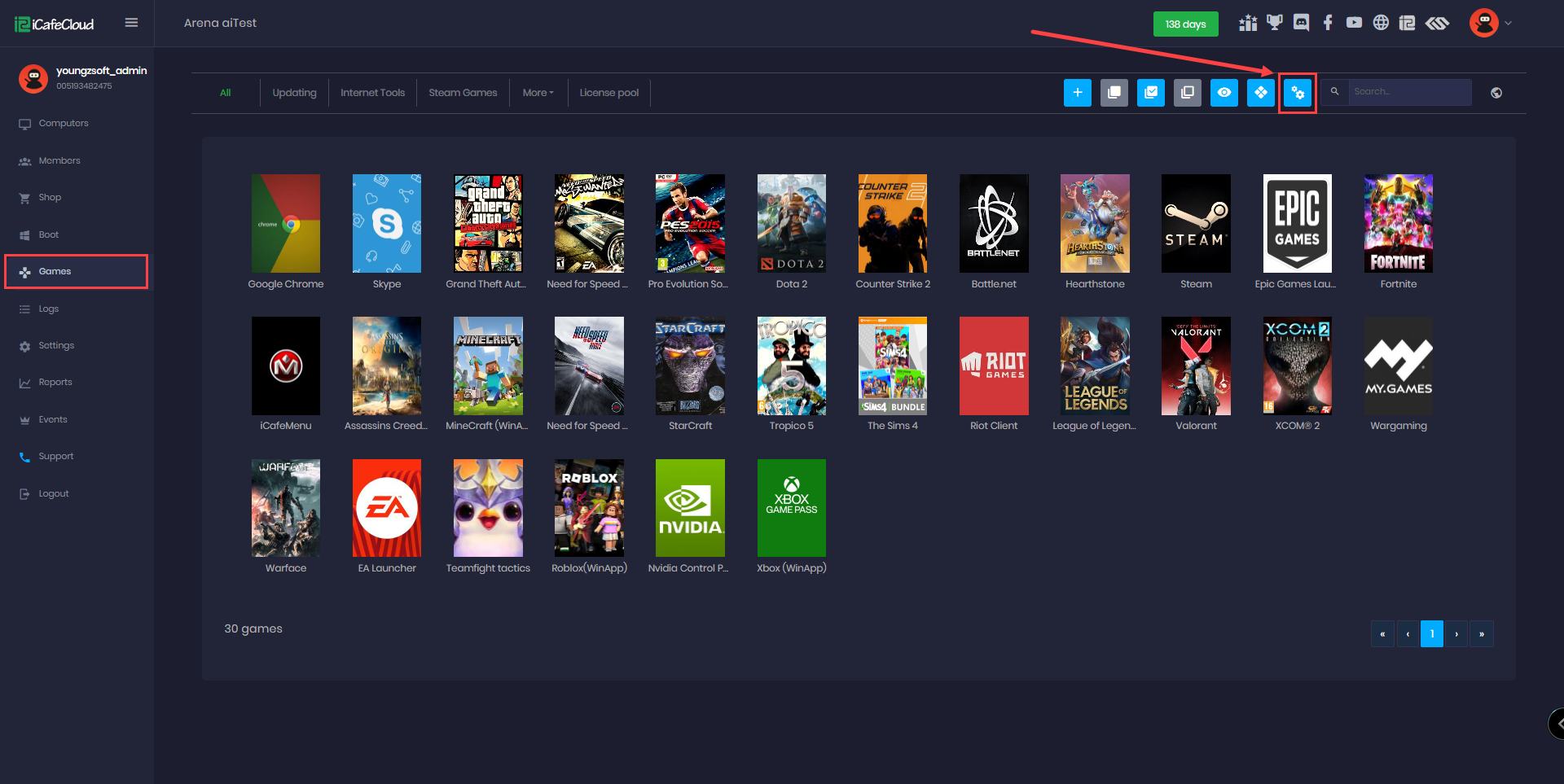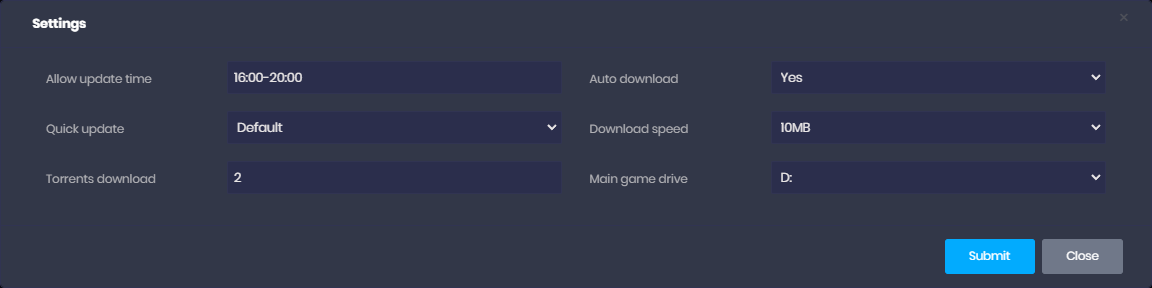Wiki Home Games page Game page Setting
Game page Setting
2024-03-19
games, settings, game drive, download
- Navigate to the game page and click the gear blue icon. (Figure 1)
Figure 1
- A prompt containing settings will open up, listed as follows. (Figure 2)
Figure 2
- Allow update time: This function enables you to specify the hours during which updates can be downloaded. EX: I configured iCafeMenu to update after 16:00 local time.
- Quick update: This function will update the games from IDC without scanning the files first (Recommended to left default as currently iCafeCloud doesnt offer game update files)
- Torrent download: This function can limit on how many games or apps can be downloaded from iCafeCloud on same time. (Recommended to left default as 0 )
- Auto download: With this function you can select to get the update done automatically or manually (Recommended to left as default Yes)
- Download speed: With this function you can limit the download speed of iCafemenu updates
- Main game drive: Choose the game drive you want icafemenu to be downloaded (Recommended to be the main gamedisk you more than 1)
- Configure the download speed to 1MB, then upload speed as seed is also 1MB.
Each time downloading iCafemenu it will be seeding icafemenu for 3 hours after download complete.