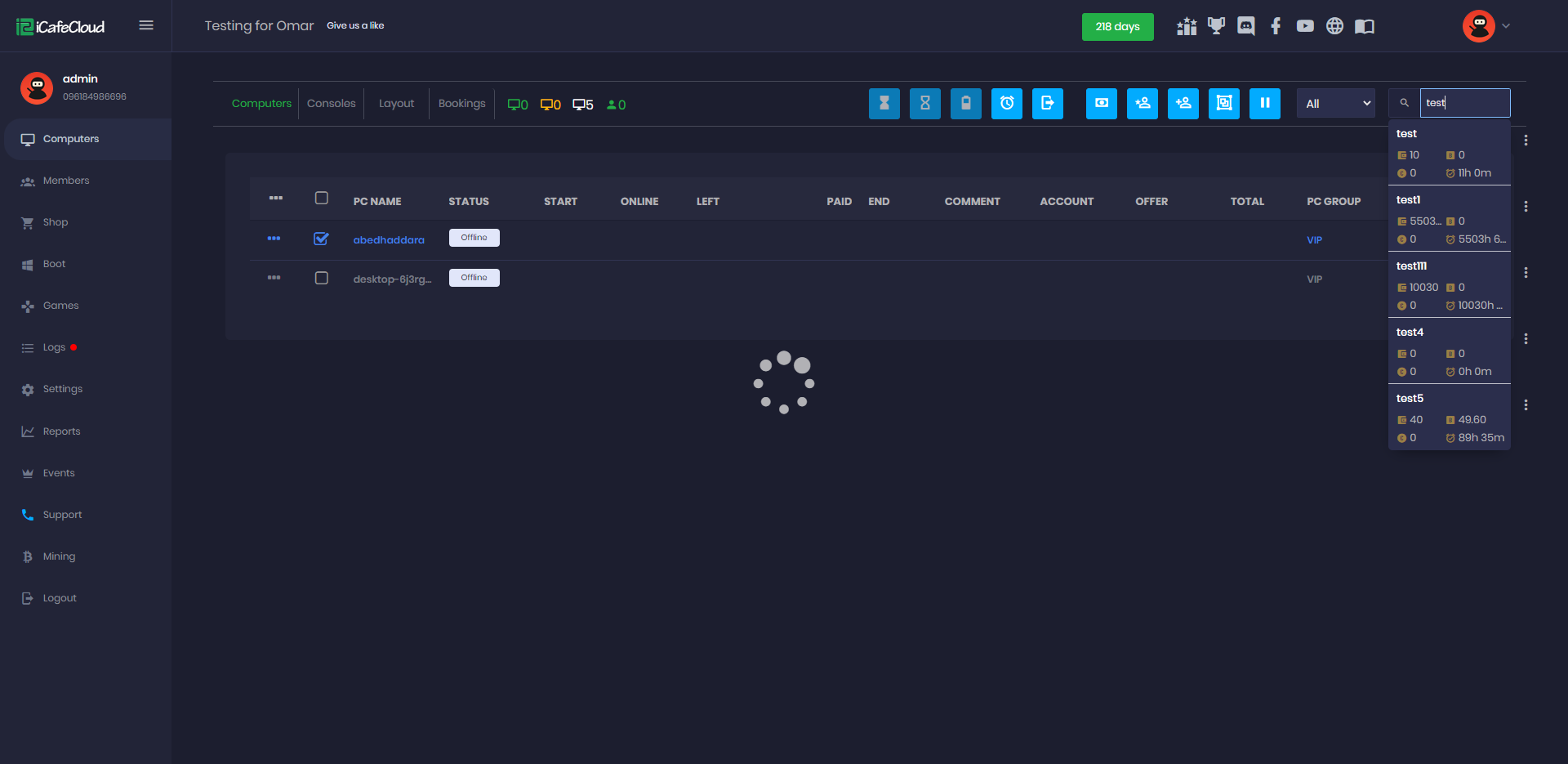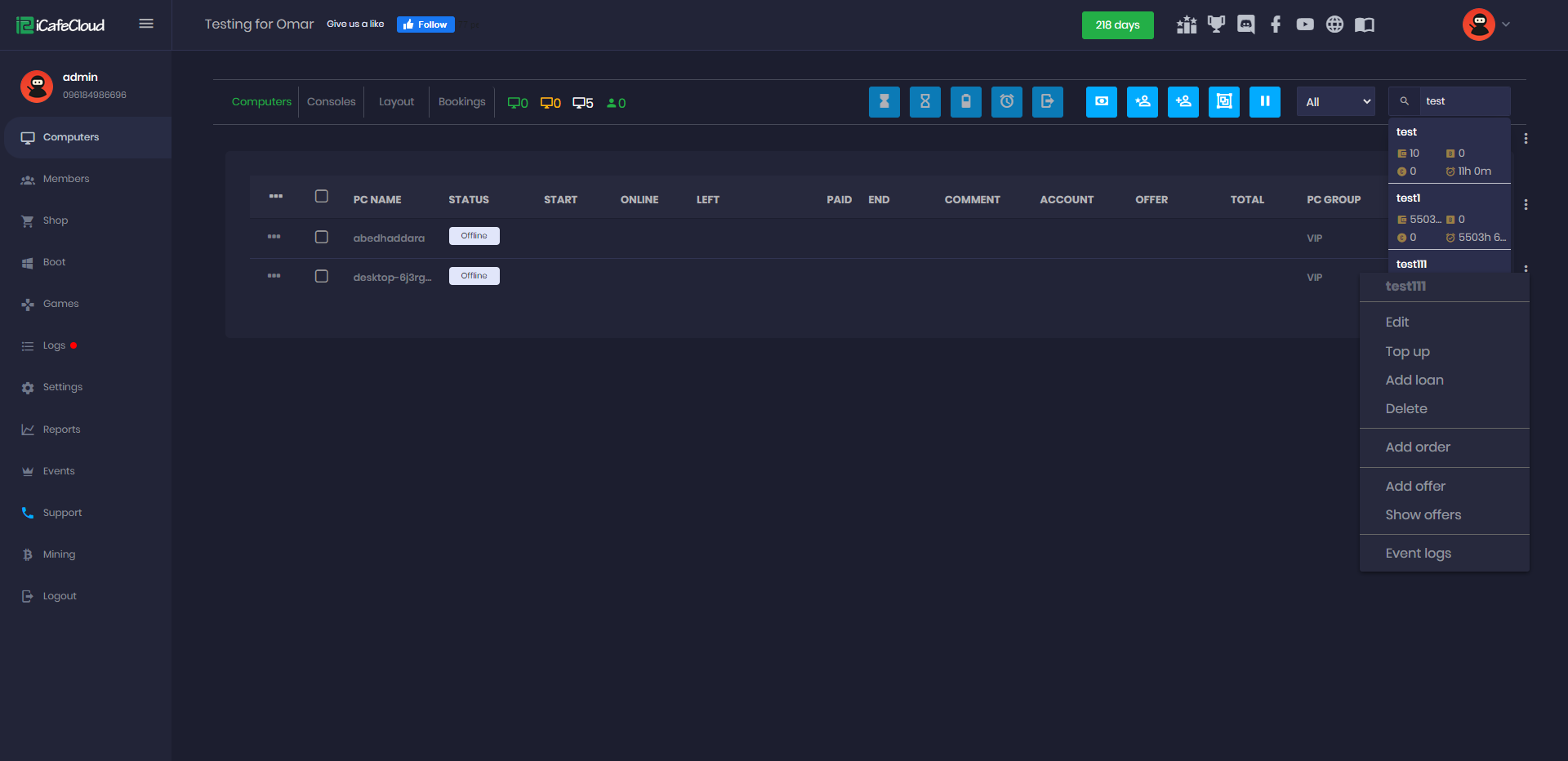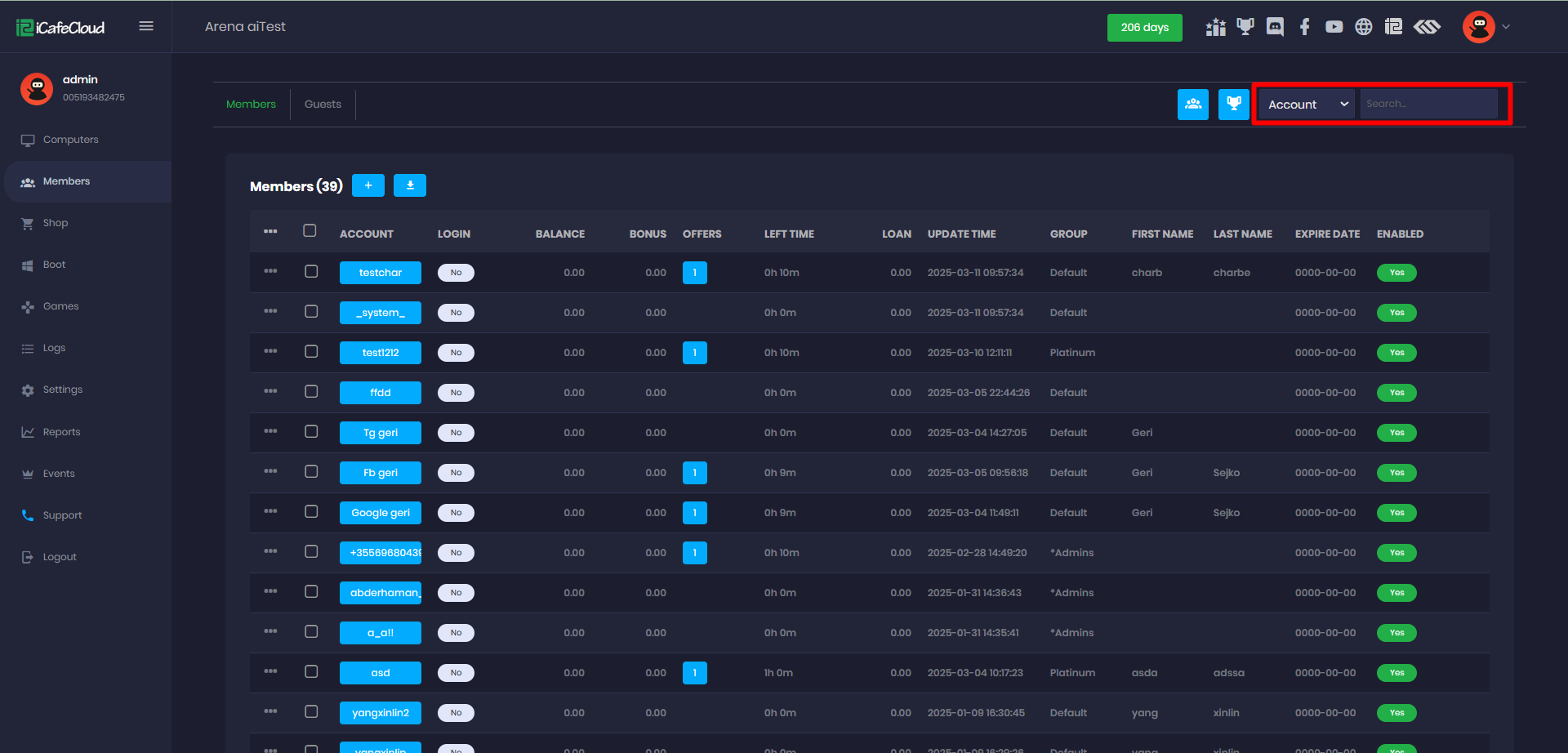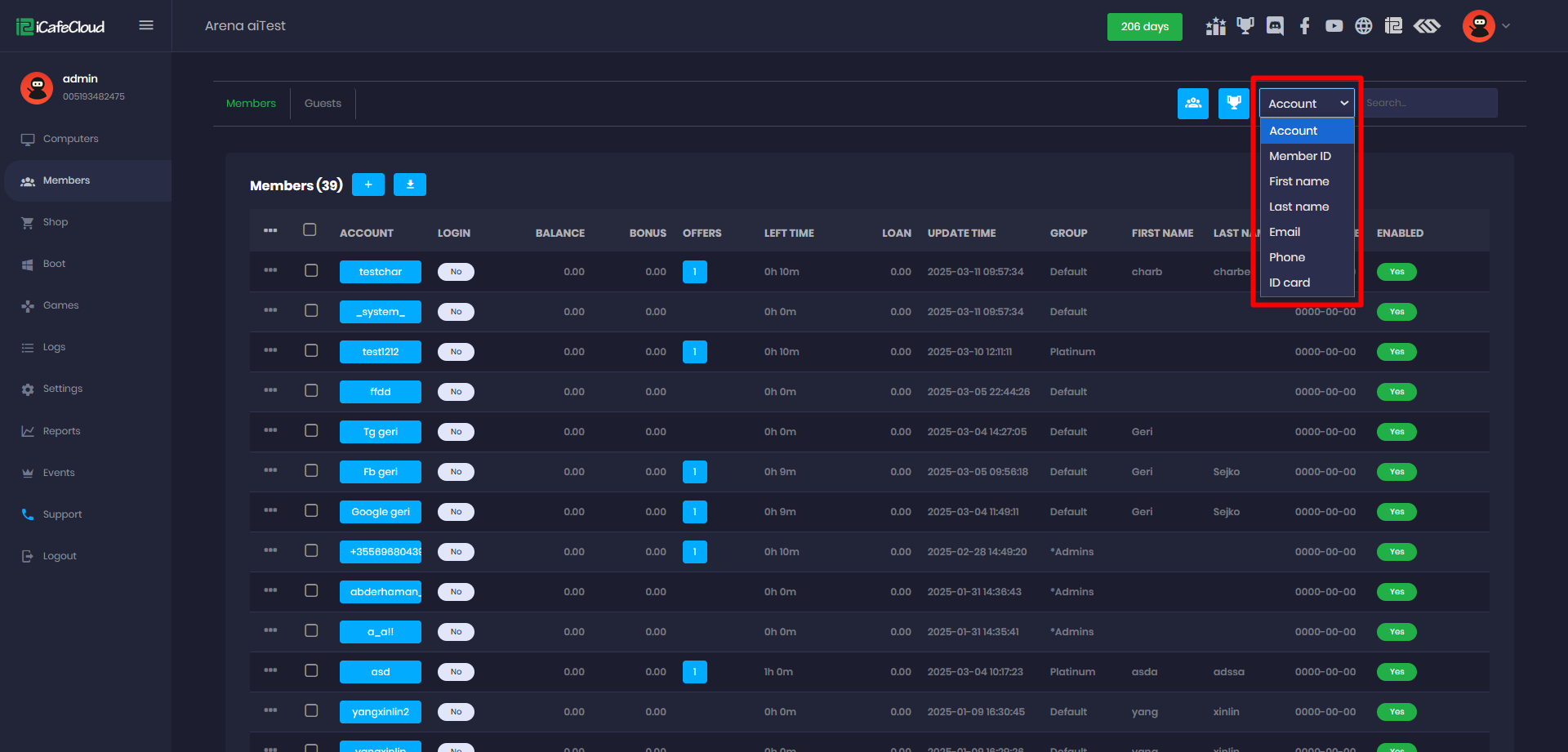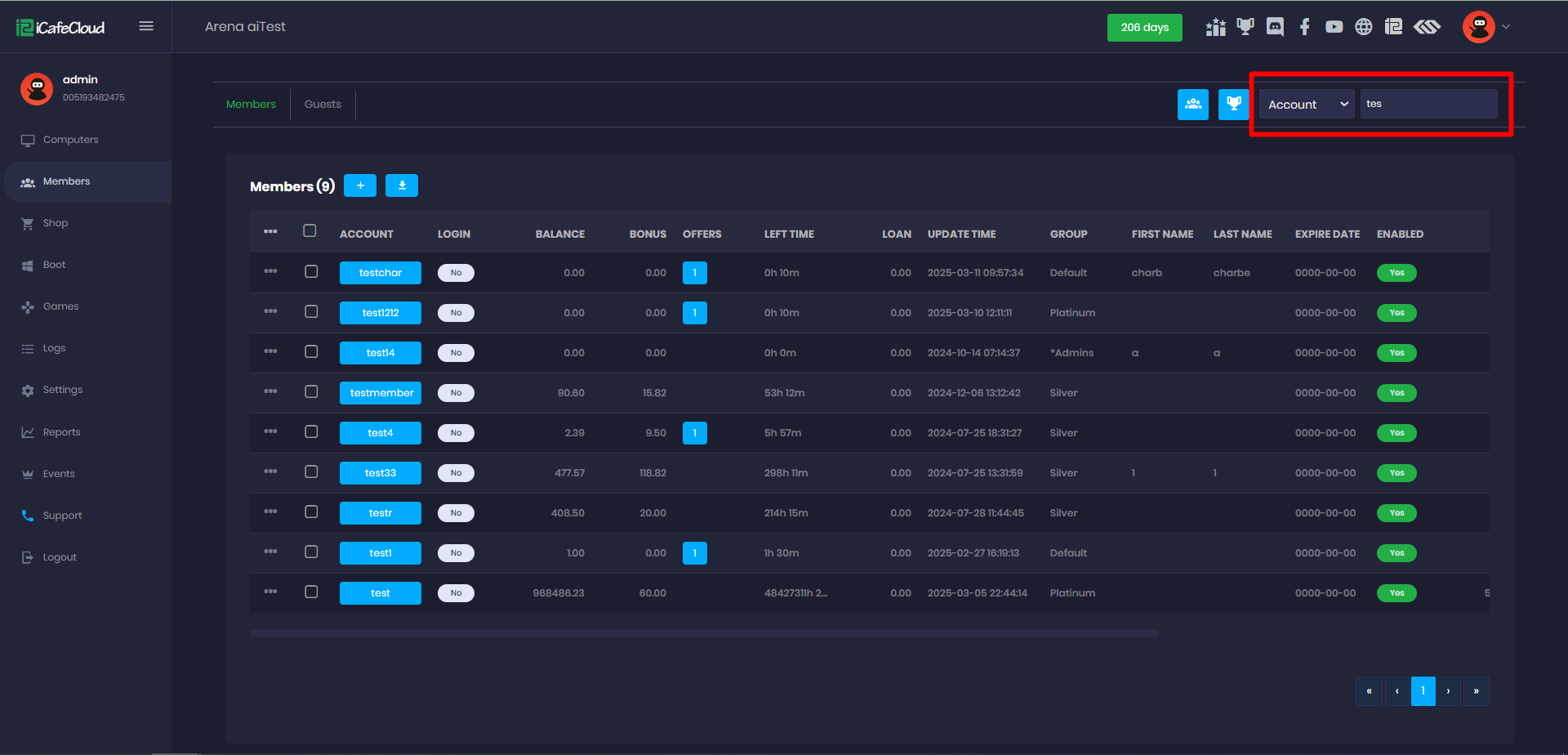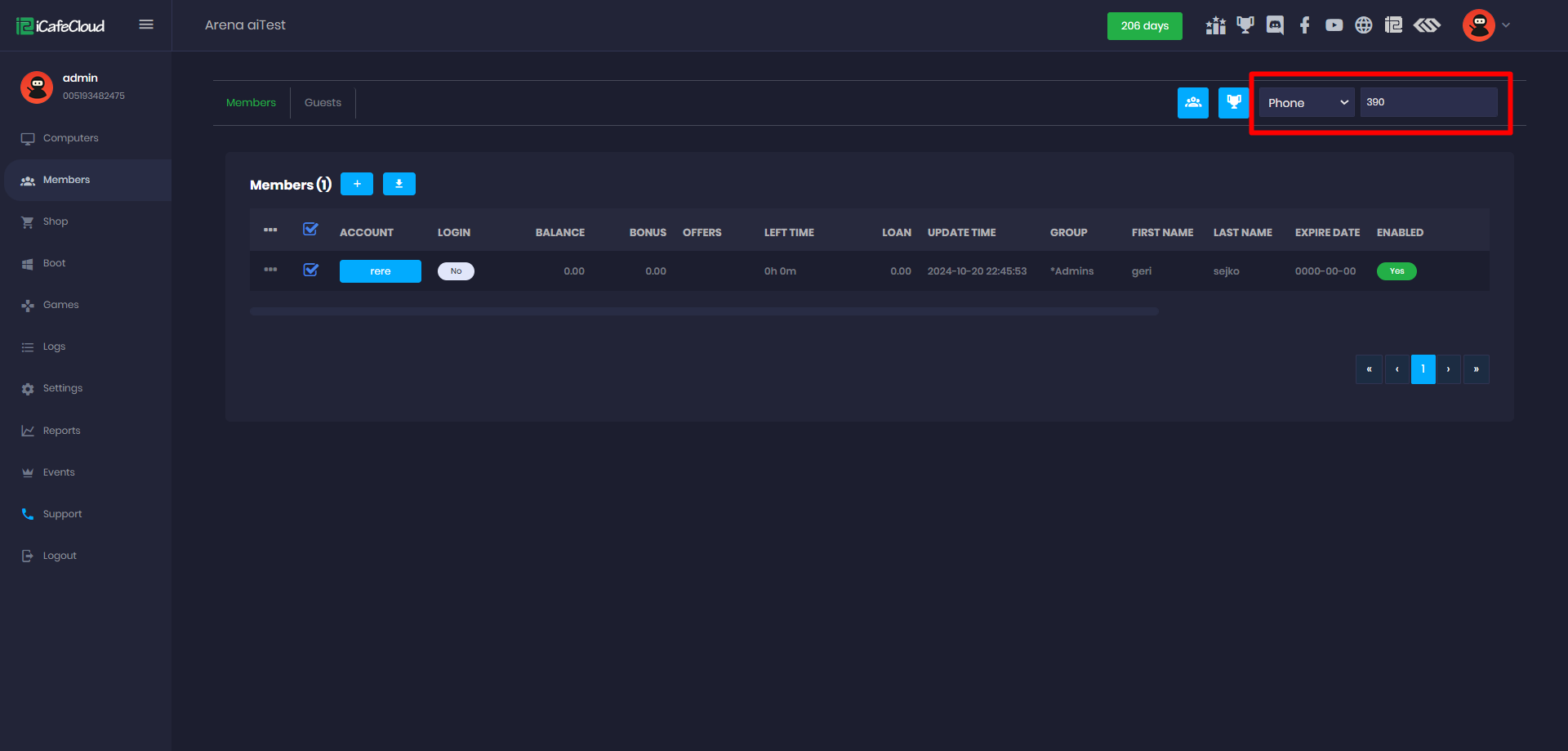Wiki Home Computers page Search members
Search members
2023-04-10
member, Computer
The following explains how to use the search functions on the Computers and Members pages.
- On the Computers page, navigate to the right side where you'll find a search box. Enter the account name you want to search for and the system will automatically start searching as you type.(Figure 1)
Figure 1
- In the search results list, you’ll notice three dots next to each account. Clicking on these dots opens the Action Menu, where you can choose what to do next.
For example, topping up the account.(Figure 2)
Figure 2
- On the Computer tab you can only search for account name and searches are always performed from the header.
- On the Members page, navigate to the right side where you'll find the search way and search box. (Figure 3)
Figure 3
- In the search function, you can search by Account, Member ID, First Name, Last Name, Email, Phone, or ID. (Figure 4)
Figure 4
- In the search box, you can search from the header:
- To search for a member, type the first letter of the name and press Enter. The results will display all account names starting with that letter.
- You can refine the search by entering two or three letters on accounts, and the search will always match from the beginning of the name. (Figure 5)
Figure 5
- If you want to search by phone number, select Phone, enter the number, and the system will match results based on the last digits. (Figure 6)
Figure 6